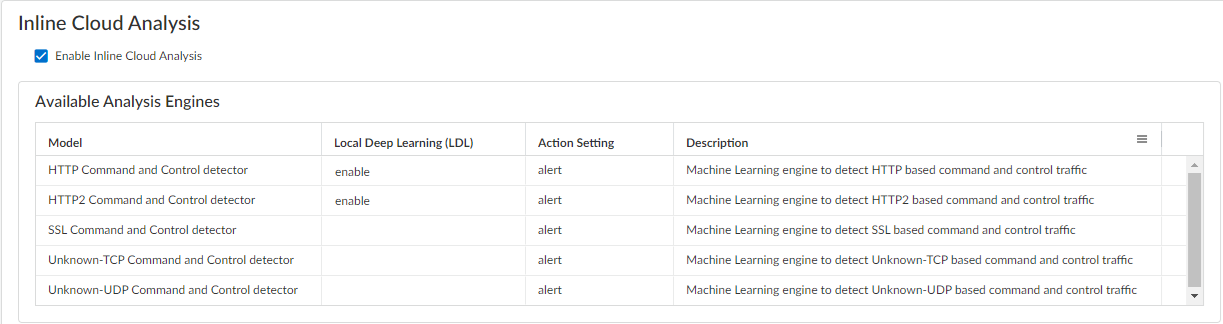Advanced Threat Prevention Powered by Precision AI®
Configure Inline Cloud Analysis (Strata Cloud Manager)
Table of Contents
Configure Inline Cloud Analysis (Strata Cloud Manager)
- To take advantage of inline cloud analysis, you must have an active Prisma Access subscription, which provides access to Advanced Threat Prevention features. For information about the applications and services offered with Prisma Access, refer to All Available Apps and Services.To verify subscriptions for which you have currently active licenses, Check What’s Supported With Your License.Use the credentials associated with your Palo Alto Networks support account and log in to the Strata Cloud Manager on the hub.Update or create a new Anti-Spyware security profile to enable inline cloud analysis (to analyze traffic for advanced C2 [command-and-control] and spyware threats in real-time).
- Select ConfigurationNGFW and Prisma AccessSecurity ServicesAnti-Spyware.
- Select your Anti-Spyware security profile and navigate to the Inline Cloud Analysis panel and Enable Inline Cloud Analysis.
![]()
- Select enable for each available analysis engine with a Local Deep Learning (LDL) option. There are currently two analysis engines available with an optional LDL mode: HTTP Command and Control detector and HTTP2 Command and Control detector.
- Specify an Action to take when a threat is detected using a corresponding analysis engine.The default action for each analysis engine is alert, however, Palo Alto Networks recommends setting all actions to Reset-Both for the best security posture.
- Allow—The request is allowed and no log entry is generated.
- Alert—The request is allowed and a Threat log entry is generated.
- Drop—Drops the request; a reset action is not sent to the host/application.
- Reset-Client—Resets the client-side connection.
- Reset-Server—Resets the server-side connection.
- Reset-Both—Resets the connection on both the client and server ends.
- Click OK to exit the Anti-Spyware security profile configuration dialog and Commit your changes.
(Optional) Add URL and/or IP address exceptions to your Anti-Spyware profile if Inline Cloud Analysis produces false-positives. You can add exceptions by specifying an external dynamic list (URL or IP address list types) or an Addresses policy object.- Add an External Dynamic Lists or [IP] Addresses object exception.
- Select ConfigurationNGFW and Prisma AccessSecurity ServicesAnti-Spyware.
- Select an Anti-Spyware profile for which you want to exclude specific URLs or IP addresses and then go to the Inline Cloud Analysis pane.
- Add EDL/URL or Add IP Address, depending on the type of exception you want to add, and then select a preexisting URL or IP address external dynamic list. If none is available, create a new external dynamic list policy object. For IP address exceptions, you can, optionally, select an Addresses object list.
![]()
- Click OK to save the Anti-Spyware profile and Commit your changes.
(Optional) Monitor Advanced Threat Prevention