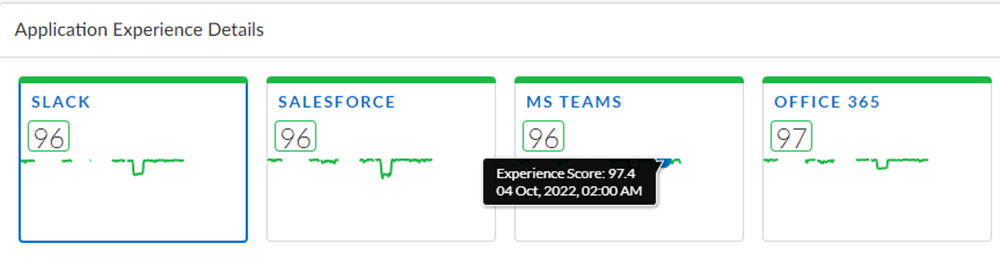Autonomous DEM
User Details
Table of Contents
Expand All
|
Collapse All
Autonomous DEM Docs
-
-
- AI-Powered ADEM
- Autonomous DEM for China
-
-
- AI-Powered ADEM
- Access Experience Agent 5.1
- Access Experience Agent 5.3
- Access Experience Agent 5.4
User Details
The User Details page provides an individual user view. If a user is
logged into more than one device, the User Devices widget
displays the number of devices that the user is logged in to along with one card per
device. Select a card to view the user experience on that device. You can see the
application experience score for each of the monitored application for that user's
device.
Historical Synthetics shows you the app experience for a specific
app (for example, Zoom) that is selected in the Application Experience
Details widget. The Application Experience Trend widget displays data
for the selected app across your organization relative to all other monitored apps.
If you have purchased the Zoom Quality of Service Subscription (QSS) as an add-on from
Zoom, you can view the Zoom application related metrics by selecting Zoom
Data. The Zoom Data button is enabled only if you
have purchased the Zoom QSS.
User Devices

Each user device is represented by a separate card in this widget.
The card displays the end to end performance metric for the monitored
user and applications for individual device across the service delivery
path. Click on a card to view the metrics for only that particular
device in the widgets below.
The Experience Score gives you an indication of the overall digital
experience for the user.For each application that is monitored per
mobile user, ADEM calculates a score based on the 5 critical metrics
- application availability, DNS resolution time, TCP connect time,
SSL connect time, and the HTTP latency. If the application fails the
availability test (application is unavailable), then the experience
score is 0. If the application is reachable, only then the remaining
four metrics will be calculated. Each of the above metrics (other
than application reachability) have a different weightage and baselined
lower and upper thresholds, and their combined weightage equals 100.
The sum of these individual metric scores determines the application
experience score for a user. An average of all the test sample results
for each application determines the experience score of a user.
Application Experience Details
View the detailed metrics for each application running
on the selected User Device. App tests scores
from the endpoints that are running synthetic tests also give more
clues into where the issues might be. Click on an application to
see the corresponding trend on the app compared with other apps,
as well as any significant events that might have caused a degradation in
experience, or use the path view to see a visual indicator of each
segment from the end user to the selected application.
- Application cards - Each application card shows you the experience score for the particular application on the selected device. Click on an application card to see the metrics for that specific app on the selected device.
![]()
- <device>Experience on <application> - View the trend lines for all apps as well as for the selected app and see where the selected app stands in comparison to the rest of the apps running on the device. This graph also shows you the status of your GlobalProtect connection along with visual markers of the duration when the GlobalProtect connection was lost. You can see the GlobalProtect status by hovering your mouse cursor over a Significant Event symbol.
![]()
- Path to <application> - This chart allows you to quickly pinpoint which segment of the end-to-end experience is likely causing the issue for the user. Click on a segment, such as Device, WiFi, Local Network, Internet, Prisma Access, or the app name, to view the associated data for that segment in the Trends, Path Visualization, or Device Details tabs below them.
![]()
- Trends tab shows the actual app and network metrics for the userApp Performance Metrics
Metric Description Availability Application availability (in percentage) during the Time Range. DNS Lookup DNS resolution time. TCP Connect Time taken to establish a TCP connection. SSL Connect Time taken to establish an SSL connection. HTTP Latency Time taken to establish an HTTP connection. Time to First Byte The total of DNS Lookup, TCP Connect, SSL Connect and HTTP Latency time results in the Time to First Byte. Data Transfer Total time taken for the entire data to be transferred. Time to Last Byte Time to First Byte + Data Transfer time. Device Health MetricsMetric Description Memory Memory used by the device at a particular time in the Time Range. Hover over the trend line to see the average amount of memory the device used during the Time Range. CPU CPU power used by the device at a particular time in the Time Range. Hover over the trend line to see the average amount of CPU the device used during the Time Range.. Battery Hover over the trend line to see the amount of battery power the device is using at any point during the Time Range. Disk Usage How much of the hard disk space has been used. Hover over the trend line to see the amount of disk space in use on the device during the Time Range. Disk Queue Length The number of outstanding requests that are waiting to be sent to the disk, a high number implies poor performance. Top 5 Processes Consuming Most Memory and Top 5 Processes Consuming Most CPUThe Top 5 Processes Consuming Most Memory and Top 5 Processes Consuming Most CPU widgets display the 5 processes that consume the most memory and CPU on a user's device. These widgets are not dependent on the Self-Serve feature being enabled or disabled. The numbers displayed here are an aggregate of all samples taken during the selected Time Range. Refer to the section on the Time Range Filter for details on the frequency of data samples collected. They list each process by name and how much memory or CPU the process was consuming at the selected time. You can collapse these widgets by clicking on the arrow next to the widget title.![]()
- Path Visualization tabThis tab shows you the hop-by-hop network details of the traffic flow from the user to an application. Even if your VPN is disabled, it will provide visibility on all the internet hops from the user to an application. If your application (private application) is not reachable from an untrusted network when the VPN is disabled, it will fail the availability test and the application experience for that session will be impacted.
![]()
- Device Details tab
![]()