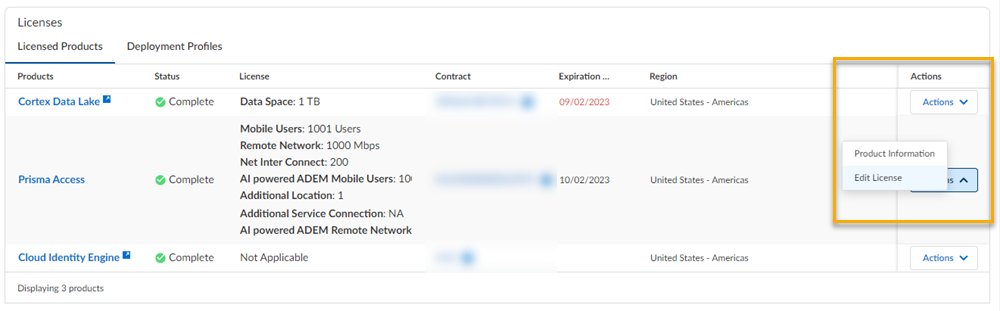Prisma Access
Increase Subscription Allocation Quantity Through Common Services
Table of Contents
Expand All
|
Collapse All
Prisma Access Docs
-
- 5.2 Preferred and Innovation
- 5.1 Preferred and Innovation
- 5.0 Preferred and Innovation
- 4.2 Preferred
- 4.1 Preferred
- 4.0 Preferred
- 3.2 Preferred and Innovation
- 3.1 Preferred and Innovation
- 3.0 Preferred and Innovation
- 2.2 Preferred
-
-
- 4.0 & Later
- 3.2 Preferred and Innovation
- 3.1 Preferred and Innovation
- 3.0 Preferred and Innovation
- 2.2 Preferred
- Prisma Access China
-
-
Increase Subscription Allocation Quantity Through Common Services
Learn how to increase the quantity of subscriptions and add-ons through Common Services.
| Where Can I Use This? | What Do I Need? |
|---|---|
|
During your Prisma Access
and add-ons license activation,
you can choose to allocate the whole license to your tenant or allocate part of the
license. If you do not allocate the entire quantity to one tenant at that time, or
you do not allocate your add-ons, then you can increase the quantity or allocate the
add-ons later.
Consider an example where you start by sharing your subscription between two
tenants, but you still have additional quantity remaining in your subscription. You
have two options for increasing the number of mobile users allocated to a tenant,
increasing the amount of bandwidth allocated to a tenant, increasing the Cortex Data
Lake (Strata Logging Service) quantity, or enabling add-ons that were previously not allocated to a
tenant:
Increase Quantity from the Tenant Table
- Use one of the various ways to access Tenants.Search or scroll to find the tenant where you want to increase the quantity.From Actions, select Edit License.
![]() You are directed to the Activate Subscription page where the Customer Support Account is already filled in, and the cloud management method is already enabled. Select Done.
You are directed to the Activate Subscription page where the Customer Support Account is already filled in, and the cloud management method is already enabled. Select Done.![]() The Recipient and the Region are already filled in. Increase the number of mobile users allocated, the bandwidth allocated, or enable add-ons that were previously not allocated. Select Done.
The Recipient and the Region are already filled in. Increase the number of mobile users allocated, the bandwidth allocated, or enable add-ons that were previously not allocated. Select Done.![]() In this example, Strata Logging Service and Cloud Identity Engine are unchanged. Agree to the Terms and Conditions and Activate.
In this example, Strata Logging Service and Cloud Identity Engine are unchanged. Agree to the Terms and Conditions and Activate.![]() From both Subscription and Tenant Management, you can see that the allocated quantity has increased. The following example shows Tenant Management.
From both Subscription and Tenant Management, you can see that the allocated quantity has increased. The following example shows Tenant Management.![]()
Increase Quantity from the Subscription Table
- Use one of the various ways to access Subscription.Search the subscriptions table with your contract number or Tenant Service Group ID (tsg_id).You see the status of partially assigned and the assigned quantity compared to the total quantity. You also see the associated tenants where the subscription is currently allocated.
![]() From Actions, select Activate Cloud Tenant.Select the Associated Tenant number to verify which tenants are associated with this subscription.Take note of these tenant names. To increase the quantity, you need to select one of these tenants as the recipient in a later step.You are directed to the Activate Subscription page where the Customer Support Account is already filled in, and the cloud management method is already enabled. Select Done.
From Actions, select Activate Cloud Tenant.Select the Associated Tenant number to verify which tenants are associated with this subscription.Take note of these tenant names. To increase the quantity, you need to select one of these tenants as the recipient in a later step.You are directed to the Activate Subscription page where the Customer Support Account is already filled in, and the cloud management method is already enabled. Select Done.![]() Select one of the tenants where the subscription is already associated as the Recipient.If you do not select one of the tenants where the subscription is already associated, then you are not increasing the quantity. By selecting a completely different tenant, you are sharing instead.The Region is already filled in based on the region of the associated tenant.Increase the number of mobile users allocated, the bandwidth allocated, or enable add-ons that you previously did not allocate. Select Done.
Select one of the tenants where the subscription is already associated as the Recipient.If you do not select one of the tenants where the subscription is already associated, then you are not increasing the quantity. By selecting a completely different tenant, you are sharing instead.The Region is already filled in based on the region of the associated tenant.Increase the number of mobile users allocated, the bandwidth allocated, or enable add-ons that you previously did not allocate. Select Done.![]() You can change the Strata Logging Service quantity here, but in this example, Strata Logging Service and Cloud Identity Engine are unchanged. Agree to the Terms and Conditions and Activate.
You can change the Strata Logging Service quantity here, but in this example, Strata Logging Service and Cloud Identity Engine are unchanged. Agree to the Terms and Conditions and Activate.![]() From both Subscription and Tenant Management, you can see that the allocated quantity has increased. The following example shows Tenant Management.
From both Subscription and Tenant Management, you can see that the allocated quantity has increased. The following example shows Tenant Management.![]()