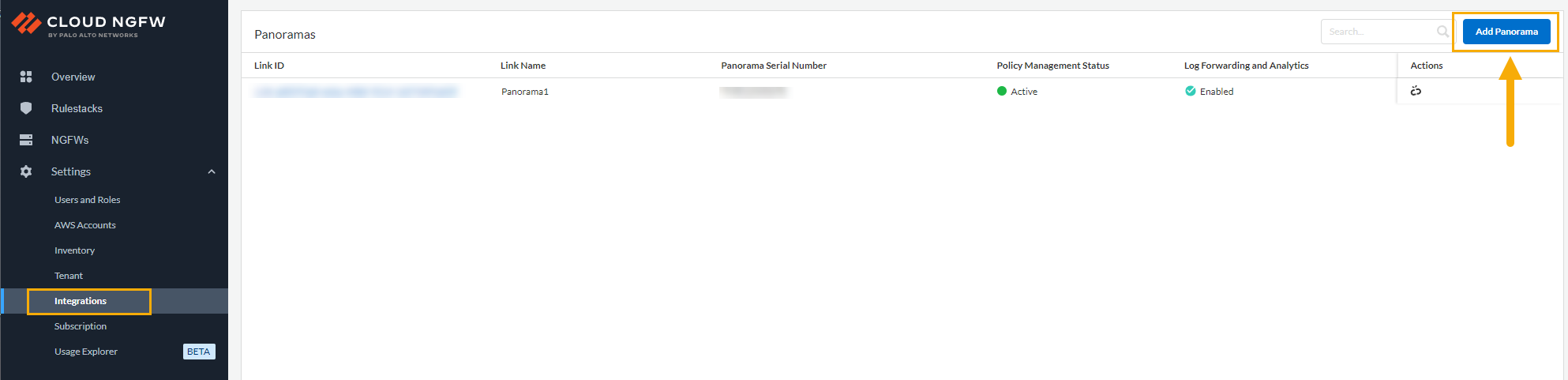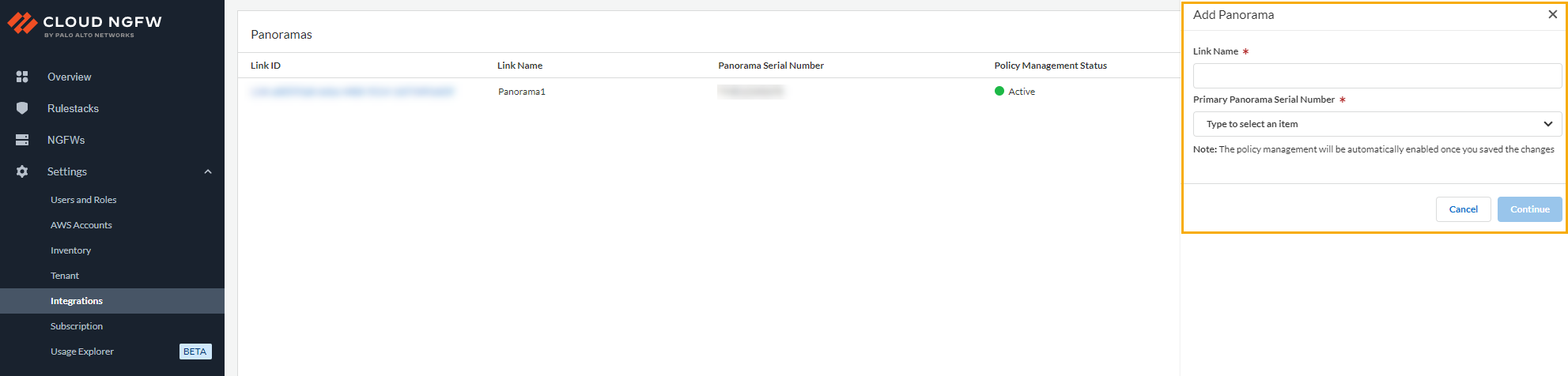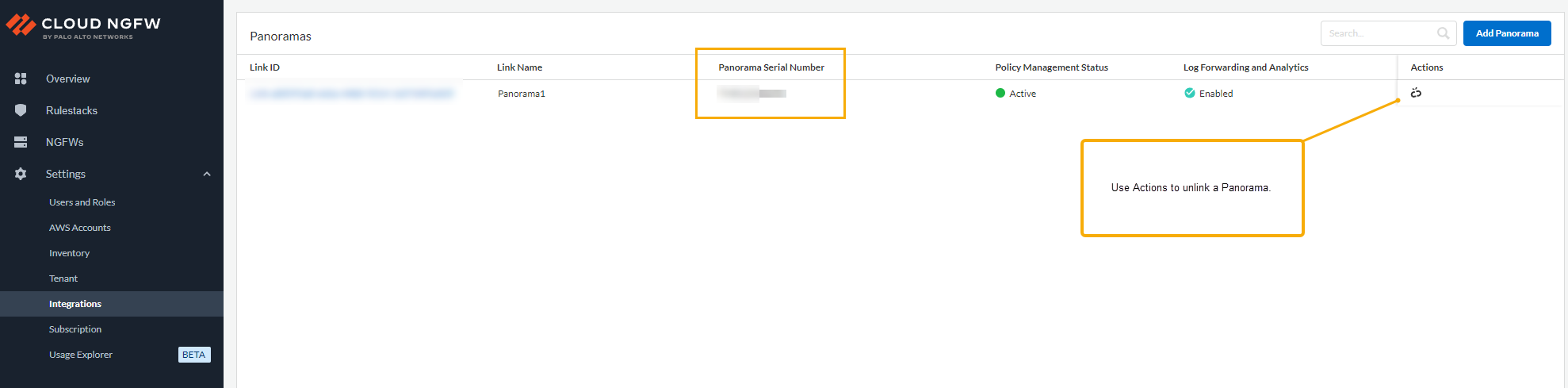Cloud NGFW for AWS
Associate a Linked Panorama to the Cloud NGFW Resource
Table of Contents
Expand All
|
Collapse All
Cloud NGFW for AWS Docs
Associate a Linked Panorama to the Cloud NGFW Resource
Add a linked Panorama to your Cloud NGFW resource.
| Where Can I Use This? | What Do I Need? |
|---|---|
|
|
Before you can link multiple Panorama to a Cloud NGFW tenant, you must integrate your
Cloud NGFW resource with the Panorama virtual appliance. You first prepare your
Panorama appliance for this integration by installing the plugins. Then you'll need
to use the Cloud NGFW console to link it with your Panorama appliance. Once you have
successfully linked Cloud NGFW, use Panorama to manage security objects and rules
and monitor logs and analytics.
- Prepare your Panorama.Link your Panorama.After linking your Panorama to your Cloud NGFW resource, you can associate it with another Cloud NGFW tenant.
Link Multiple Panorama to a Cloud NGFW Tenant
To link multiple Panorama with the same Cloud NGFW tenant:- Log into the Cloud NGFW console.Select Integrations.The Integrations page displays information about currently linked Panorama. If a Panorama is not currently linked to a Cloud NGFW tenant this page is empty.Use the Integrations page to add an additional Panorama. Click Add Panorama.
![]() In the Add Panorama screen, enter a Link Name. Select a currently linked Panorama from the Primary Panorama Serial Number drop-down. For HA environments, select the Secondary Panorama Serial Number from the drop-down.This screen displays two different icons describing the state of the Panorama license; a Panorama linked to Strata Logging Service, and a Panorama that isn't linked to Strata Logging Service. The image below illustrates these icons:
In the Add Panorama screen, enter a Link Name. Select a currently linked Panorama from the Primary Panorama Serial Number drop-down. For HA environments, select the Secondary Panorama Serial Number from the drop-down.This screen displays two different icons describing the state of the Panorama license; a Panorama linked to Strata Logging Service, and a Panorama that isn't linked to Strata Logging Service. The image below illustrates these icons:![]() If you select a Panorama serial number that isn't linked to Strata Logging Service, you must specify an option to either cancel the linking process, in which case you agree to procure a Strata Logging Service license and associate it with your Panorama appliance, or you agree to continue using Panorama for policy management only:
If you select a Panorama serial number that isn't linked to Strata Logging Service, you must specify an option to either cancel the linking process, in which case you agree to procure a Strata Logging Service license and associate it with your Panorama appliance, or you agree to continue using Panorama for policy management only:![]() If you select a Panorama license that is already connected to Strata Logging Service, you're asked to Confirm the association before continuing with the integration process.After selecting the Panorama license, click Continue. The Integrations page changes to displays the Link ID and the linked Panorama Serial Number:
If you select a Panorama license that is already connected to Strata Logging Service, you're asked to Confirm the association before continuing with the integration process.After selecting the Panorama license, click Continue. The Integrations page changes to displays the Link ID and the linked Panorama Serial Number:![]() After adding an additional Panorama to your Cloud NGFW, click NGFWs and select the firewall you want to associate with Panorama.Select the Firewall Settings tab.Scroll down to the Policy Management section. Select Panorama.Use the drop-down menu to select Linked Panorama you want to associate with the firewall.Click Save.Repeat steps 6-10 to include another Panorama to the resource.
After adding an additional Panorama to your Cloud NGFW, click NGFWs and select the firewall you want to associate with Panorama.Select the Firewall Settings tab.Scroll down to the Policy Management section. Select Panorama.Use the drop-down menu to select Linked Panorama you want to associate with the firewall.Click Save.Repeat steps 6-10 to include another Panorama to the resource.