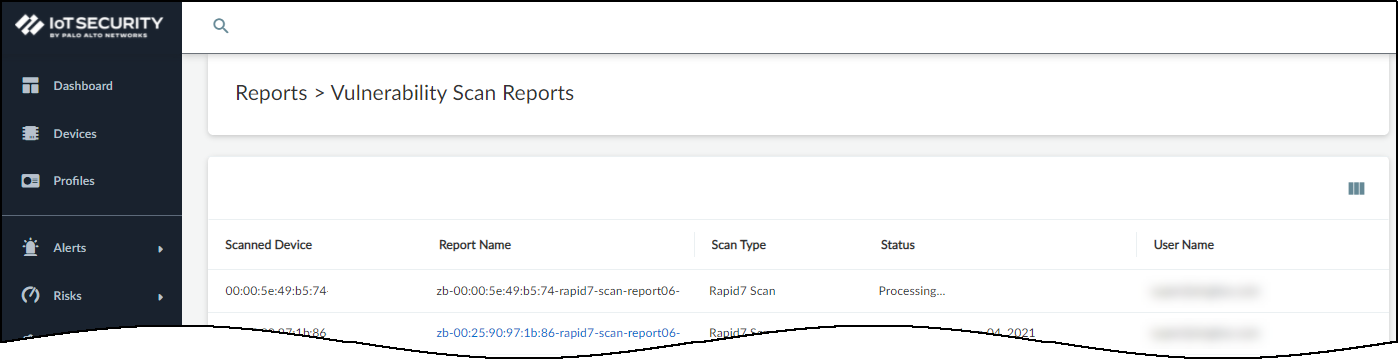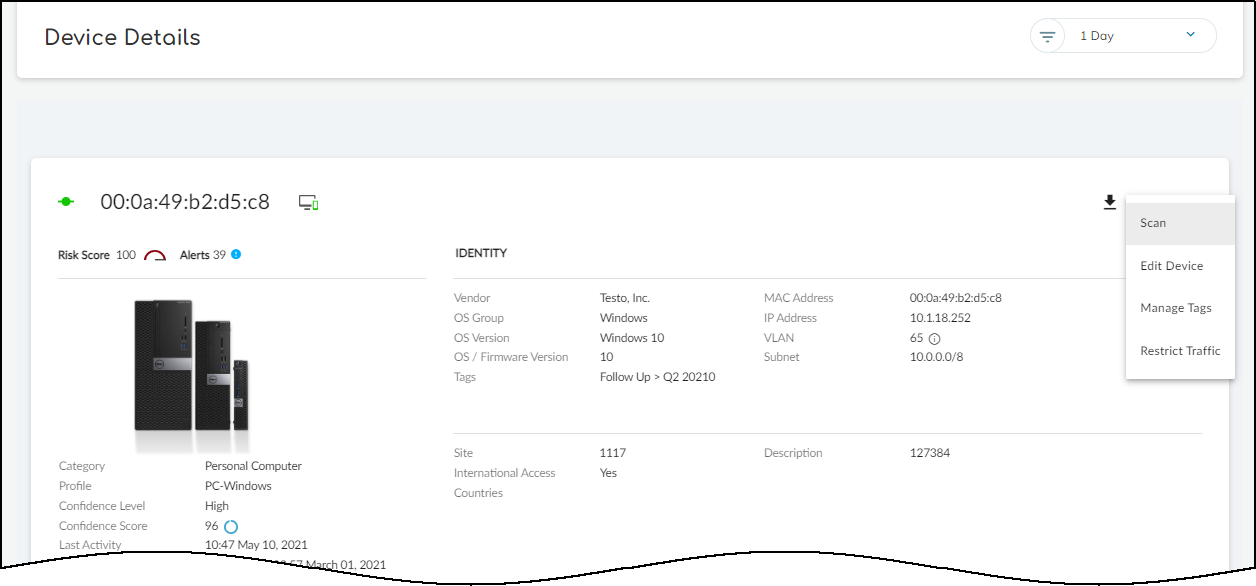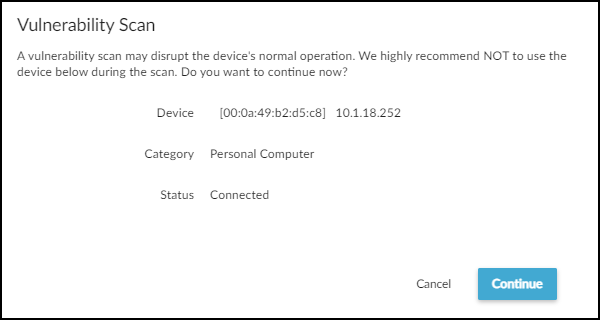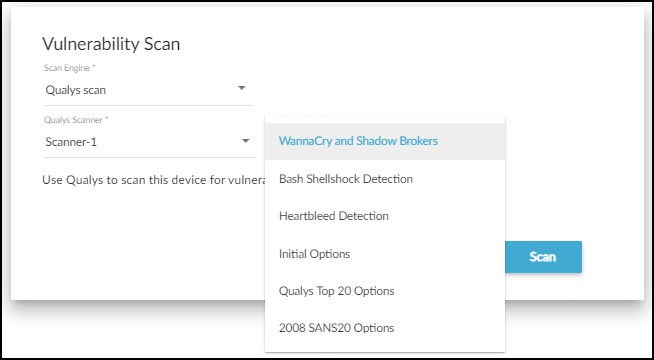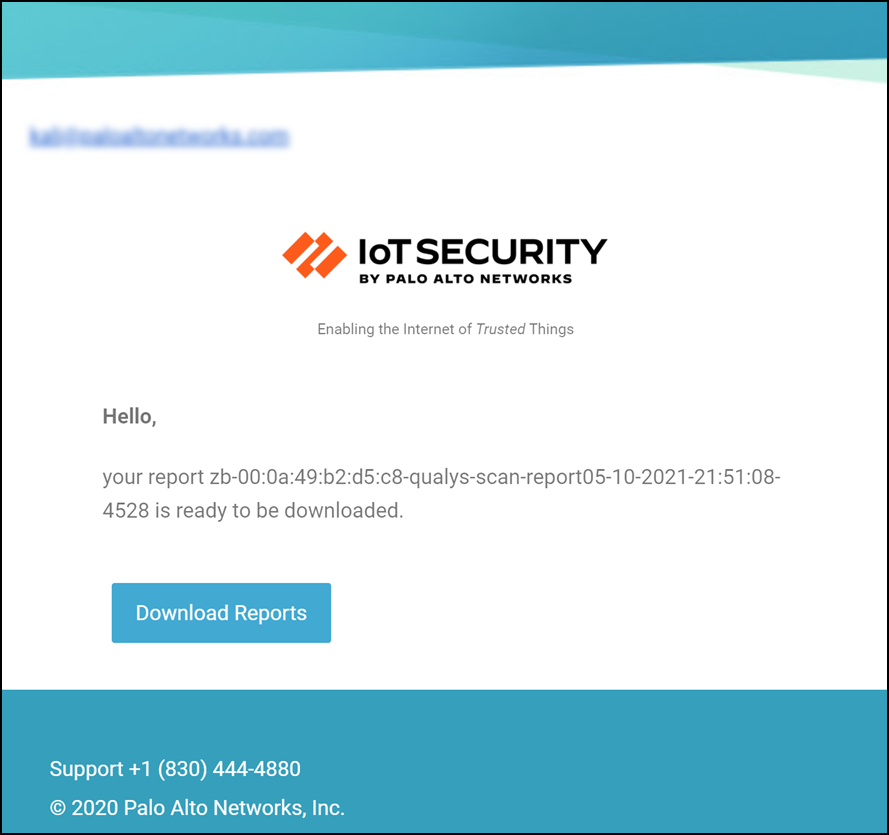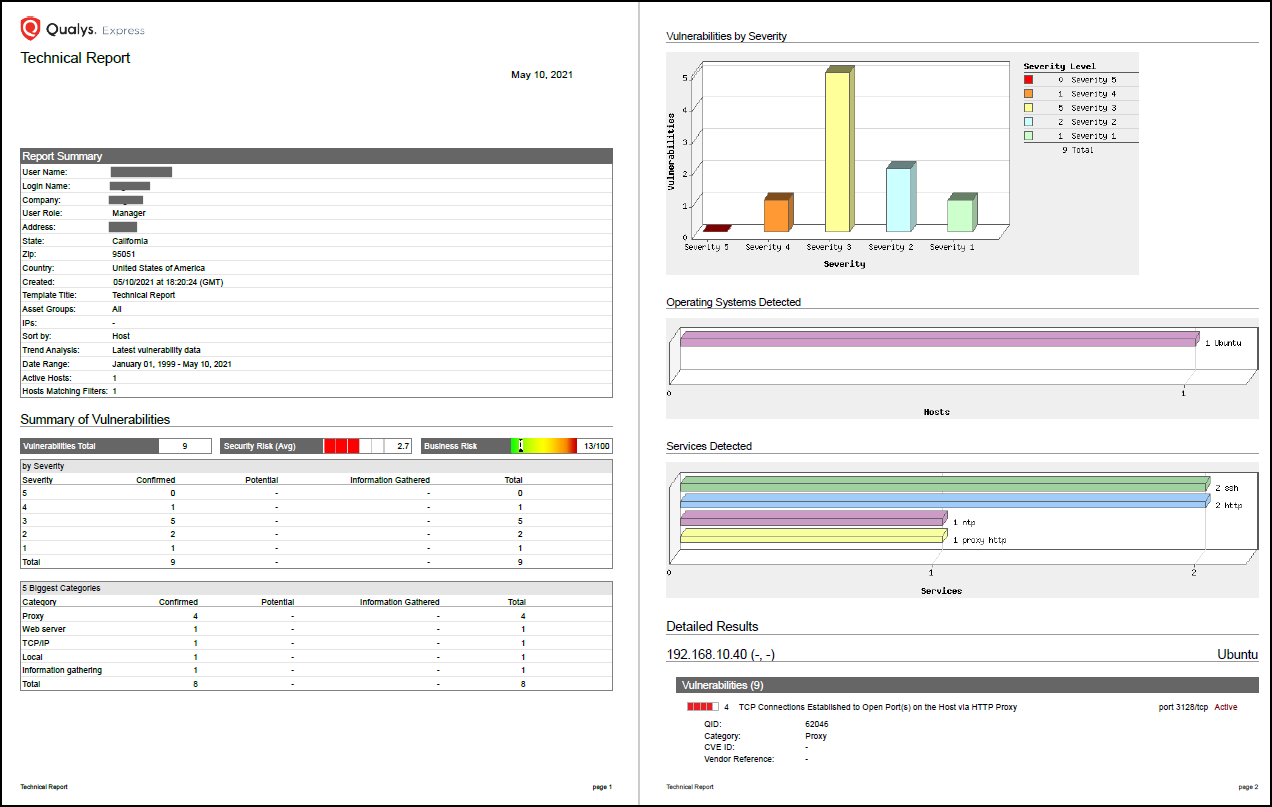IoT Security
Perform a Vulnerability Scan Using Qualys
Table of Contents
Expand All
|
Collapse All
IoT Security Docs
Perform a Vulnerability Scan Using Qualys
Use IoT Security integration with Qualys to perform a vulnerability scan.
| Where Can I Use This? | What Do I Need? |
|---|---|
|
One of the following Cortex XSOAR setups:
|
Because active scanning can be disruptive
to the services running on a scanned device, only account owners
have permission to perform vulnerability scans by default. Owners
can also set scanning permissions per administrator account, thereby
delegating it to just a few individuals.
By default, vulnerability
scanning is disabled for new administrator accounts. To enable it,
log in to the IoT Security portal as an owner, click AdministrationUser Accounts,
and then click the email address (username) of an administrator
for whom you want to enable vulnerability scanning. Slide the Allow
device vulnerability scans toggle from Off to On and
then Save.
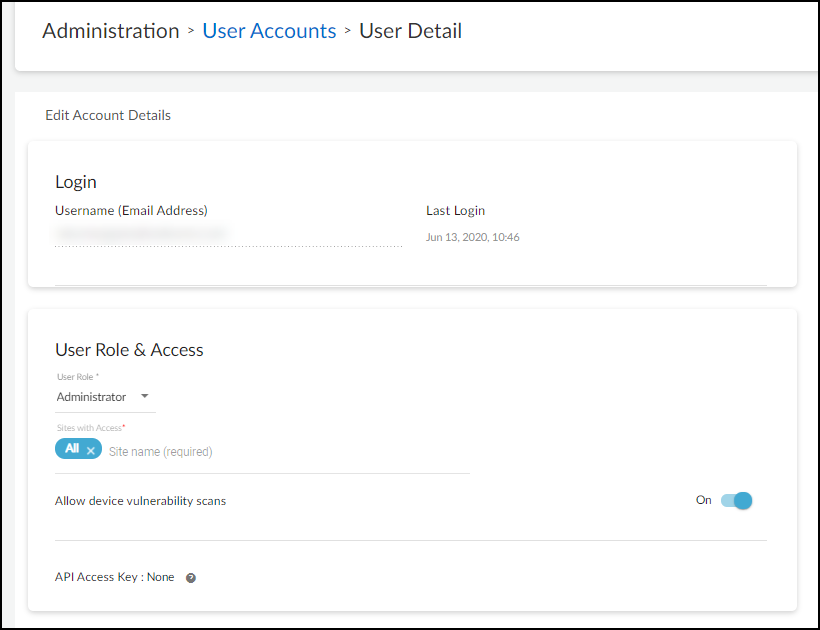
The
ability to do vulnerability scanning is only available to owners
and administrators. There is no option to enable vulnerability scanning
for deployment and read-only users.
- Initiate a Qualys vulnerability scan from IoT Security.
- Log in as an owner or administrator who has vulnerability scanning enabled, click Devices, and then click the entry in the Device Name column for the device you want to scan.
- Because IoT Security only supports one vulnerability scan of a device at a time, make sure no other scans of this device are currently in progress.Click ReportsVulnerability Scan Reports and check the Status column. If you see Processing... for the device you want to scan, wait until the current scan finishes before starting a new one.
![]() When you see that the device isn’t already being scanned, you can continue with a new scan.Only initiate a scan of a device that’s in the Qualys inventory and that’s not currently active (and will remain inactive until the scan completes).
When you see that the device isn’t already being scanned, you can continue with a new scan.Only initiate a scan of a device that’s in the Qualys inventory and that’s not currently active (and will remain inactive until the scan completes). - Click Devices and then click the entry in the Device Name column for the device you want to scan.
- At the top of the Device Details page, click the Action menu (three vertical dots) and then click Scan.
![]()
- Read the caution about scanning active devices and, if the device is currently inactive, Continue.
![]()
Set parameters for the vulnerability scan you want Qualys to perform.Select the scan engine to perform the vulnerability scan and a profile to define the type of scan to run. Qualys provides a set of predefined profiles. You can also define and use your own.![]() Click Scan.While the scan is in progress, a label appears at the top of the Device Details page indicating its status.When done, the label changes to show that the scan either failed or succeeded. You also receive an email alerting you that the report is ready.
Click Scan.While the scan is in progress, a label appears at the top of the Device Details page indicating its status.When done, the label changes to show that the scan either failed or succeeded. You also receive an email alerting you that the report is ready.![]() Download the vulnerability scan report, which is in PDF format.You have three options for viewing the report:
Download the vulnerability scan report, which is in PDF format.You have three options for viewing the report:- Click the Vulnerability Report Ready label at the top of the Device Details page.
- Navigate to ReportsVulnerability Scan Reports and then click the report name.
- Click Download Report in the email message. This opens the ReportsVulnerability Scan Reports page where you can download the report.
Open the report in a PDF viewer.The report consists of three major sections: Report Summary, Summary of Vulnerabilities, and Detailed Results.![]() IoT Security incorporates the results of the vulnerability scan into the risk score calculations for the device. In addition, any CVEs included in the scan report are made available in the Risks section on the Device Details page and on the RisksVulnerabilities page. IoT Security immediately updates the risk score and CVEs on the Device Details page. Updates to the CVEs on the RisksVulnerabilities page are not made immediately and can take up to 24 hours to appear.
IoT Security incorporates the results of the vulnerability scan into the risk score calculations for the device. In addition, any CVEs included in the scan report are made available in the Risks section on the Device Details page and on the RisksVulnerabilities page. IoT Security immediately updates the risk score and CVEs on the Device Details page. Updates to the CVEs on the RisksVulnerabilities page are not made immediately and can take up to 24 hours to appear.