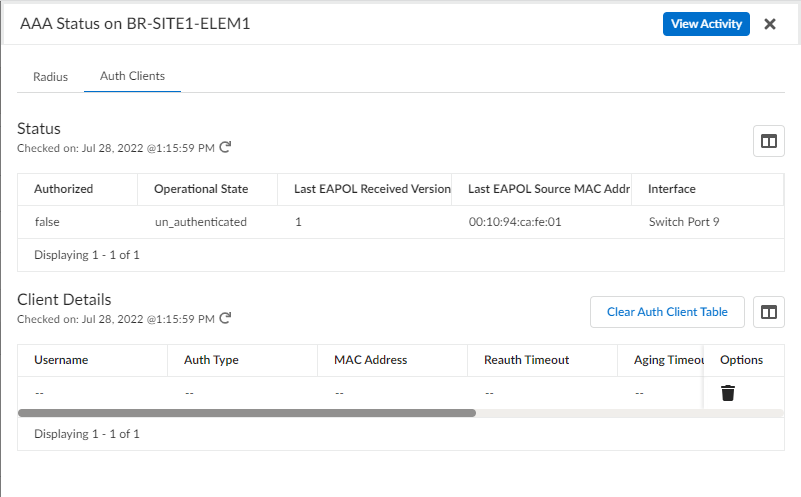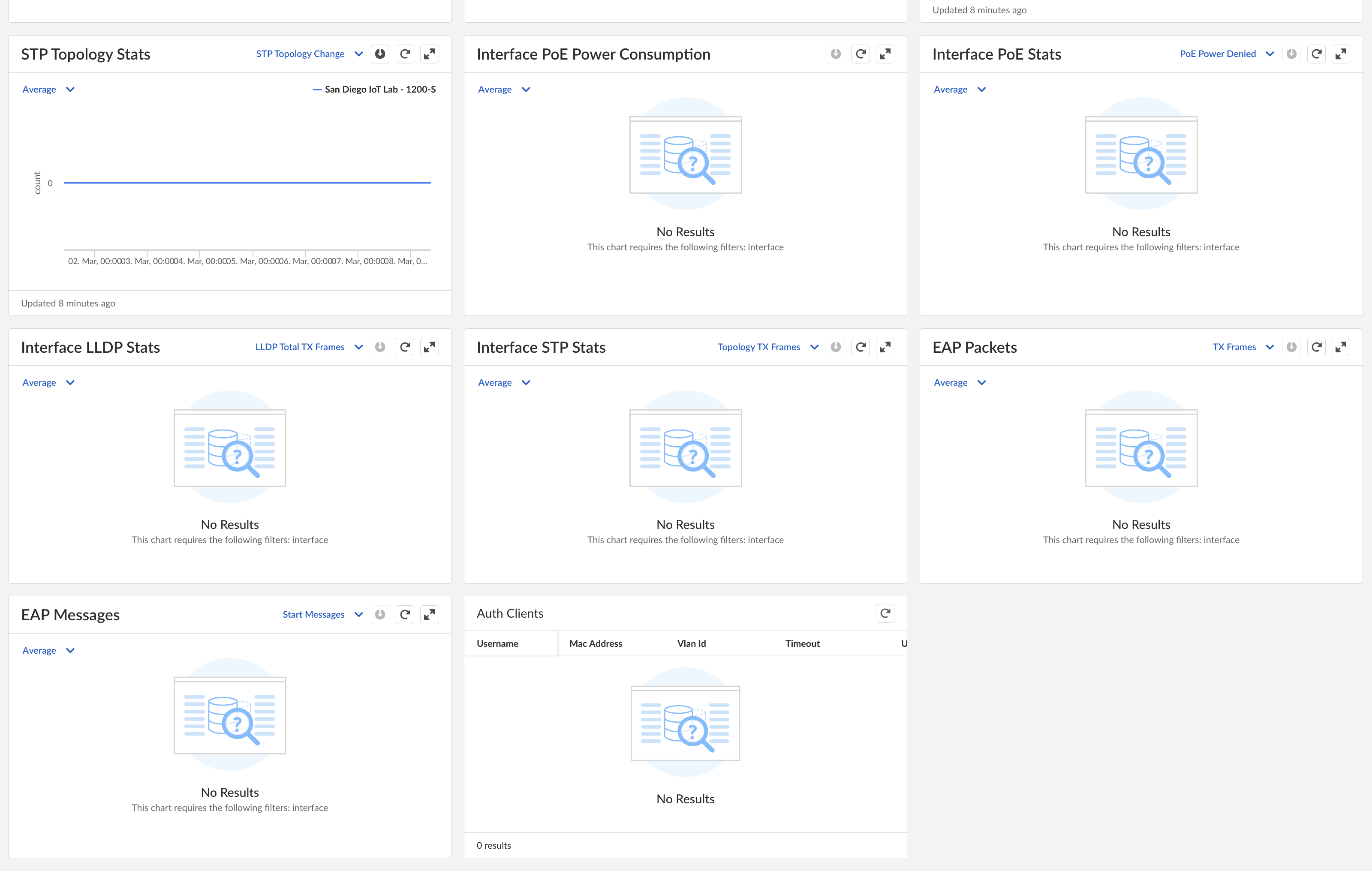Prisma SD-WAN
Add the RADIUS Server
Table of Contents
Expand All
|
Collapse All
Prisma SD-WAN Docs
-
-
-
- CloudBlade Integrations
- CloudBlades Integration with Prisma Access
-
-
-
-
- 5.6
- 6.1
- 6.2
- 6.3
- 6.4
- 6.5
- New Features Guide
- On-Premises Controller
- Prisma SD-WAN CloudBlades
- Prisma Access CloudBlade Cloud Managed
- Prisma Access CloudBlade Panorama Managed
Add the RADIUS Server
Learn to add the RADIUS server on an ION device.
| Where Can I Use This? | What Do I Need? |
|---|---|
|
|
Two RADIUS servers are supported on an ION
device. If you configure only one RADIUS server, then the server
is used as the primary RADIUS server. If you have configured two
RADIUS servers, then the Priority value of the RADIUS server decides
the primary server—lower the priority value, higher the priority.
RADIUS
server with lower priority value is set as primary RADIUS server
and the other server as the secondary server. If the priority value
is the same for both the servers or not configured, then the first
server in the received server list is set as primary and the other
server as secondary server.
- Navigate to WorkflowsPrisma SD-WAN SetupDevicesClaimed DevicesConfigure the DeviceAAAStats tab.Select Configure the device.Select AAAEditAdd to add the RADIUS servers.You can add a maximum of two servers.Update the following information:
- Enter a valid IP address (IPv4).
- Enter a Authentication Port Number between 1-65535. Default port is 1812.
- Enter a Accounting Port Number between 1-65535. Default port is 1813.
- Enter a Priority value between 1-255. Lower the priority number, higher is the priority.
- Enter a Shared secret, the length of the secret must be between 8-64 characters.
- If there is one only server added, then you can Add one more RADIUS server and/or Delete the existing server details.
Select the Source Interface by selecting the port. Source Interface is a global configuration.Save your updates.Monitor RADIUS Server Stats and Activity
The RADIUS page displays the current active RADIUS server details where you can monitor the statistics.- Navigate from WorkflowsPrisma SD-WAN SetupDevicesClaimed DevicesConfigure the DeviceAAAStats to view the device RADIUS Server status.Select the Auth Clients to view the status of authorized clients and details.
![]() To view the RADIUS server activity charts, navigate to MonitorION Devices, select a device to view the charts.
To view the RADIUS server activity charts, navigate to MonitorION Devices, select a device to view the charts.![]()