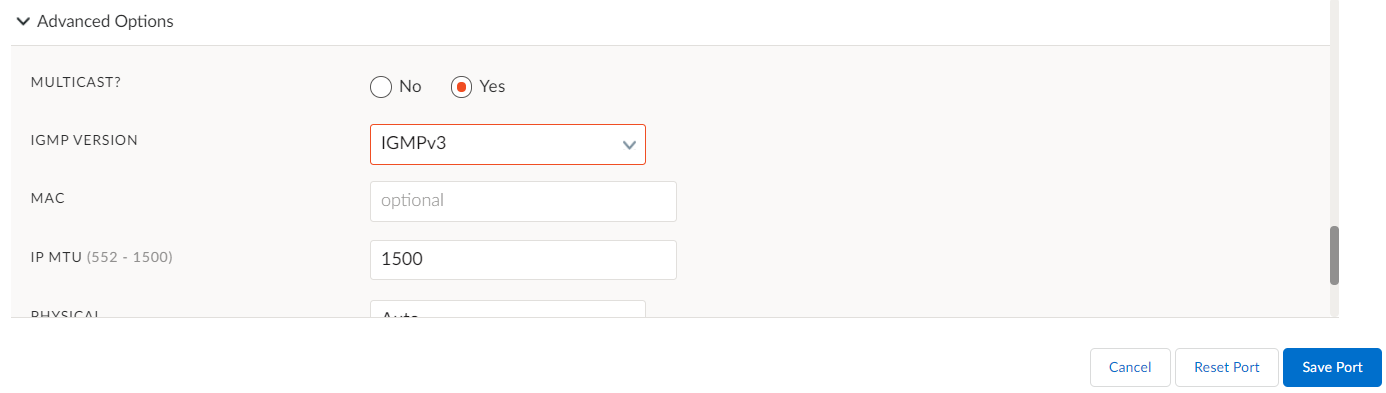Prisma SD-WAN
Configure Multicast
Table of Contents
Expand All
|
Collapse All
Prisma SD-WAN Docs
-
-
-
- CloudBlade Integrations
- CloudBlades Integration with Prisma Access
-
-
-
-
- 5.6
- 6.1
- 6.2
- 6.3
- 6.4
- 6.5
- New Features Guide
- On-Premises Controller
- Prisma SD-WAN CloudBlades
- Prisma Access CloudBlade Cloud Managed
- Prisma Access CloudBlade Panorama Managed
Configure Multicast
In Prisma SD-WAN, configure multicast extends the capabilities of the L3 LAN
interface to include multicast.
| Where Can I Use This? | What Do I Need? |
|---|---|
|
|
Prisma SD-WAN extends the capabilities of the Layer 3 LAN interface to
include multicast. Multicasting is a well-known one-to-many or many-to-many
distributed form of network communication. It allows the sender to send single
examples of the data packet as streams and distribute those packets only to the
hosts interested in receiving that traffic.
Configure LAN multicast on branch site devices running versions 5.6.1 or higher than
5.6.1 but lower than 6.0.1. Configure LAN and/or WAN multicast on devices running
6.0.1 or later versions.
- Configure multicast on branch ION devices.
- Select WorkflowsDevicesClaimed DevicesConfigure the device.On the Basic Info screen, toggle Yes for Enable L3 Direct Private WAN Forwarding and Enable L3 LAN Forwarding then Save.Select the Interfaces tab.Select a port that connects to LAN.Select Yes for Admin Up.(Optional) Enter a Description and add Tags.Select Port as the Interface type.For Use This Port For, select LAN.Toggle Scope as either Global or Local.Select IPv4 Configuration as either DHCP or Static.(Optional) In Advanced Options, select Yes for MULTICAST and select an IGMP VERSION from the list.Internet group management protocol (IGMP) version, the routers regularly send queries to determine which groups are active/inactive in an appropriate LAN segment.Prisma SD-WAN ION devices support only IGMPv2 and IGMPv3 receivers.
![]() (Optional) Enter a value for the Interface DR Priority.You can enter a value for Interface DR Priority at the interface level to override the device DR Priority. The default value of Interface DR Priority is 1 which indicates that the ION device has an equal chance of being elected as the Designated Router (DR). Increase the value to increase the possibility of the ION device being elected as a DR.You can configure Interface DR Priority for devices running software versions 6.0.1 or higher.(Optional) For IGMP Static Joins, enter the multicast stream source IP address and the multicast group address.You can configure IGMP Static Joins for devices running software versions 6.0.1 or higher.Save Port.Configure multicast on data center ION devices.
(Optional) Enter a value for the Interface DR Priority.You can enter a value for Interface DR Priority at the interface level to override the device DR Priority. The default value of Interface DR Priority is 1 which indicates that the ION device has an equal chance of being elected as the Designated Router (DR). Increase the value to increase the possibility of the ION device being elected as a DR.You can configure Interface DR Priority for devices running software versions 6.0.1 or higher.(Optional) For IGMP Static Joins, enter the multicast stream source IP address and the multicast group address.You can configure IGMP Static Joins for devices running software versions 6.0.1 or higher.Save Port.Configure multicast on data center ION devices.- Select WorkflowsDevicesClaimed DevicesConfigure the device.Select the Interfaces tab.Select Port as the Interface type.Select Peer with a Network for Use this Port For.Expand Advanced Options.Select Yes for Multicast.(Optional) Enter a value for the Interface DR Priority.You can enter a value for Interface DR Priority at the interface level to override the device DR Priority. The default value of Interface DR Priority is 1 which indicates that the ION device has an equal chance of being elected as the Designated Router (DR). Increase the value to increase the possibility of the ION device being elected as a DR.Click Save Port.