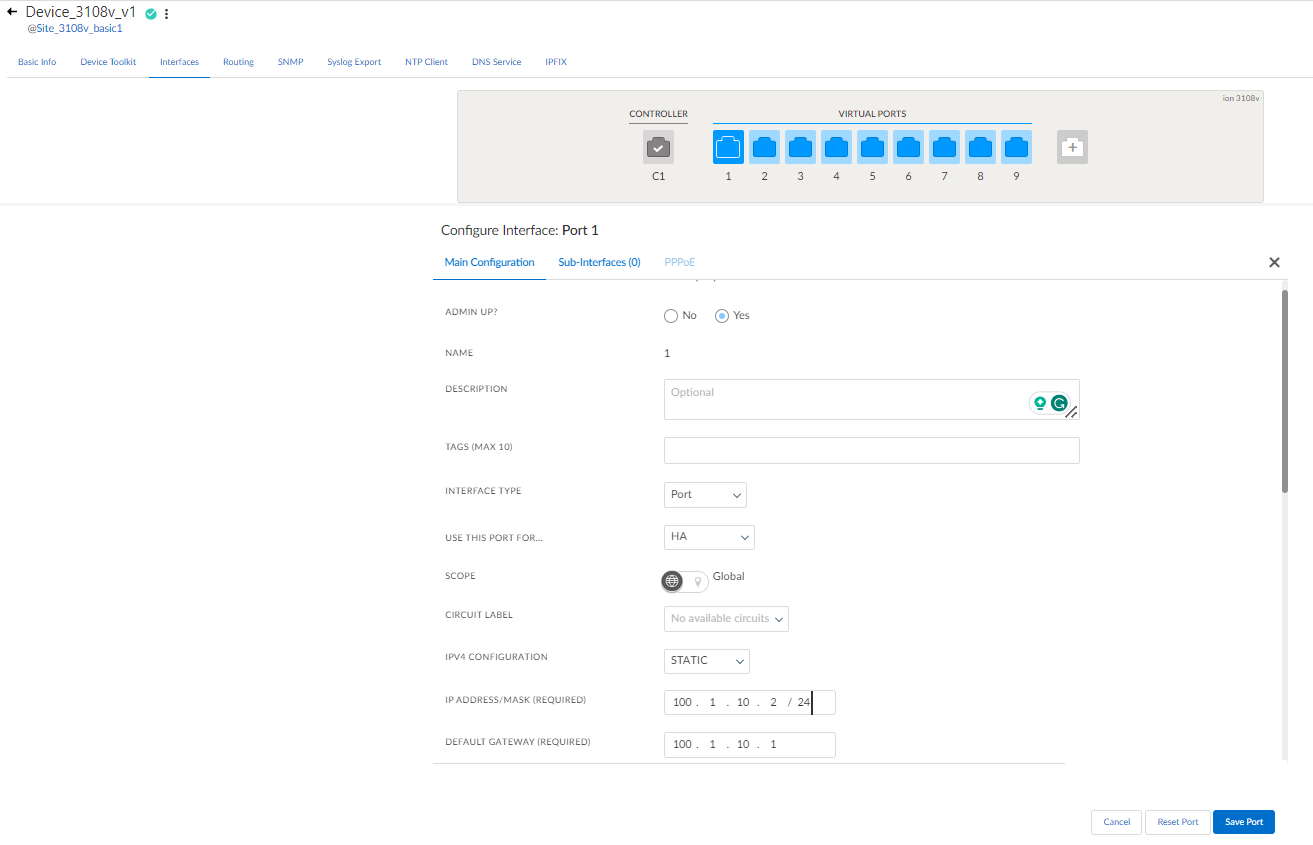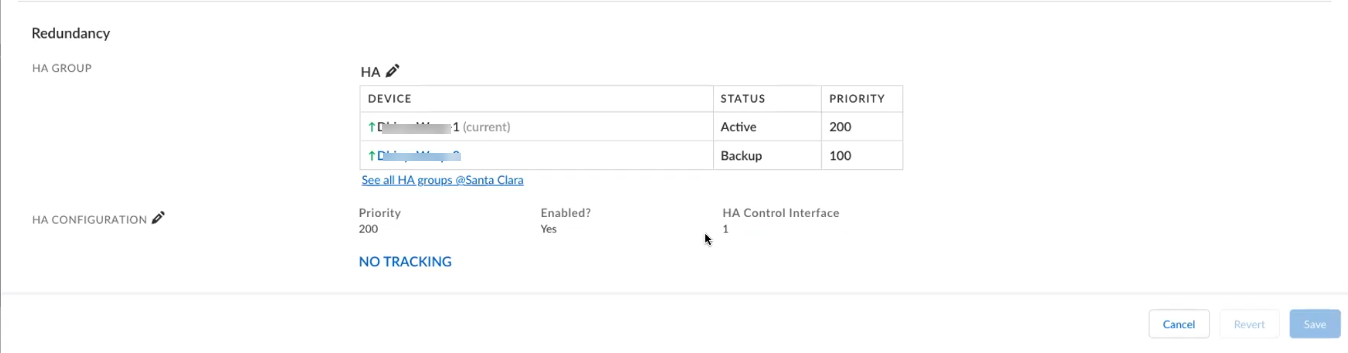Prisma SD-WAN
Configure a Main Interface for HA Connectivity
Table of Contents
Expand All
|
Collapse All
Prisma SD-WAN Docs
-
-
-
- CloudBlade Integrations
- CloudBlades Integration with Prisma Access
-
-
-
-
- 5.6
- 6.1
- 6.2
- 6.3
- 6.4
- 6.5
- New Features Guide
- On-Premises Controller
- Prisma SD-WAN CloudBlades
- Prisma Access CloudBlade Cloud Managed
- Prisma Access CloudBlade Panorama Managed
Configure a Main Interface for HA Connectivity
Learn to configure a main interface for heartbeat exchange in HA
deployments.
| Where Can I Use This? | What Do I Need? |
|---|---|
|
|
Configure a main interface for heartbeat exchange in HA deployments with L3
ports. To configure an HA interface for HA deployments, first, create an HA group
at the site level, then create an interface on both the devices in the same subnet.
Configure the Use this interface for as HA for the
main interface, and finally configure the control interface as the main interface
created above.
You will need ION device software version 6.3.1 or
higher to configure a main interface as a used-for-HA
interface.
- Navigate to Workflows Devices Claimed Device.Select a device and then select a port on the device to configure for HA.On the Interfaces tab, select Main Interfaces.For Admin Up, select Yes.(Optional) Enter Description and Tags.Select the Interface Type as Port.From Use this Port for, select HA.Select Scope as Global to advertise the prefix.Select Static IPv4 Configuration for the interface.Provide IP Address, Default Gateway, and DNS Server. The IP address should be same as the peer IP address. Example of the IP address on the active and backup devices is shown below:Active device:
- IP Address/Mask—100.1.10.1/24
- Default Gateway—100.1.10.2
- Use this interface for—HA
Backup device:- IP Address/Mask—100.1.10.2/24
- Default Gateway—100.1.10.1
- Use this interface for—HA
Save the configuration.![]() To make the device level configuration, on the Basic Info tab, on Redundancy, create HA groups, and then assign and configure HA.The Redundancy section displays the details of the devices in the HA group, including the status of the devices and the priorities set for the devices.Add HA Configuration.
To make the device level configuration, on the Basic Info tab, on Redundancy, create HA groups, and then assign and configure HA.The Redundancy section displays the details of the devices in the HA group, including the status of the devices and the priorities set for the devices.Add HA Configuration.![]() Select the port configured for the HA Control Interface.Save the changes.On the other HA device, configure the similar HA set up.
Select the port configured for the HA Control Interface.Save the changes.On the other HA device, configure the similar HA set up.