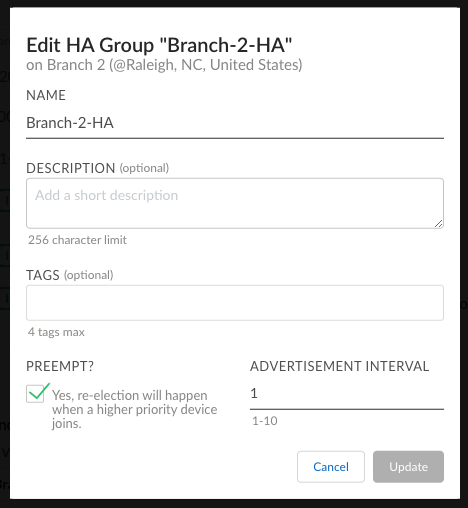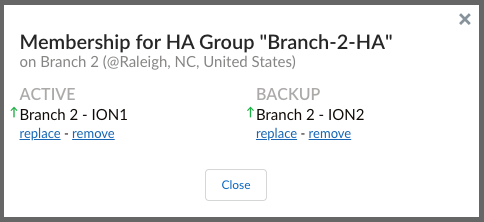Prisma SD-WAN
Edit HA Groups and Group Membership
Table of Contents
Expand All
|
Collapse All
Prisma SD-WAN Docs
-
-
-
- CloudBlade Integrations
- CloudBlades Integration with Prisma Access
-
-
-
-
- 5.6
- 6.1
- 6.2
- 6.3
- 6.4
- 6.5
- New Features Guide
- On-Premises Controller
- Prisma SD-WAN CloudBlades
- Prisma Access CloudBlade Cloud Managed
- Prisma Access CloudBlade Panorama Managed
Edit HA Groups and Group Membership
Let us learn to edit HA Groups and the group membership.
| Where Can I Use This? | What Do I Need? |
|---|---|
|
|
Information in HA Groups can be updated by
selecting an HA Group either from Map, Site Details or Device Configuration
screen.
- Select WorkflowSites.Select the site and from the ellipsis menu, select HA Groups.On the HA Groups screen, from the ellipsis menu of the selected HA group, select Edit.
![]() On the Edit HA Group screen, change information as needed and click Update.
On the Edit HA Group screen, change information as needed and click Update.![]() To edit HA Group Membership, on the HA Groups screen, from the ellipsis menu of the selected HA group, select Edit Membership.On the Membership for HA Group screen, you can choose among replace, remove or add options to replace, remove or add ION devices respectively.
To edit HA Group Membership, on the HA Groups screen, from the ellipsis menu of the selected HA group, select Edit Membership.On the Membership for HA Group screen, you can choose among replace, remove or add options to replace, remove or add ION devices respectively.![]()
View Device Configuration of HA Groups
Device configuration of the ION devices added in an HA group can be viewed from the device configuration screen of the selected device.- Select an HA Group.You can navigate in any of the following ways to view an HA Group.
- Select WorkflowSites. From the ellipsis menu select HA Groups.
- Select Workflow DevicesClaimed Devices. Select a device and from the ellipsis menu, select Configure the Device.
- Select Map and select a branch site. Select the Summary tab.
On the Basic Info tab, the Redundancy section will display details of devices in the HA group, including the status of the devices and the priorities set for the devices.