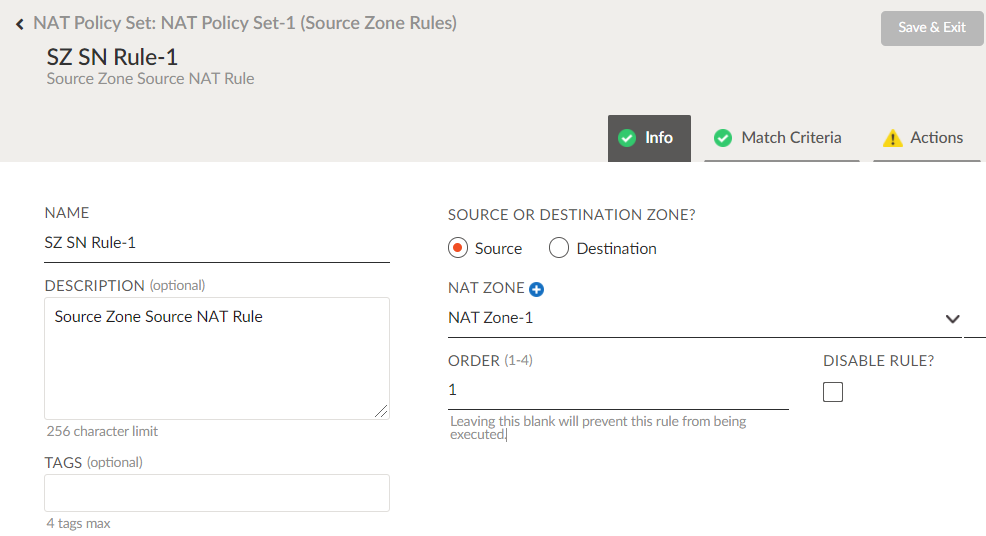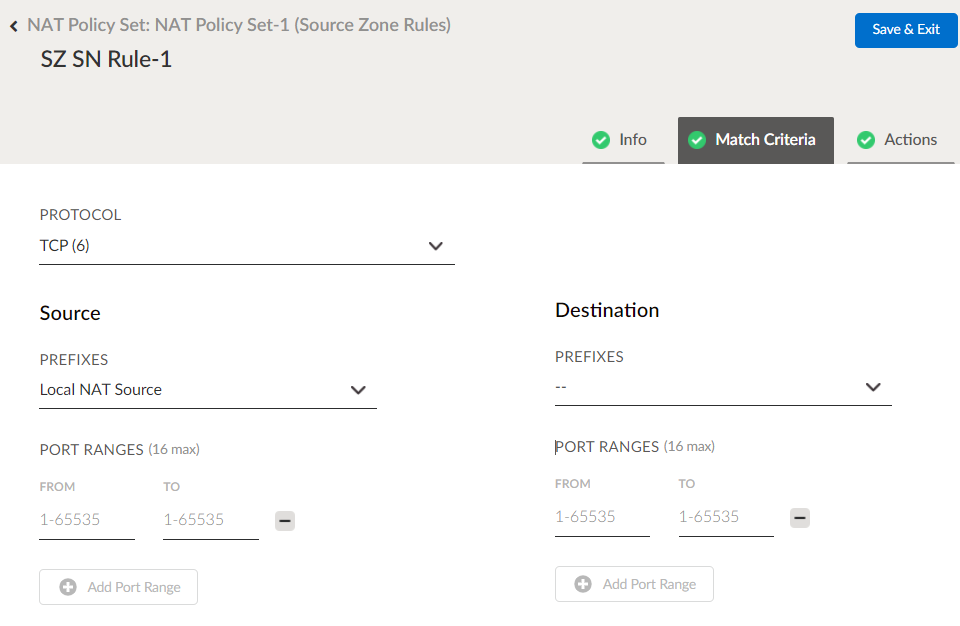Prisma SD-WAN
Add a NAT Policy Rule
Table of Contents
Expand All
|
Collapse All
Prisma SD-WAN Docs
-
-
-
- CloudBlade Integrations
- CloudBlades Integration with Prisma Access
-
-
-
-
- 5.6
- 6.1
- 6.2
- 6.3
- 6.4
- 6.5
- New Features Guide
- On-Premises Controller
- Prisma SD-WAN CloudBlades
- Prisma Access CloudBlade Cloud Managed
- Prisma Access CloudBlade Panorama Managed
Add a NAT Policy Rule
Let us learn how to add a NAT policy rule.
| Where Can I Use This? | What Do I Need? |
|---|---|
|
|
NAT Policy Rules use source and destination
zones, prefixes, ports and protocols. You can directly add policy
rules to a simple NAT stack by clicking a simple NAT stack and then
clicking Add Rule. For advanced stacks, you
have to first select a stack, then a policy set within the stack,
and then add policy rules to the policy set.
- Add a NAT policy rule to a simple NAT stack.
- Select ManagePoliciesNATNAT StacksSelect a StackAdd Rule.Add a source or destination NAT zone.
- Enter a Name for the NAT policy rule, and enter an optional description and tags.
- Choose Source or Destination Zone based on the direction of traffic with respective to the ION device. Accordingly the policy rule will be classified under Source Zone Rules or Destination Zone Rules.
- Select a previously configured NAT zone from the NAT Zone drop-down.You can create a new NAT zone by clicking + next to the NAT Zone field.
- Select an order between 1-4 for the policy rule.An order of 1 indicates the highest priority for the policy rule.
- (Optional) Select Disable Rule if you do want the ION device to disregard this rule.
![]() Configure filters.
Configure filters.- (Optional) On the Match Criteria screen, select a Protocol from the drop-down list or enter a number between 1 and 255 for a protocol.
- (Optional) For Source and Destination prefixes, choose prefixes from the Prefixes drop-down list.
- (Optional) Enter a start and end port for Port Ranges. Click Add Port Range to add additional ports if needed.Note that a maximum of 16 port ranges are allowed, and port ranges can only be added for TCP or UDP protocols.
![]() Configure NAT actions.On the Actions tab, you can configure a maximum of four actions and you can select a NAT Pool per action for every policy rule. Select any of the following NAT actions.
Configure NAT actions.On the Actions tab, you can configure a maximum of four actions and you can select a NAT Pool per action for every policy rule. Select any of the following NAT actions.- No NAT—Select if you do not wish to perform a NAT action on the selected filters. When you specify No NAT for a policy rule, you cannot specify any of the other NAT actions in that NAT policy rule.
- Source NAT
- Destination NAT
- Static Source NAT
- Static Destination NAT
- ALG Disable
Add a NAT policy rule to an advanced NAT policy set.- Select ManagePoliciesNATNAT StacksAdvancedNAT SetsSelect a policy setAdd Rule.