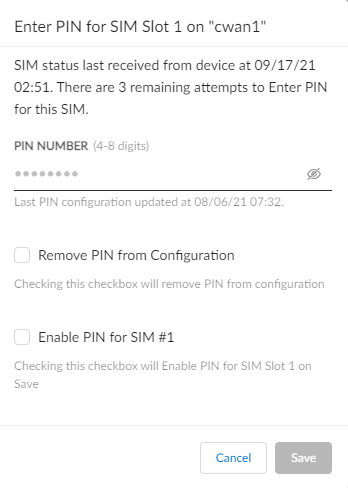Prisma SD-WAN
Modify Cellular SIM Settings
Table of Contents
Expand All
|
Collapse All
Prisma SD-WAN Docs
-
-
-
- CloudBlade Integrations
- CloudBlades Integration with Prisma Access
-
-
-
-
- 5.6
- 6.1
- 6.2
- 6.3
- 6.4
- 6.5
- New Features Guide
- On-Premises Controller
- Prisma SD-WAN CloudBlades
- Prisma Access CloudBlade Cloud Managed
- Prisma Access CloudBlade Panorama Managed
Modify Cellular SIM Settings
Change the primary SIM settings.
| Where Can I Use This? | What Do I Need? |
|---|---|
|
|
Automatic SIM switchover occurs
when the primary or the active SIM fails. The switchover occurs
only if there are two SIMs in the ION device and the data session
cannot be established for more than five minutes. SIM switchover
is limited to only two times when both the SIMs are unable to establish
a valid data session—SIM 1 to SIM 2 to SIM 1.
When
the switchover is initiated, if a different carrier SIM is present
in the secondary slot, the modem is reset and loads a new firmware.
If the secondary SIM is from the same carrier, the modem is not
reset.
- Select WorkflowsDevicesClaimed Devices, select the device you want to configure.From the ellipsis menu, select Configure the Device and select Interfaces, and then select the Cellular module to edit.Select Main Configuration and enter the following information:
![]() Cellular Module Status and Name of the module is displayed.The Radio and GPS are enabled by default.(Optional) Add the Description and the Tags.Configure the SIMs:The SIM table displays the SIM slot 1 and SIM slot 2 configuration:SIM Slot
Cellular Module Status and Name of the module is displayed.The Radio and GPS are enabled by default.(Optional) Add the Description and the Tags.Configure the SIMs:The SIM table displays the SIM slot 1 and SIM slot 2 configuration:SIM Slot- Primary—If there is only SIM, generally slot 1 is for the Primary SIM.If there are two SIMs, you can manually configure slot 2 as primary SIM by selecting the radio button.
- Carrier—Displays the Carrier name and whether the SIM PIN is enabled. Lock symbol indicates the SIM PIN protection is enabled. Unlock symbol indicates that the SIM PIN protection is not enabled. It is optional to secure the SIM.SIM protection configuration is done in two steps:
- Configure the SIM PIN number. Refer to Enter the SIM PIN to Unlock the SIM for more information.
- Enable or disable SIM protection.You can Disable/Enable the SIM PIN, Change PIN. Refer to Manage SIM Operations for more information.
- SIM Status—Displays if the SIM is in use or is present in the device.
Save Cellular to update the changes.Enter the SIM PIN to Unlock the SIM
The SIM PIN prevents unauthorized use of SIM cards. With SIM PIN enabled, a SIM is locked to a modem. A PIN code is required to unlock the SIM for the modem to access the cellular network and start data sessions.The entered PIN is saved in the ION device and this PIN is used for PIN verification when the ION device is reset. PIN verification is not required for an unlocked SIM.- Select the ellipsis icon against the SIM and select Enter PINEnter the PIN Number for the SIM.
![]() The check box Remove PIN from Configuration is deselected by default. When deselected, the PIN is used to secure the SIM. You cannot use the SIM until the SIM PIN is configured.Enable PIN for SIM#1 to enable the PIN for the selected slot.Save to save the configuration.
The check box Remove PIN from Configuration is deselected by default. When deselected, the PIN is used to secure the SIM. You cannot use the SIM until the SIM PIN is configured.Enable PIN for SIM#1 to enable the PIN for the selected slot.Save to save the configuration.