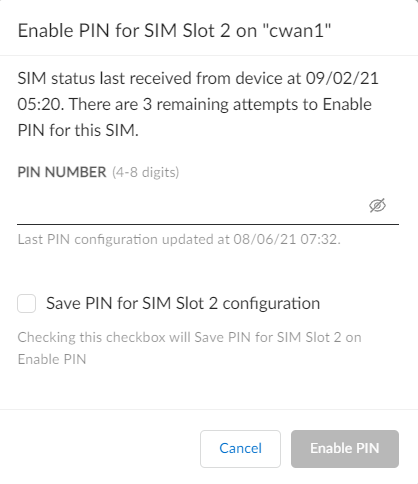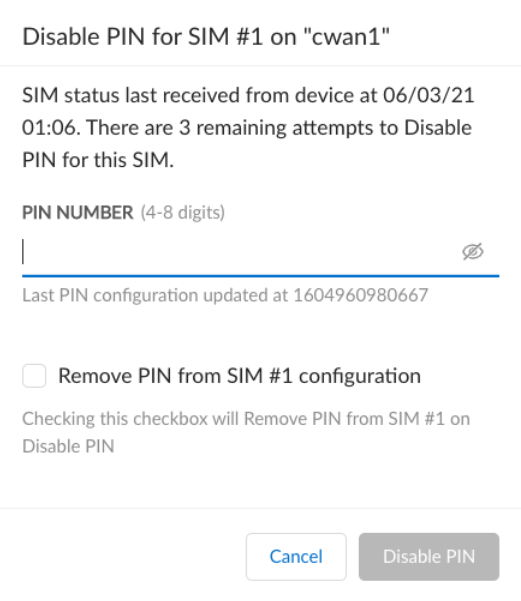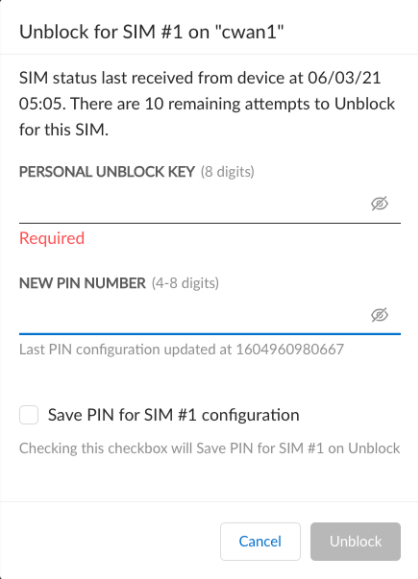Prisma SD-WAN
Manage SIM Operations
Table of Contents
Expand All
|
Collapse All
Prisma SD-WAN Docs
-
-
-
- CloudBlade Integrations
- CloudBlades Integration with Prisma Access
-
-
-
-
- 5.6
- 6.1
- 6.2
- 6.3
- 6.4
- 6.5
- New Features Guide
- On-Premises Controller
- Prisma SD-WAN CloudBlades
- Prisma Access CloudBlade Cloud Managed
- Prisma Access CloudBlade Panorama Managed
Manage SIM Operations
Learn to perform the SIM operations.
| Where Can I Use This? | What Do I Need? |
|---|---|
|
|
Secure your SIM cards by using PINs to prevent
unauthorized use of the SIM cards. You can manage the cellular SIM
by enabling, disabling or unblocking the SIM PIN.
On
an inactive SIM, only PIN configuration can be saved. All other
SIM operations such as enable, disable, unblock or change PIN, are
not available.
Set the SIM PIN using the CLI toolkit commands toolkit
commands before a device is claimed. The ION device sends the configured
PIN to the controller.
Even before an ION device is
claimed, a superuser can configure the APN, SIM security, and upgrade
the firmware using CLI toolkit commands to
configure a specific APN to gain WAN connectivity or to unlock a
locked SIM from the provider to establish WAN connectivity.
Enable the SIM PIN
Enable the SIM PIN to lock the SIM card to
a modem so it can't be used until the correct code is entered to
access the cellular network. PIN verification is triggered after every
modem reset. You get three attempts to enable the SIM PIN.
A
yellow triangle adjacent to the lock icon indicates failed PIN verification.
A red lock indicates PIN validation failure after the third failed
attempt, after which the SIM is blocked. A PUK (Personal Unblocking
Key) from the provider is required to Unblock SIM PIN. A Device_Cellular_SIM_PUK_Needed alarm is raised when the
SIM is blocked after three failed attempts.
When the
active SIM is blocked, an automatic switchover to a secondary SIM,
if present, happens.
- Select the ellipsis icon against the SIM and select Enable PIN.Enter a PIN Number.
![]() (Optional) Save PIN for SIM Slot 2 configuration to enable the SIM PIN in slot 2.Save the PIN configuration in the ION device for subsequent PIN verifications.
(Optional) Save PIN for SIM Slot 2 configuration to enable the SIM PIN in slot 2.Save the PIN configuration in the ION device for subsequent PIN verifications.Disable SIM PIN
To disable the SIM PIN, PIN verification is not required for the SIM.- Select the ellipsis icon next to the active SIM and select Disable SIM PIN.
![]() Enter the PIN number to disable the PIN.(Optional) Select the check box to remove SIM PIN configuration.
Enter the PIN number to disable the PIN.(Optional) Select the check box to remove SIM PIN configuration.Unblock SIM PIN
- Select the ellipsis icon next to the active SIM and select Unblock SIM.
![]() Enter PUK (Personal Unblock Key) code and the new PIN code.(Optional) Save the PIN for SIM configuration.Save the PIN configuration in the ION device for subsequent PIN verifications.Select Unblock to save your changes.Similarly, change the SIM PIN of an active SIM card.
Enter PUK (Personal Unblock Key) code and the new PIN code.(Optional) Save the PIN for SIM configuration.Save the PIN configuration in the ION device for subsequent PIN verifications.Select Unblock to save your changes.Similarly, change the SIM PIN of an active SIM card.