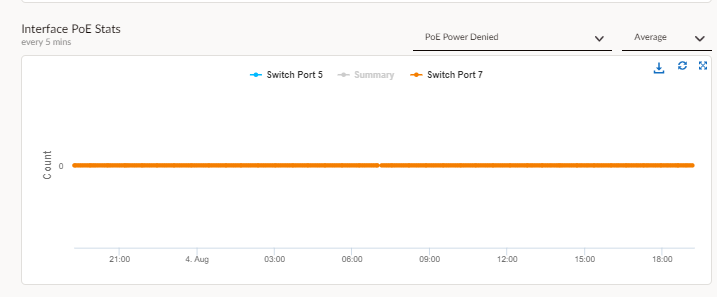Prisma SD-WAN
Configure a PoE Port
Table of Contents
Expand All
|
Collapse All
Prisma SD-WAN Docs
-
-
-
- CloudBlade Integrations
- CloudBlades Integration with Prisma Access
-
-
-
-
- 5.6
- 6.1
- 6.2
- 6.3
- 6.4
- 6.5
- New Features Guide
- On-Premises Controller
- Prisma SD-WAN CloudBlades
- Prisma Access CloudBlade Cloud Managed
- Prisma Access CloudBlade Panorama Managed
Configure a PoE Port
Power-over-Ethernet (PoE) is a technology that sends electrical power over twisted-pair
ethernet cable to powered devices. You can configure at Interface and System level
PoEs.
| Where Can I Use This? | What Do I Need? |
|---|---|
|
|
Power-over-Ethernet (PoE) is a technology that sends electrical power over
twisted-pair ethernet cable to powered devices (PD), such as wireless access points,
IP phones or cameras along with the data traffic on the same cable.
PoE ports support a maximum system PoE power of 90W that is dynamically distributed
on the four PoE ports—port 7, 8, 9, 10—on a first-come-first-serve basis. Each PoE
ports support up to 60W 802.3bt PoE power (4-Pair or 2-channel PoE).
The following new platforms support 4x1Gbps RJ45 PoE capable ports, with maximum of
power per port of 60W, maximum power per system of 90W, and supported classes of
0-6:
- ION 1200-S
- ION 1200-S-C-NA
- ION 1200-S-C-ROW
- ION 1200-S-C5G-WW
- ION 3200
You can configure PoE at:
You can Monitor PoE Activity and Stats.
Configure Interface level PoE Ports
Enable or disable PoE and the usage threshold on a port at the interface level.
PoE is disabled by default.
- Select WorkflowsDevicesClaimed Devices, select the device you want to configure.Select Interface tab of the device you want to configure.Select Configure the device.Select the port to enable PoE.Only ports 7, 8, 9, 10 are PoE capable and can be enabled.Enable PoE.Set Port Power Usage Alarm Threshold value between 50 - 100%.The default threshold is 100% (60W). If the usage threshold exceeds the configured value for the port, an incident is generated.
Configure System Level PoE Ports
Set the system-level power usage threshold for the PoE ports.- Select WorkflowsDevicesClaimed Devices.Select the device to configure and then select System tab to set the power usage threshold for the PoE ports.On the PoE table, edit the Main Power Usage Threshold value between 50-100%The default value is 100%. If the usage threshold exceeds the configured value for the entire system, an incident is generated.Save your changes.
Monitor PoE Activity and Stats
Monitor the activity and statistics of the PoE ports by selecting the Activity icon and the Stats icon on the System Tab.- Select WorkflowsDevicesClaimed DevicesConfigure the DeviceSystemPoE to view the PoE ports statistics and status.
![]() Select View Activity to view the PoE ports activity.The dashboard displays reports on PoE Power Consumption and Interface PoE Stats.
Select View Activity to view the PoE ports activity.The dashboard displays reports on PoE Power Consumption and Interface PoE Stats.![]()