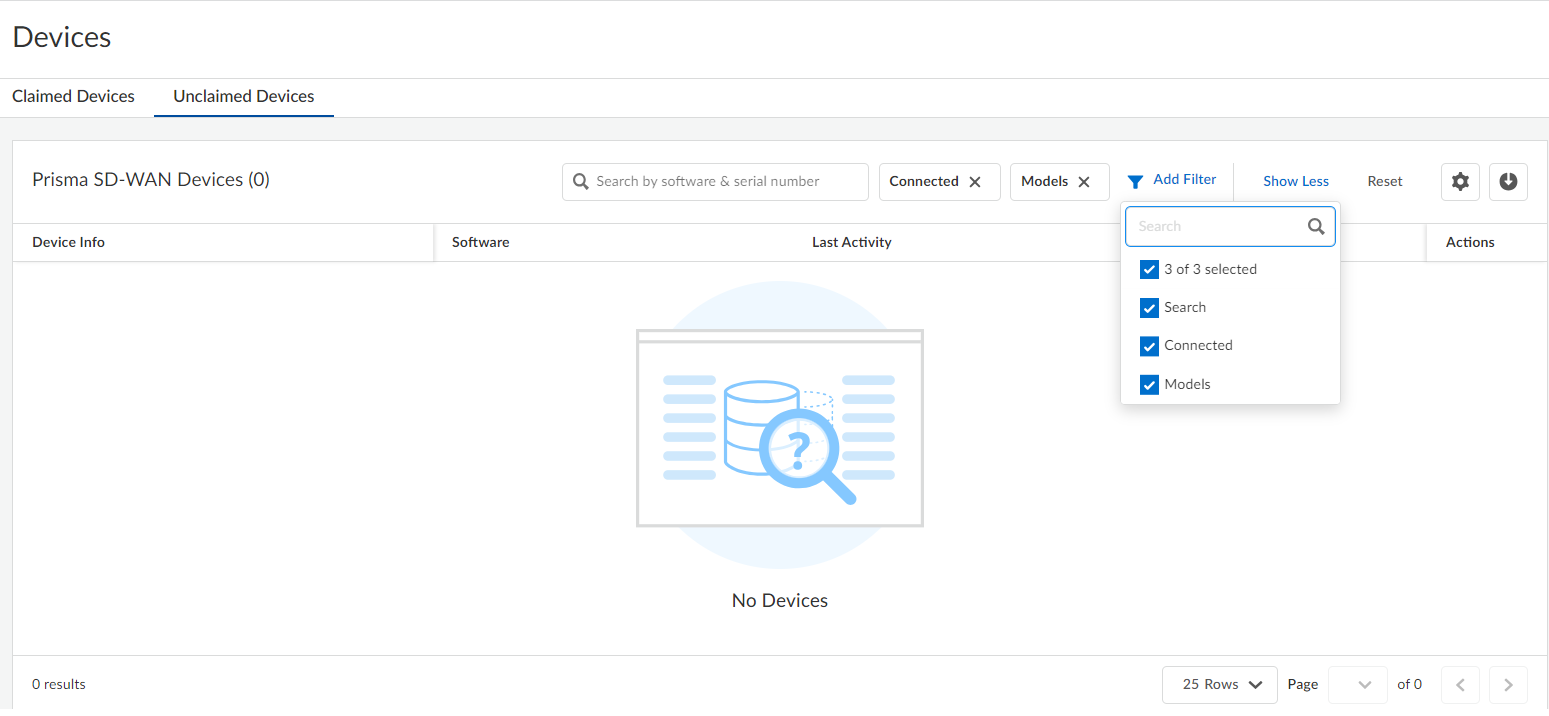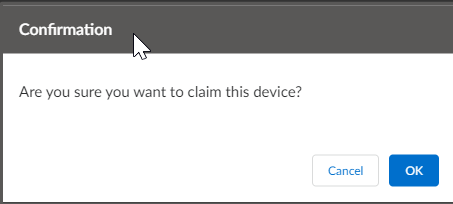Prisma SD-WAN
Claim the ION Device
Table of Contents
Expand All
|
Collapse All
Prisma SD-WAN Docs
-
-
-
- CloudBlade Integrations
- CloudBlades Integration with Prisma Access
-
-
-
-
- 5.6
- 6.1
- 6.2
- 6.3
- 6.4
- 6.5
- New Features Guide
- On-Premises Controller
- Prisma SD-WAN CloudBlades
- Prisma Access CloudBlade Cloud Managed
- Prisma Access CloudBlade Panorama Managed
Claim the ION Device
Learn about how to claim the ION device.
| Where Can I Use This? | What Do I Need? |
|---|---|
|
|
Devices visible in your inventory are available for you to claim and then assign to
sites. The claim process authenticates and legitimizes the devices on each site. The
devices come online with enough knowledge to connect with the Prisma SD-WAN controller in the appropriate customer context and
start forwarding flows.
A data center and the ION 3000, ION 7000 or 9000 are not required for a simple
deployment where you intend to simply monitor the network and capture analytics in a
branch, or actively control traffic between private WAN and direct internet without
VPNs. However, if you do have a data center, claim the ION device at your data
center as follows:
- From the Prisma SD-WAN web interface, select WorkflowsDevicesUnclaimed.A list of unclaimed devices in your inventory is displayed.Add Filters to find the serial number of an unclaimed device in the Prisma-SD WAN web interface.Select the filter options. Search by Connected, Models, or serial number of the device in the Search box.
![]()
![]() The device matching your search criteria is displayed under Device Info.Hover to the right of the device and under State, select the icon.Choose Claim the device and click OK.
The device matching your search criteria is displayed under Device Info.Hover to the right of the device and under State, select the icon.Choose Claim the device and click OK.![]() Repeat the above claim process for all additional devices on your site.Upon completion of the claim process, all customer-specific certificates are downloaded to the device. Briefly, during this period, the device goes offline. When it comes back online, the State of the device changes to Claimed and Online.
Repeat the above claim process for all additional devices on your site.Upon completion of the claim process, all customer-specific certificates are downloaded to the device. Briefly, during this period, the device goes offline. When it comes back online, the State of the device changes to Claimed and Online.