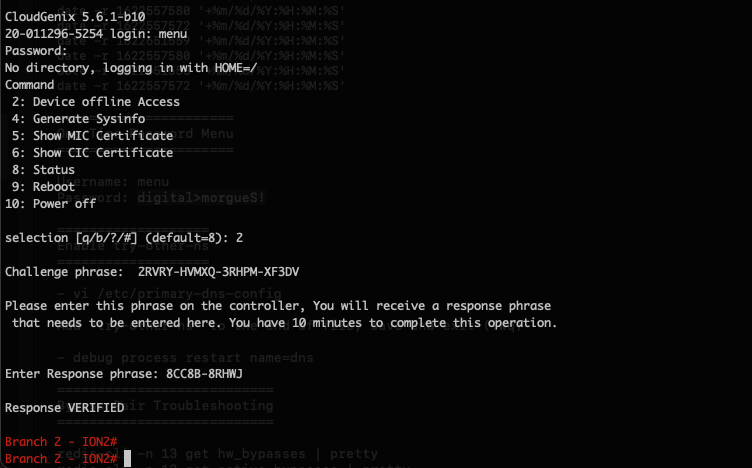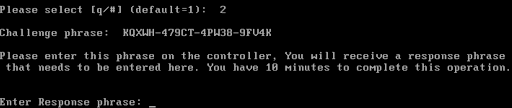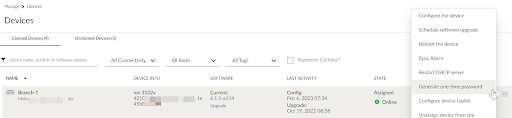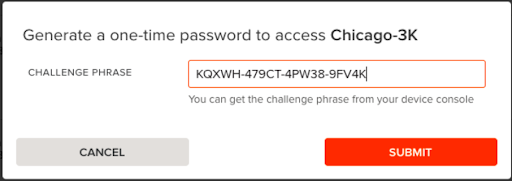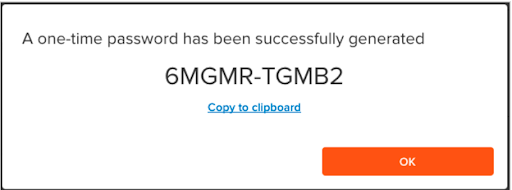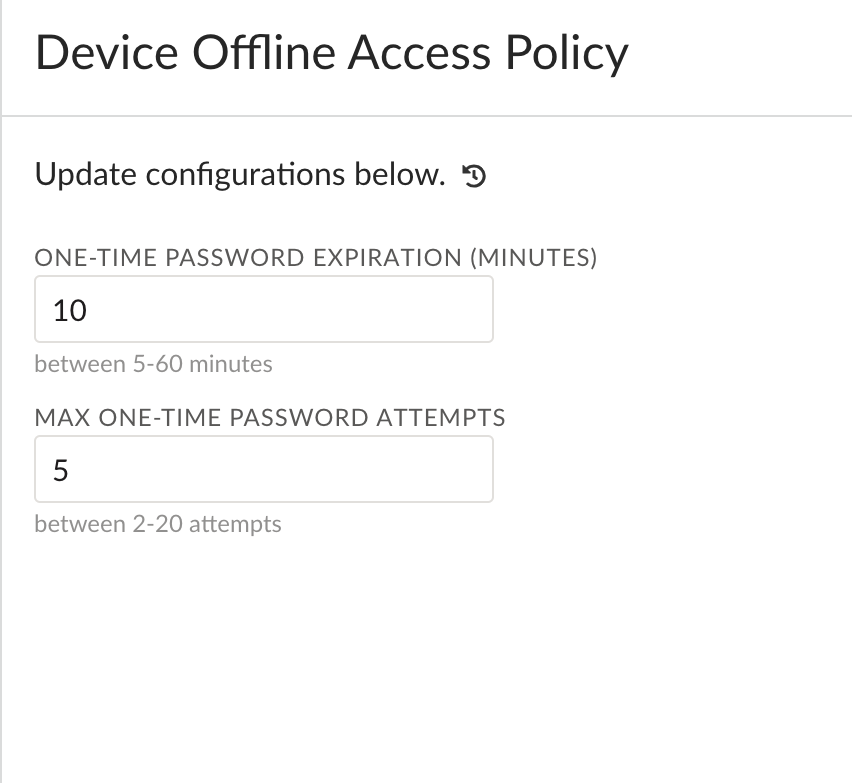Prisma SD-WAN
Configure Device Access One-Time Password
Table of Contents
Expand All
|
Collapse All
Prisma SD-WAN Docs
-
-
-
- CloudBlade Integrations
- CloudBlades Integration with Prisma Access
-
-
-
-
- 5.6
- 6.1
- 6.2
- 6.3
- 6.4
- 6.5
- New Features Guide
- On-Premises Controller
- Prisma SD-WAN CloudBlades
- Prisma Access CloudBlade Cloud Managed
- Prisma Access CloudBlade Panorama Managed
Configure Device Access One-Time Password
Learn how to configure device access OTP in Prisma SD-WAN.
| Where Can I Use This? | What Do I Need? |
|---|---|
|
|
Device Access One-Time Password provides the ability to regain access to the device toolkit in
the event that all toolkit passwords are forgotten and the device has lost
connection to the controller.
In order to access an offline device, the device must be:
- In a claimed or assigned state.
- Offline and unable to talk to the controller.
To access the offline device:
- At the console of the remote, offline device, log in with menu as the username and digital>morgueS! as the password.Once logged in, the console menu will present command options.
![]() Select the Status option.This verifies that the device is offline.Once the device is offline and has a Claim certificate installed, select Device offline Access.This generates the Challenge phrase.Note down the Challenge phrase.
Select the Status option.This verifies that the device is offline.Once the device is offline and has a Claim certificate installed, select Device offline Access.This generates the Challenge phrase.Note down the Challenge phrase.![]() Log in to the Prisma SD-WAN web interface as a Super user and select WorkflowsDevices.Select a device, click the ellipsis menu, and select Generate one-time password.
Log in to the Prisma SD-WAN web interface as a Super user and select WorkflowsDevices.Select a device, click the ellipsis menu, and select Generate one-time password.![]() Enter the Challenge Phrase provided earlier by the device console, and click Submit.
Enter the Challenge Phrase provided earlier by the device console, and click Submit.![]() If successful, a one-time password response will be generated.
If successful, a one-time password response will be generated.![]() Enter this one-time password on the device console for access to the Device Toolkit.
Enter this one-time password on the device console for access to the Device Toolkit.![]() Note the following:
Note the following:- Challenge requests and incorrect entries in both forms will be logged.
- The Challenge Phrase and subsequent response is only valid for the configured number of attempts.
- Exiting from the Challenge prompt or logging out will automatically invalidate the Challenge string.
- You can modify the maximum number of one-time password attempts and expiration timeframes from ManageSystemAccess ManagementDevice AccessDevice Offline Access Policy on the Prisma SD-WAN web interface.
![]()