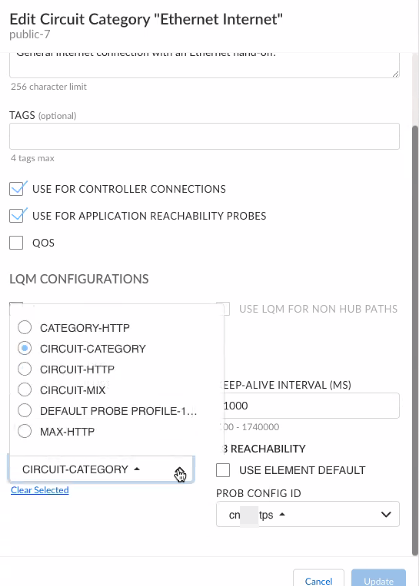Prisma SD-WAN
Configure Circuit Categories
Table of Contents
Expand All
|
Collapse All
Prisma SD-WAN Docs
-
-
-
- CloudBlade Integrations
- CloudBlades Integration with Prisma Access
-
-
-
-
- 5.6
- 6.1
- 6.2
- 6.3
- 6.4
- 6.5
- New Features Guide
- On-Premises Controller
- Prisma SD-WAN CloudBlades
- Prisma Access CloudBlade Cloud Managed
- Prisma Access CloudBlade Panorama Managed
Configure Circuit Categories
Circuit categories group circuits based on their characteristics, simplifying network
policy rules. You can assign them to different network parts, define circuit categories, and
more.
| Where Can I Use This? | What Do I Need? |
|---|---|
|
|
Circuit categories are a logical grouping
of various kinds of circuits and connectivity that may be present
in the network. This grouping allows for simplified and reusable
network policy rules for the entire network. For example, internet
cable broadband, metered internet LTE links, satellite internet
links, internet DSL, or private MPLS.
In an effort to reduce
data usage on a metered LTE link,
you can choose to exclude a circuit category from connecting to
the controller for device related services.
Circuit categories
are defined during initial site setup, but may be edited or changed
at any time from the Policies tab. To edit circuit categories, select
Policies and then select Circuit Categories. Working with circuit
categories include defining circuit categories, defining circuit
categories in application policies, assigning a circuit category
to a site WAN network and site WAN interface, and assigning a circuit
category to the ION interfaces.
- Select ManageResourcesCircuit Categories.Edit a public or private circuit category.A total of 64 circuit categories are available; a maximum of 32 public circuits and 32 private circuits are allowed for each category.You can choose to enter a name for the circuit category instead of the default public or private category name.Pre-defined categories are pre-loaded in the system for you to edit and use as needed.(Optional) Enter Description and Tags if needed.Select the Use For Controller Connections check box to connect this circuit category to the controller for device related services.Deselect this check box to exclude this circuit category from connecting to the controller for device related services. For example, deselect for metered LTE circuits.Settings configured at the Circuits level take higher precedence over the settings configured at the Circuit Category level.Select the Use for Application Reachability Probes check box to connect this circuit category to check the reachability of an application on a given path.Deselect this check box to exclude this circuit category from checking for reachability of an application on a given path. For example, deselect for metered LTE circuits.Settings configured at the Circuits level take higher precedence over the settings configured at the Circuit Category level.Select the QoS if you would like to enable shaping and queuing of traffic as defined in your application policy rules.In the LQM Configurations:
- To enable LQ Monitoring for ongoing links quality measurements, such as latency, loss, and jitter select Yes. LQM is enabled by default on branch to data center paths.
![]() (Optional) Configure L3 reachability probes under Probe Config ID.You can select previously created probe configurations for ProfileConfig ID. Select Use Element Default to use the default system probe configuration.In VPN Configurations, for Keep-Alive Failure Count, enter a value between 3 and 30 and for Keep-Alive Interval, enter a value between 100 ms and 600000 ms.
(Optional) Configure L3 reachability probes under Probe Config ID.You can select previously created probe configurations for ProfileConfig ID. Select Use Element Default to use the default system probe configuration.In VPN Configurations, for Keep-Alive Failure Count, enter a value between 3 and 30 and for Keep-Alive Interval, enter a value between 100 ms and 600000 ms.- The Keep-Alive Failure Count indicates the number of consecutive missed keep-alive packets before a link is declared as down. The default value is 3.
- The Keep-Alive Interval indicates the time interval in milliseconds between two VPN Keep-alive packets. The default value is 1000 ms.