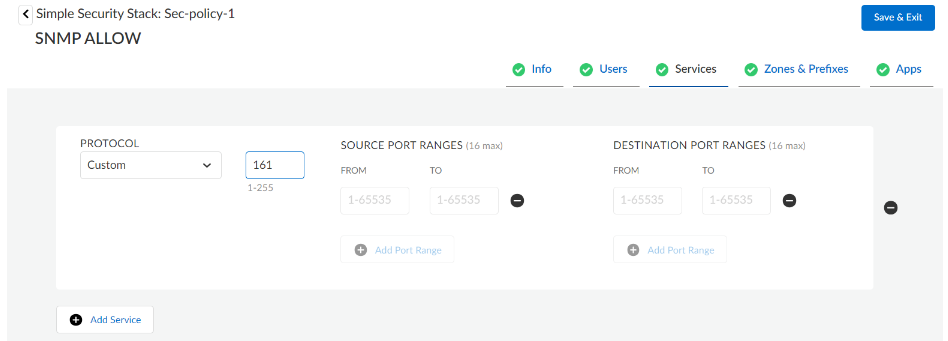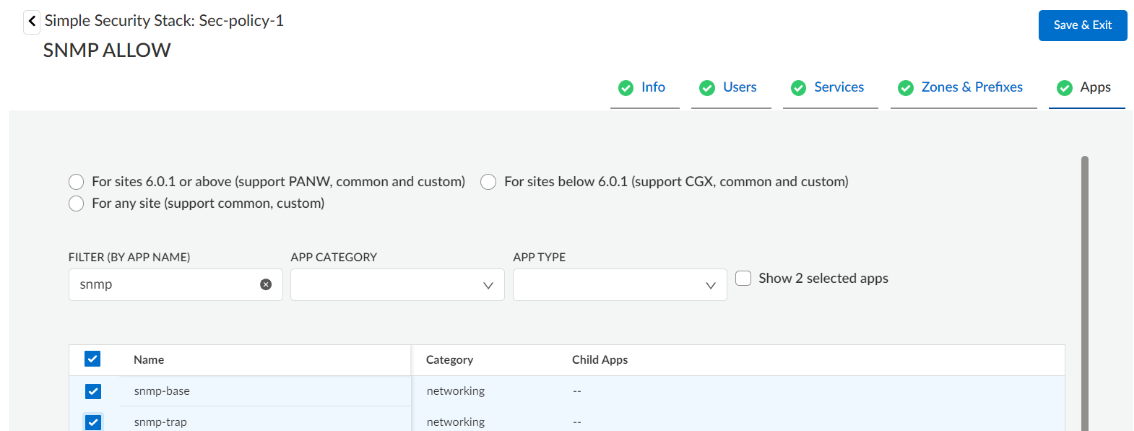Prisma SD-WAN
Attach an IoT Discovery Profile to a Site
Table of Contents
Expand All
|
Collapse All
Prisma SD-WAN Docs
-
-
-
- CloudBlade Integrations
- CloudBlades Integration with Prisma Access
-
-
-
-
- 5.6
- 6.1
- 6.2
- 6.3
- 6.4
- 6.5
- New Features Guide
- On-Premises Controller
- Prisma SD-WAN CloudBlades
- Prisma Access CloudBlade Cloud Managed
- Prisma Access CloudBlade Panorama Managed
Attach an IoT Discovery Profile to a Site
Learn how to attach an IoT discovery profile to a site in Prisma SD-WAN.
| Where Can I Use This? | What Do I Need? |
|---|---|
|
|
Attach an IoT discovery profile to a site to enable SNMP discovery for the
site. When you attach an IoT discovery profile to a site, and the profile has
Automated SNMP Discovery enabled, the SNMP discovery
process begins for the site. Removing the profile from the site will stop the SNMP
discovery process.
- Select ManageResourcesConfiguration ProfilesIoT Discovery.You can view the profiles attached to all the sites for a tenant.Click Manage Site to Profile bindings.Select an IoT Discovery Profile for a site.Click Save.You can assign a profile to multiple sites by selecting Change Profile (Bulk).Alternatively, to assign a profile to a site, select a site, click Site Configuration and select an IoT Discovery Profile.
Configure a Security Policy Rule for SNMP
Configure a security policy rule which allows SNMP from all sources. Create a new security policy rule, add it to a stacked security policy stack and bind the stack to a site. - Configure Services for the security policy rule.
- Select Custom for Protocol and enter a value of 161.
![]() On the Apps screen, select snmp-base and snmp-trap.
On the Apps screen, select snmp-base and snmp-trap.![]() Save the rule.
Save the rule.