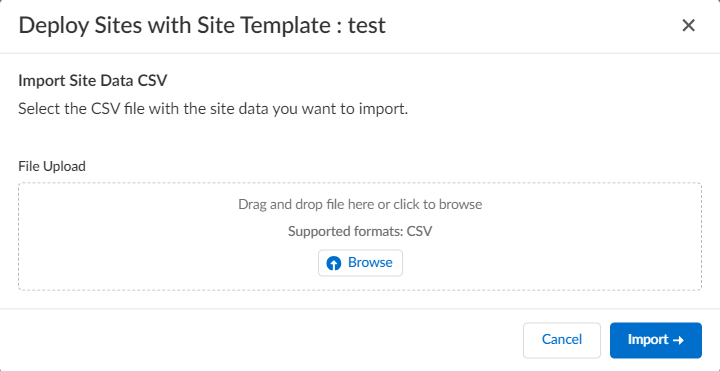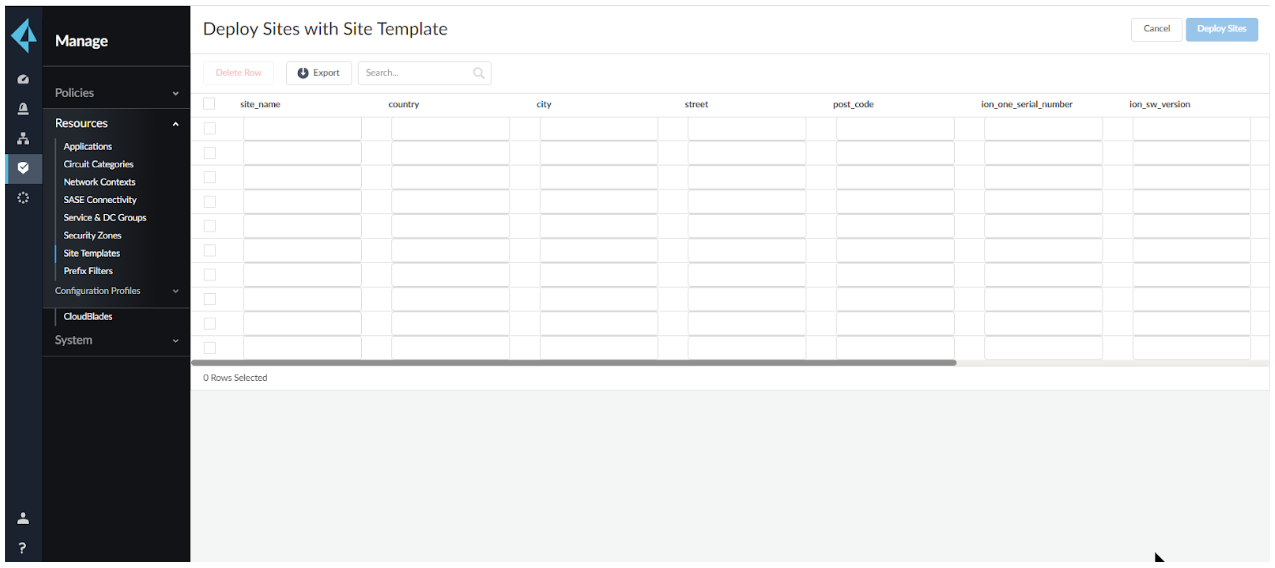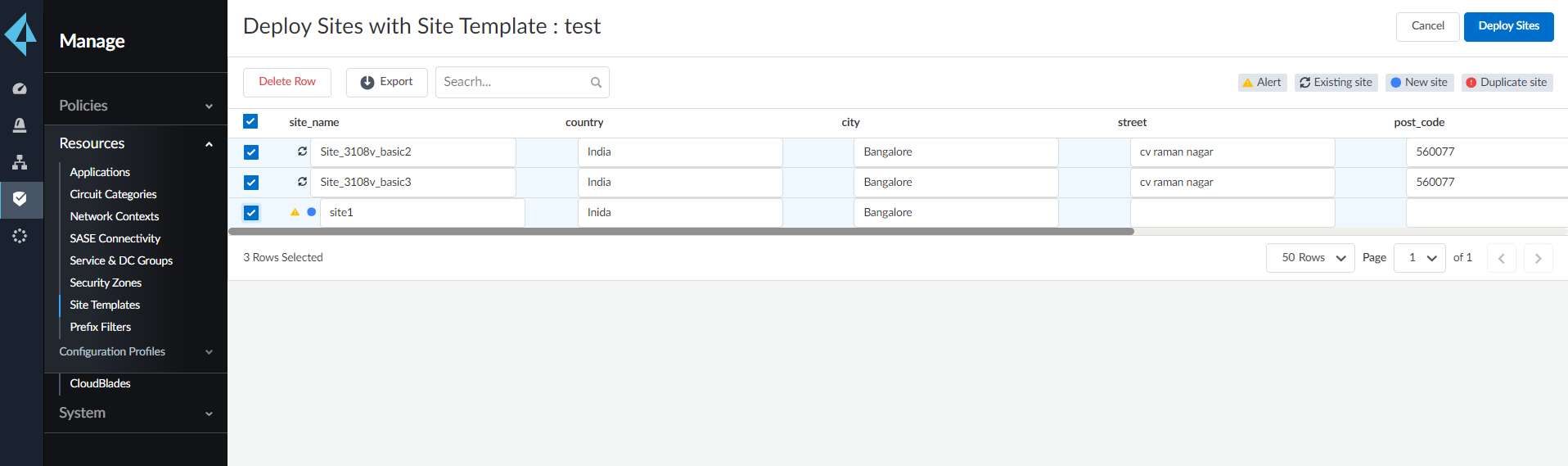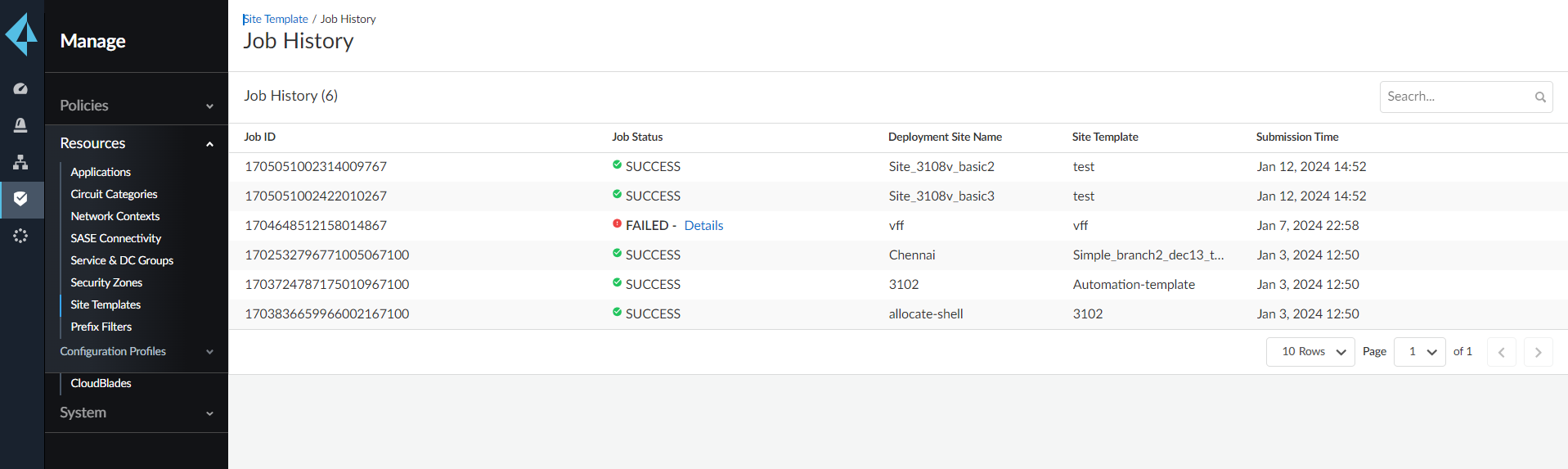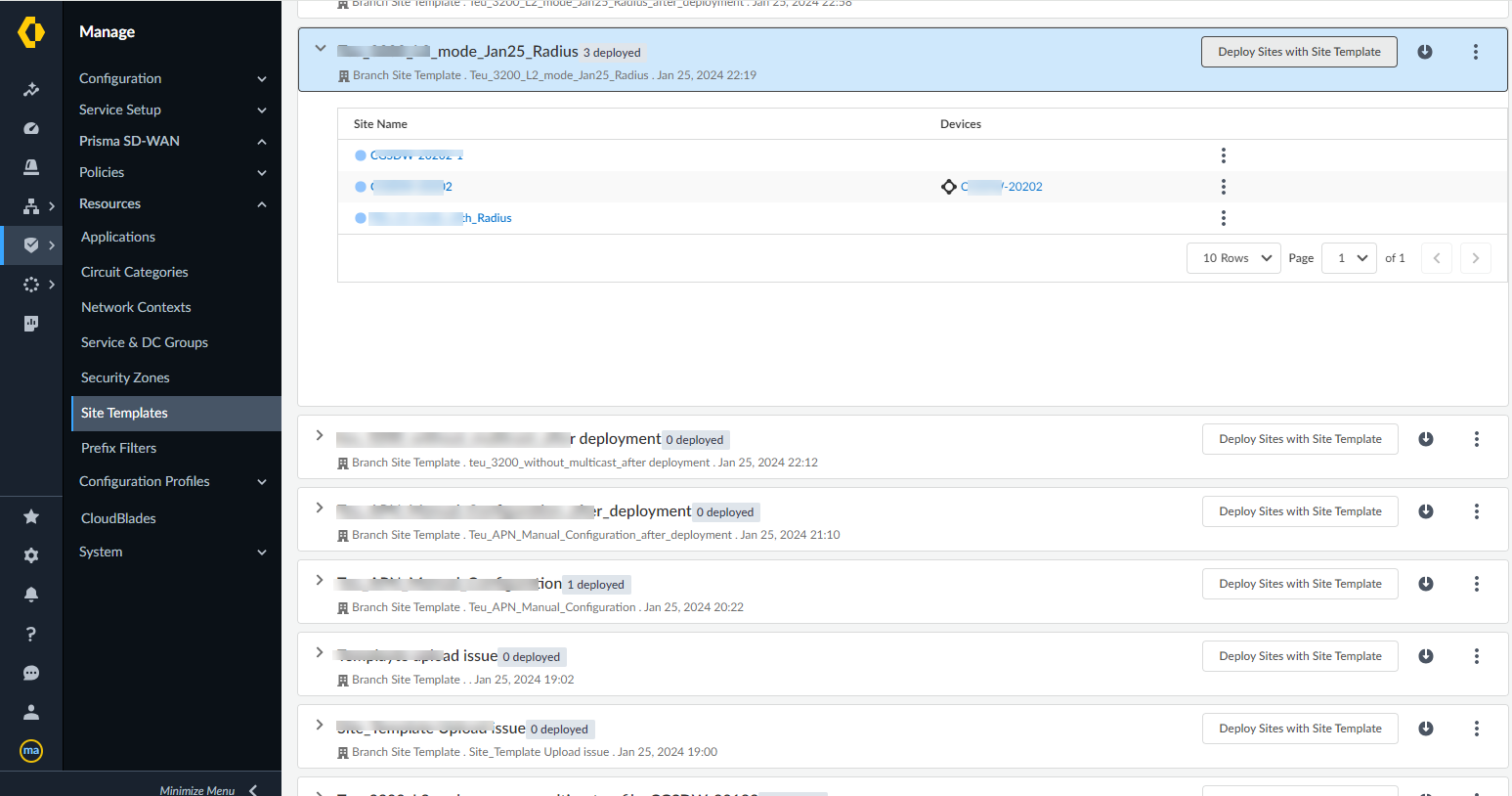Prisma SD-WAN
Deploy Site Using a Template
Table of Contents
Expand All
|
Collapse All
Prisma SD-WAN Docs
-
-
-
- CloudBlade Integrations
- CloudBlades Integration with Prisma Access
-
-
-
-
- 5.6
- 6.1
- 6.2
- 6.3
- 6.4
- 6.5
- New Features Guide
- On-Premises Controller
- Prisma SD-WAN CloudBlades
- Prisma Access CloudBlade Cloud Managed
- Prisma Access CloudBlade Panorama Managed
Deploy Site Using a Template
Learn how to deploy site with a template.
| Where Can I Use This? | What Do I Need? |
|---|---|
|
|
After creating a template, use the template to deploy sites with the template. Edit
the CSV containing the site variables to include the configuration information for
the sites you intend to deploy. This file serves as the CSV data source for the next
step. Ensure the values in the CSV match the variable values.
You can modify a site deployment using either an existing
or a new template post deployment. This enables you to update all site-level
configurations for an existing deployment or use those configurations to create a
new deployment.
- Navigate to Manage Resources Site Templates.Select the site template using which you want to deploy sites.Click the Deploy Site with Template.Upload the CSV site data file you want to import and click Import
![]() Optionally, you can manually enter the site data.
Optionally, you can manually enter the site data.![]() If the serial number of the device is added in the template, then it will always be mapped to the device and you cannot assign the serial number to any other device. If the serial number is not entered in the template, then you can assign it to any device of the same model before deploying the site. After deployment, you cannot make any changes to the serial number.Select the sites to deploy using the template. You can add or delete a particular site from the list.When importing sites, the color codes indicate the type of site data:
If the serial number of the device is added in the template, then it will always be mapped to the device and you cannot assign the serial number to any other device. If the serial number is not entered in the template, then you can assign it to any device of the same model before deploying the site. After deployment, you cannot make any changes to the serial number.Select the sites to deploy using the template. You can add or delete a particular site from the list.When importing sites, the color codes indicate the type of site data:- Alert: If a site is missing a mandatory variable data, an alert icon is shown.
- Existing site: If a site already exists and you are using the same name, an existing icon is shown.
- New site: For all new site names, a new icon is shown.
- Duplicate site: If any of the rows have a site name which already exists, a duplicate alert is shown.
You can export site variables and site data for reuse, making it easier to populate them for future branch deployments. Click Export to export the selected rows or all the rows. Select if you want to export site data or site variables. Site variables and site data are downloaded in CSV format.The template is downloaded, by default, in a Jinja format.The device serial numbers in the site templates are optional. If you do not have a device serial number, the system will create a device shell, a virtual configuration file that can be assigned to a device when the device is available.Click Deploy Sites.![]() It takes a few minutes to deploy the sites, you can view the status of the deployment on the Job History page. A separate job is created for each site deployed.
It takes a few minutes to deploy the sites, you can view the status of the deployment on the Job History page. A separate job is created for each site deployed.![]() Sites deployed using the template are listed on the Site Template page, and the original configuration values can be downloaded using the download Site Data option.
Sites deployed using the template are listed on the Site Template page, and the original configuration values can be downloaded using the download Site Data option.![]() After deploying the site, you can't edit the template. However, if you want to reuse the template, download the template, edit it as per your need, and import the edited template to reuse it.You can download a copy of the current site configuration (yaml) from the site view by clicking the Download icon. Downloading the site configuration helps to keep template backups to re-provision or make a site modification. The template is downloaded in a Jinja format. If there is no data, you get a notification that there is no data to export.
After deploying the site, you can't edit the template. However, if you want to reuse the template, download the template, edit it as per your need, and import the edited template to reuse it.You can download a copy of the current site configuration (yaml) from the site view by clicking the Download icon. Downloading the site configuration helps to keep template backups to re-provision or make a site modification. The template is downloaded in a Jinja format. If there is no data, you get a notification that there is no data to export.