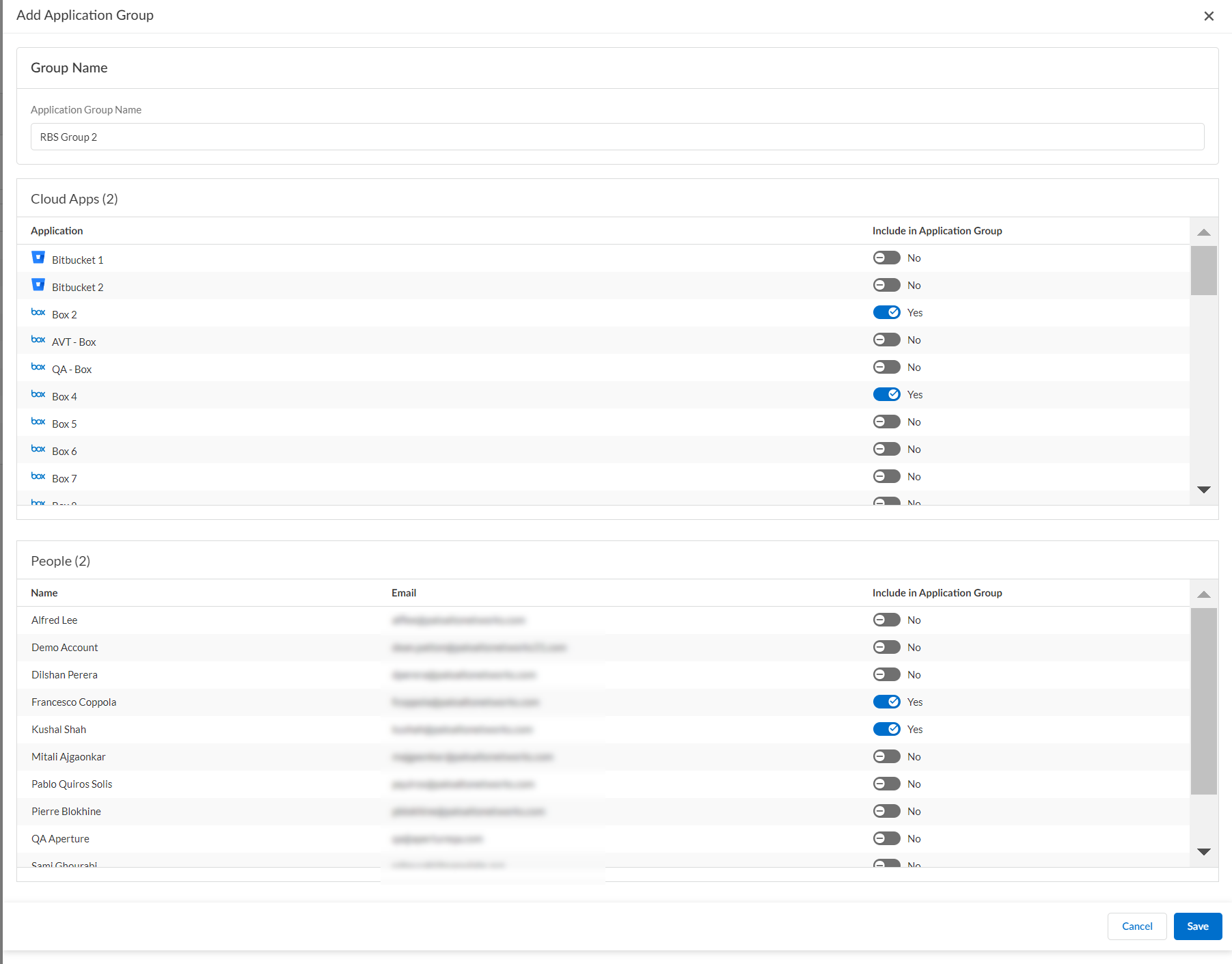SaaS Security
Create Application Groups
Table of Contents
Expand All
|
Collapse All
SaaS Security Docs
Create Application Groups
Use Data Security teams to group cloud applications and restrict access to the
assets, incidents, and reports for the cloud app.
| Where Can I Use This? | What Do I Need? |
|---|---|
|
Or any of the following licenses that include the Data Security license:
|
As a Super Admin, you can create an application group to group cloud apps and restrict admin
access to cloud app, incidents, and assets on Data Security. Instead of
granting access to all apps, you can assign an admin to an application group and
grant access to just a few apps. With the Super Admin role, you can create
application groups or edit administrator accounts, and assign administrators to
application groups.
- Create a custom application group.
- Select SettingsApplication Groups and Add.Enter the Name of the application group.Select the applications the application group will have access to.Select the people whom you want to add to your application group.Save to create your new application group.
![]()
- All users are part of the All Apps group by default.
- Only a Super Admin can move other administrators to an application group.
- You can't remove or delete a user from an application group. They can only be added or moved from one group to the other.
- Multiple people can be added to a single application group.
- A person (from the people group) can be included only in one application group at any given time.
- A person (from the people group) must be a part of an application group. That is, a person can't be without any application group.
- You can't rename the All Apps group.
- You can't delete an application group until all users are moved from that group.
- You can't delete cloud apps or people from the All Apps group.