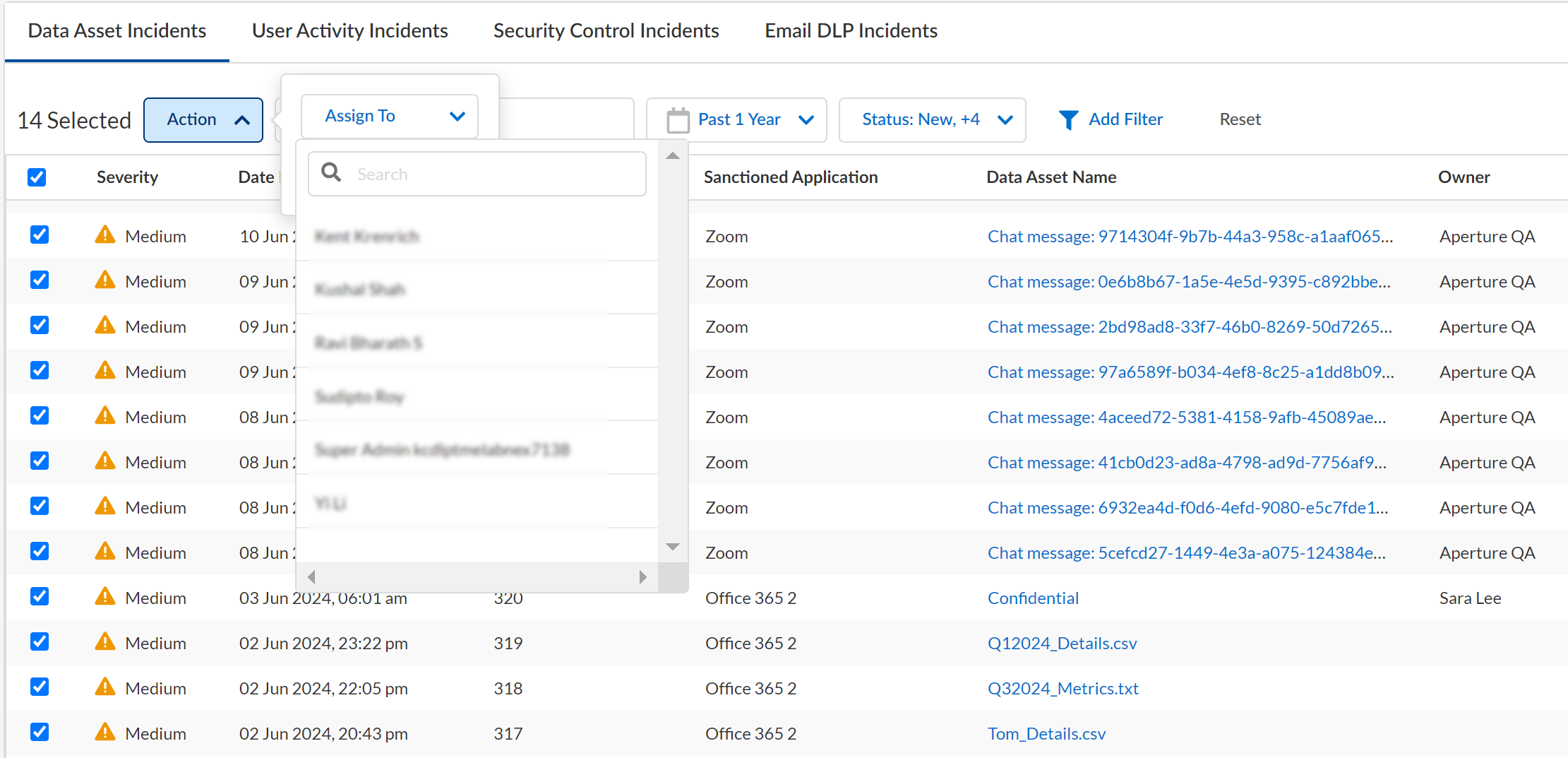SaaS Security
Assign Incidents to Another Administrator
Table of Contents
Expand All
|
Collapse All
SaaS Security Docs
Assign Incidents to Another Administrator
Use Bulk Incident to assign a group of incidents to another
Data Security administrator or assign incidents individually.
| Where Can I Use This? | What Do I Need? |
|---|---|
|
Or any of the following licenses that include the Data Security license:
|
Sometimes you don’t have the proper context around the content or the collaborators to properly
assess incidents. In these cases, you can assign a single incident or group of
incidents to another administrator (a compliance officer, for example) who is more
familiar with the content and its proper use.
Additionally, you can add notes to the asset
to provide the administrator additional instructions. Similarly,
the administrator to which you assign the incident can add notes
to the asset to communicate assessment details and reason for incident
status change.
You must be an administrator with a Super Admin,
Admin, or Limited Admin role to assign incidents to another administrator.
- To assign a group of incidents, go to Data SecurityIncidents.
- Choose the incidents to assign to another administrator.Use the descending and ascending columns and predefined filters to narrow the list of results, if the list of incidents is too large.Select up to 1000 incidents individually, in groups, or all at once to assign to another administrator.Select ActionsAssign to and choose an administrator.Verify the new assignments for each incident or select the administrator in the Assigned To search filter.
![]() To assign a single incident, go to Data SecurityIncidents.
To assign a single incident, go to Data SecurityIncidents.- Click the Data Asset Name to open its details page.(Optional) In the Incidents pane, select Review NotesAdd Note to add additional details for the administrator before you assign the incident.
- Provide context about your concerns related to the asset.
- Give instructions or supplemental information about the asset.
- Document interactions you’ve had with the asset owner.
![]() Click Unassigned and select an administrator.(Optional) Select an incident Status.By default, the category is New. If necessary, create new categories to reflect your organization’s incident management process.Verify the new administrator assignment for the incident.
Click Unassigned and select an administrator.(Optional) Select an incident Status.By default, the category is New. If necessary, create new categories to reflect your organization’s incident management process.Verify the new administrator assignment for the incident.