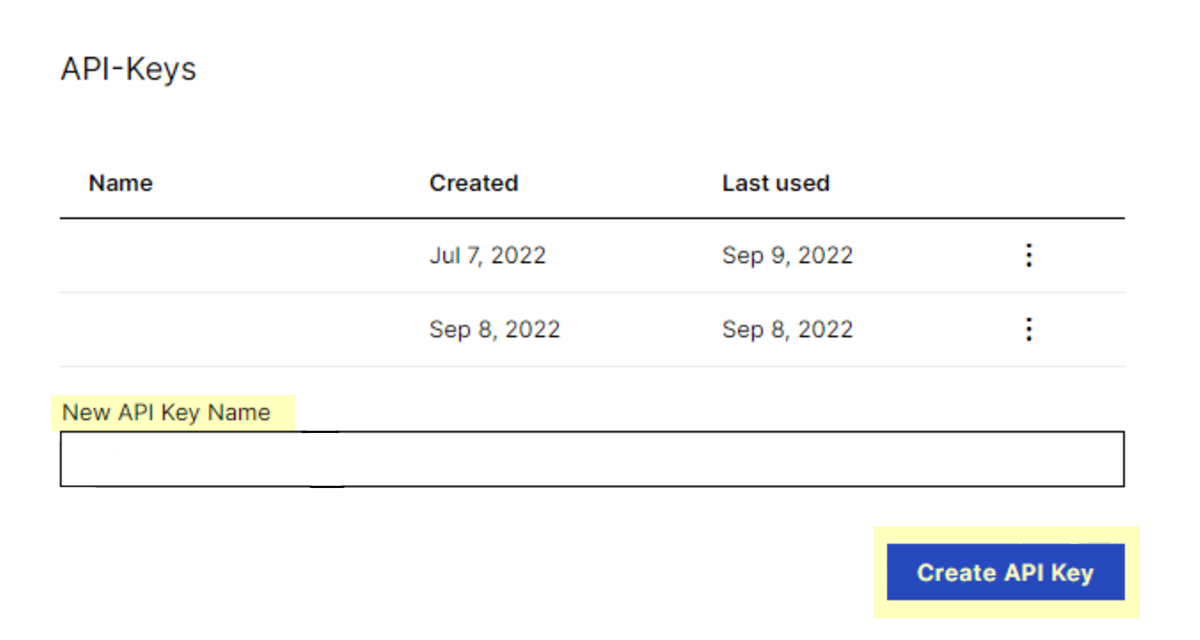SaaS Security
Onboard a Celonis App to SSPM
Table of Contents
Expand All
|
Collapse All
SaaS Security Docs
Onboard a Celonis App to SSPM
Connect a Celonis instance to SSPM to detect posture
risks.
| Where Can I Use This? | What Do I Need? |
|---|---|
|
Or any of the following licenses that include the Data Security license:
|
For SSPM to detect posture risks in your Celonis
instance, you must onboard your Celonis instance to SSPM. Through
the onboarding process, SSPM connects to a Celonis API and, through
the API, scans your Celonis instance for misconfigured settings.
If there are misconfigured settings, SSPM suggests a remediation
action based on best practices.
SSPM gets access to your Celonis instance through an API access key. During the onboarding
process, SSPM prompts you for the API access key and related information about your
Celonis instance.
To onboard your Celonis instance, you complete the following actions:
Collect Information for Accessing Your Celonis Instance
To access your Celonis instance, SSPM requires
the following information, which you will specify during the onboarding process.
| Item | Description |
|---|---|
| Team API Key | A generated character string that identifies a Celonis administrator to the
Celonis API. SSPM requires this API key to authenticate to the
API. Required permissions: The API key must be
generated by a user with admin access to your Celonis team.
|
| Team domain | The URL for your Celonis team. |
As you complete the following steps, make note
of the values of the items described in the preceding table. You
will need to enter these values during onboarding to access your
Celonis instance from SSPM.
- Identify your team domain URL.The URL for your team domain appears in the address bar of your browser and has the format https:// <team-domain>. <region>.celonis.cloud. If you are not certain of your team domain URL, you can query Celonis for a list of all of your teams. This list includes the team URLs. To query Celonis for your team domain URL, open a web browser to https://celonis.cloud/find-my-team.Before you continue to the next step, make note of your team domain URL. You will provide this information to SSPM during the onboarding process.Generate an API key for your team domain.
- Log in to your Celonis team domain as an administrator. The API key will inherit the access permissions of the administrator account that generates the key. Because the API key will inherit the account permissions, the account must have Admin access to your team domain.
- Select Profile menuEdit Profile.
- On the Edit Profile page, locate the API-Keys section. Enter a New API Key
Name and Create API Key.
![]() Celonis generates and displays a new API key.
Celonis generates and displays a new API key. - Click Copy To Clipboard and paste the key into a text file.
Do not continue to the next step unless you have copied the API Key. You must provide this key to SSPM during the onboarding process.Connect SSPM to Your Celonis Instance
By adding a Celonis app in SSPM, you enable SSPM to connect to your Celonis instance.- From the Add Application Page ( Posture SecurityApplicationsAdd Application), click the Celonis tile.Under posture security instances, Add Instance or, if there is already an instance configured, Add New instance.Enter the team API key and team domain, and Connect.