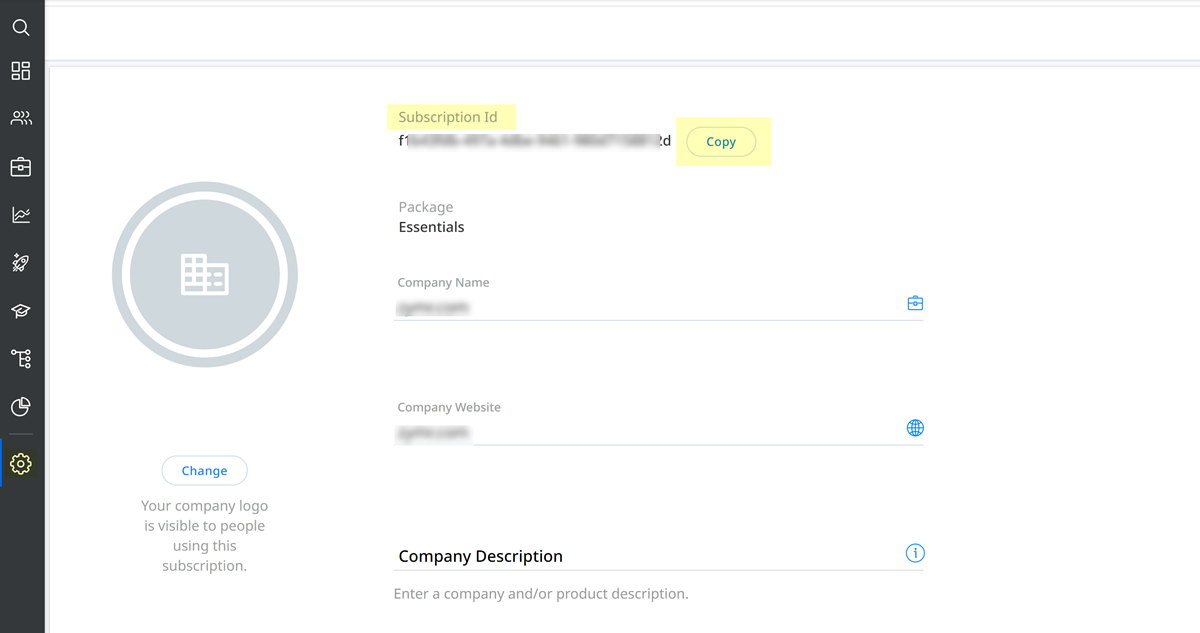SaaS Security
Onboard a Gainsight PX App to SSPM
Table of Contents
Expand All
|
Collapse All
SaaS Security Docs
Onboard a Gainsight PX App to SSPM
Connect a Gainsight PX instance to SSPM to detect posture risks.
| Where Can I Use This? | What Do I Need? |
|---|---|
|
Or any of the following licenses that include the Data Security license:
|
For SSPM to detect posture risks in your Gainsight PX instance, you must onboard your
Gainsight PX instance to SSPM. Through the onboarding process, SSPM logs in to
Gainsight PX using administrator account credentials. SSPM uses this account to scan
your Gainsight PX instance for misconfigured settings. If there are misconfigured
settings, SSPM suggests a remediation action based on best practices.
To onboard your Gainsight PX instance, you complete the following actions:
Collect Information for Connecting to Your Gainsight PX Instance
To access your Gainsight PX instance, SSPM requires the following information,
which you will specify during the onboarding process.
| Item | Description |
|---|---|
| Email ID | The login email address of a Gainsight PX administrator account. |
| Password | The password of the Gainsight PX administrator account. |
| Subscription ID | A unique identifier for your Gainsight PX subscription. |
As you complete the following steps, make note of the values of the items
described in the preceding table. You will need to enter these values during
onboarding to access your Gainsight PX instance from SSPM.
- Identify the Gainsight PX administrator account that SSPM will use to access your Gainsight PX instance.(Required Permissions) To enable SSPM to scan your Gainsight PX instance, the account must have administrator access.Identify your Gainsight PX subscription ID.
- Open a web browser to the Gainsight PX login page at app.aptrinsic.com/authentication/login and log in as an administrator.
- In the left navigation pane, select AdministrationSET UPCompany & Timezone.
- Copy the subscription ID and paste it into a text file.
![]()
Do not continue to the next step unless you have copied the subscription ID. You must provide this identifier to SSPM during the onboarding process.Connect SSPM to Your Gainsight PX Instance
By adding a Gainsight PX app in SSPM, you enable SSPM to connect to your Gainsight PX instance.- From the Add Application Page ( Posture SecurityApplicationsAdd Application), click the Gainsight PX tile.Under posture security instances, Add Instance or, if there is already an instance configured, Add New instance.Choose the option to Log in with Credentials.Enter the administrator login credentials and the subscription ID, and Connect.