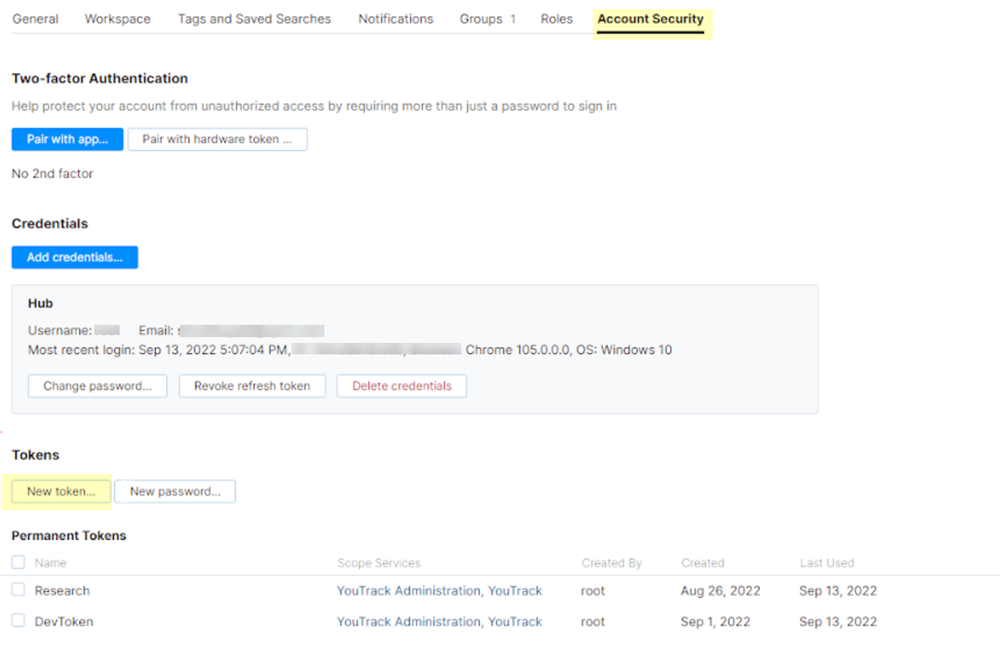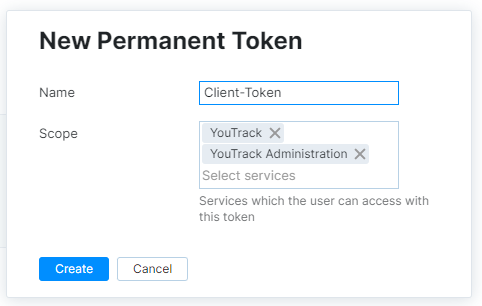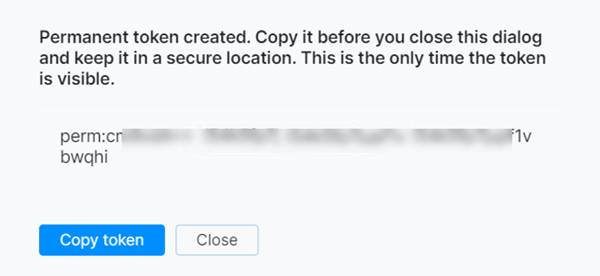SaaS Security
Onboard a YouTrack App to SSPM
Table of Contents
Expand All
|
Collapse All
SaaS Security Docs
Onboard a YouTrack App to SSPM
Connect a YouTrack instance to SSPM to detect posture risks.
| Where Can I Use This? | What Do I Need? |
|---|---|
|
Or any of the following licenses that include the Data Security license:
|
For SSPM to detect posture risks in your YouTrack instance, you must onboard your
YouTrack instance to SSPM. Through the onboarding process, SSPM connects to a
YouTrack API and, through the API, scans your YouTrack instance for misconfigured
settings. If there are misconfigured settings, SSPM suggests a remediation action
based on best practices.
SSPM gets access to your YouTrack instance by connecting to a YouTrack API using an
access token that you generate for your account. During the onboarding process, SSPM
prompts you for the access token and related information.
To onboard your YouTrack instance, you complete the following actions:
Collect Information for Accessing Your YouTrack Instance
| Item | Description |
|---|---|
| Instance Name | A name that uniquely identifies your organization's YouTrack instance. You specified this name when you created your YouTrack instance, and it appears as a subdomain of your YouTrack URL. |
| Permanent Token |
A formatted character string that you generate from an
administrator account. The token is associated with that
account.
Required Permissions: The administrator must be
assigned to the System Admin role, and must configure the
token to the YouTrack and YouTrack
Administration scopes.
|
As you complete the following steps, make note of the values of the items
described in the preceding table. You will need to enter these values during
onboarding to access your YouTrack instance from SSPM.
- Identify your YouTrack instance name.To identify your YouTrack instance name, open a web browser and go to your YouTrack login page. In your login URL, your instance name is shown as a subdomain of the URL ( <instance-name>.youtrack.cloud).Make note of your instance name before you continue to the next step. You must provide the instance name to SSPM during the onboarding process.Generate and copy a permanent token.
- Log into YouTrack as an administrator assigned to the System Admin role.
- In YouTrack, navigate to your profile. To navigate to your profile, locate your account avatar in the upper-right corner of the page and select <your-avatar>Profile.
- On your profile page, go to Account Security.
- On the Account Security page, locate the Tokens section and click
New token.
![]()
- In the New Permanent Token dialog, specify a name for the token and
the following scopes:
- YouTrack
- YouTrack Administration
![]()
- Create the new permanent token.
- YouTrack displays the new permanent token. Copy
token and paste it into a text file.
![]() Do not continue to the next step unless you have copied the token. You must provide this token to SSPM during the onboarding process.
Do not continue to the next step unless you have copied the token. You must provide this token to SSPM during the onboarding process.
Connect SSPM to Your YouTrack Instance
By adding a YouTrack app in SSPM, you enable SSPM to connect to your YouTrack instance. - From the Add Application page ( Posture SecurityApplicationsAdd Application), click the YouTrack tile.Under posture security instances, Add Instance or, if there is already an instance configured, Add New instance.Enter the instance name and permanent token, and Connect.