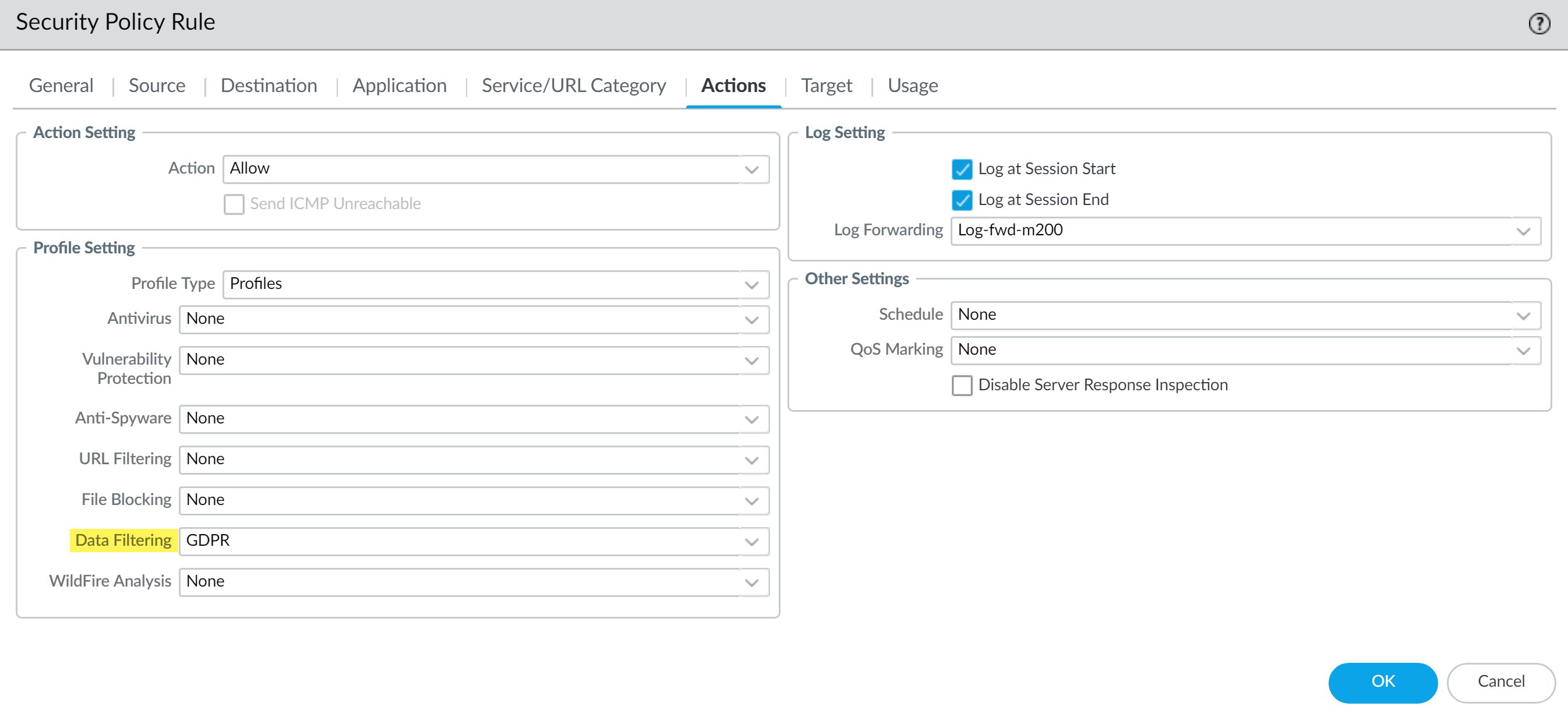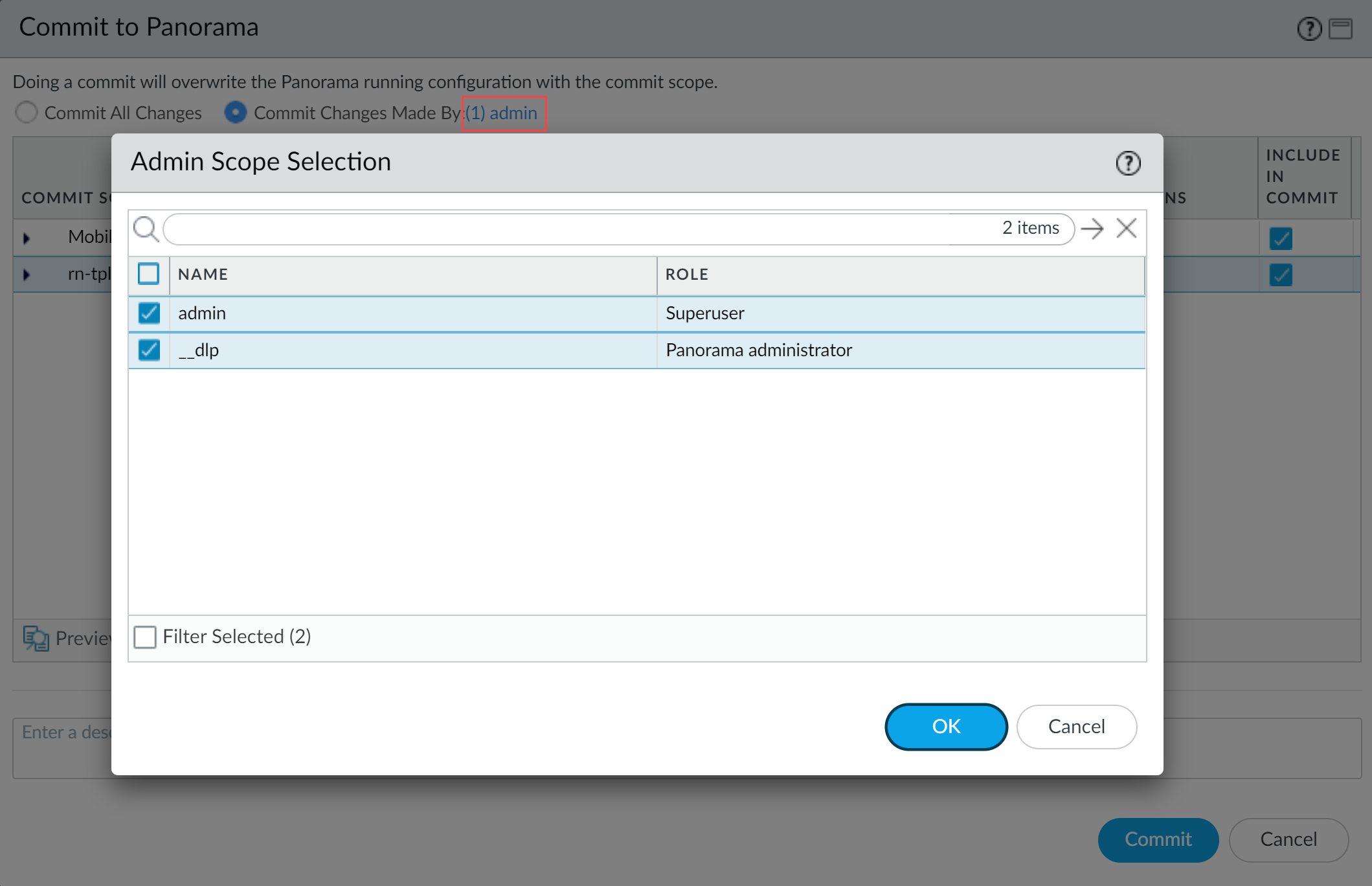Enterprise DLP
Uninstall the Enterprise DLP Plugin
Table of Contents
Expand All
|
Collapse All
Enterprise DLP Docs
Uninstall the Enterprise DLP Plugin
Uninstall the Enterprise Data Loss Prevention (E-DLP) plugin from your Panorama® management server.
- Log in to the Panorama web interface.Select PoliciesSecurity and remove all Enterprise DLP data filtering profiles from your Security policy rules.This step is required to successfully uninstall the Enterprise DLP plugin.
![]() Commit and push your configuration changes to your managed firewalls using Enterprise DLP.The Commit and Push command isn’t recommended for Enterprise DLP configuration changes. Using the Commit and Push command requires the additional and unnecessary overheard of manually selecting the impacted templates and managed firewalls in the Push Scope Selection.
Commit and push your configuration changes to your managed firewalls using Enterprise DLP.The Commit and Push command isn’t recommended for Enterprise DLP configuration changes. Using the Commit and Push command requires the additional and unnecessary overheard of manually selecting the impacted templates and managed firewalls in the Push Scope Selection.- Select CommitCommit to Panorama and Commit.Select CommitPush to Devices and Edit Selections.Select Device Groups and Include Device and Network Templates.Click OK.Push your configuration changes to your managed firewalls that are using Enterprise DLP.In the Panorama web interface, select PanoramaPlugins and Uninstall the Enterprise DLP plugin.(HA) Repeat this step on both Panorama HA peers if Panorama is an HA configuration.Commit and push the new configuration to your managed firewalls to uninstall the Enterprise DLP plugin.The Commit and Push command isn’t recommended for Enterprise DLP configuration changes. Using the Commit and Push command requires the additional and unnecessary overheard of manually selecting the impacted templates and managed firewalls in the Push Scope Selection.
- Full configuration push from Panorama
- Select CommitCommit to Panorama and Commit.
- Select CommitPush to Devices and Edit Selections.
- Select Device Groups and Include Device and Network Templates.
- Click OK.
- Push your configuration changes to your managed firewalls that are using Enterprise DLP.
- Partial configuration push from PanoramaYou must always include the temporary __dlp administrator when performing a partial configuration push. This is required to keep Panorama and the DLP cloud service in sync.For example, you have an admin Panorama admin user who is allowed to commit and push configuration changes. The admin user made changes to the Enterprise DLP configuration and only wants to commit and push these changes to managed firewalls. In this case, the admin user is required to also select the __dlp user in the partial commit and push operations.
- Select CommitCommit to Panorama.
- Select Commit Changes Made By and then click the current Panorama admin user to select additional admins to include in the partial commit.In this example, the admin user is currently logged in and performing the commit operation. The admin user must click admin and then select the __dlp user. If there are additional configuration changes made by other Panorama admins they can be selected here as well.Click OK to continue.
![]()
- Commit.
- Select CommitPush to Devices.
- Select Push Changes Made By and then click the current Panorama admin user to select additional admins to include in the partial push.In this example, the admin user is currently logged in and performing the push operation. The admin user must click admin and then select the __dlp user. If there are additional configuration changes made by other Panorama admins they can be selected here as well.Click OK to continue.
![]()
- Select Device Groups and Include Device and Network Templates.
- Click OK.
- Push your configuration changes to your managed firewalls that are using Enterprise DLP.