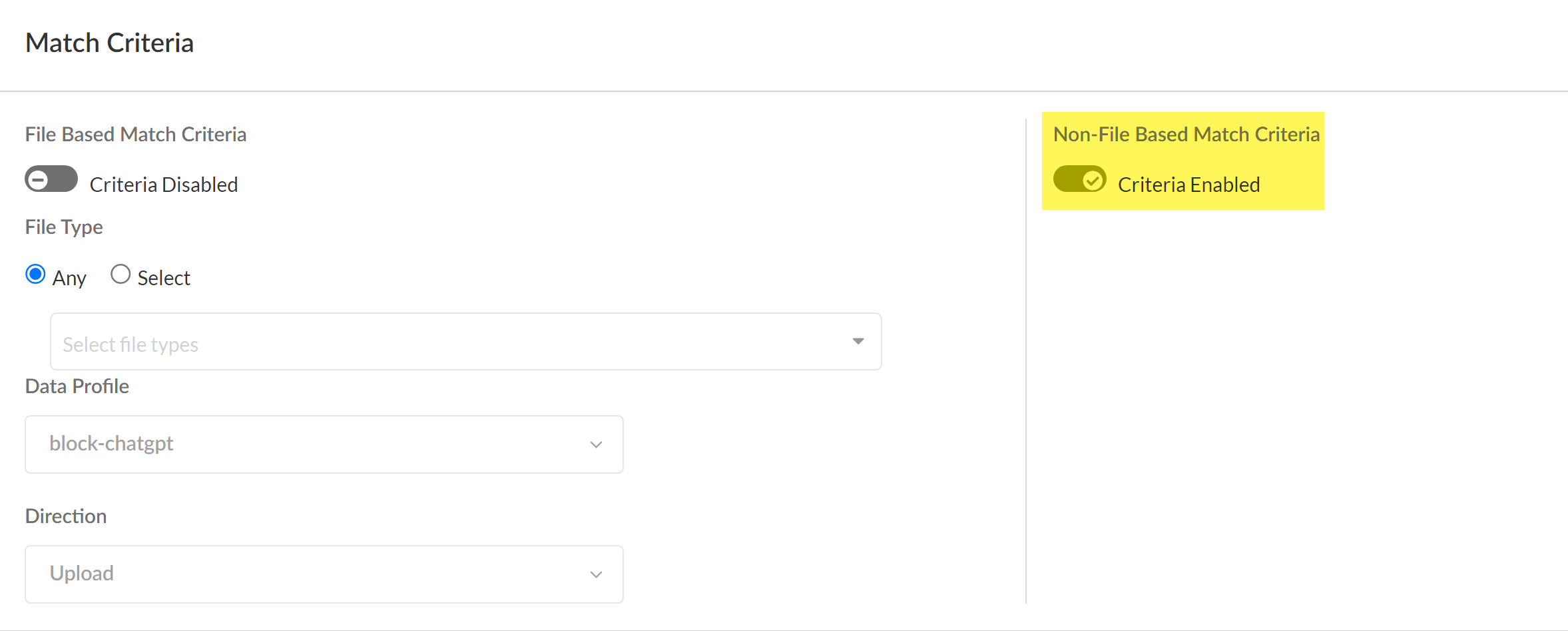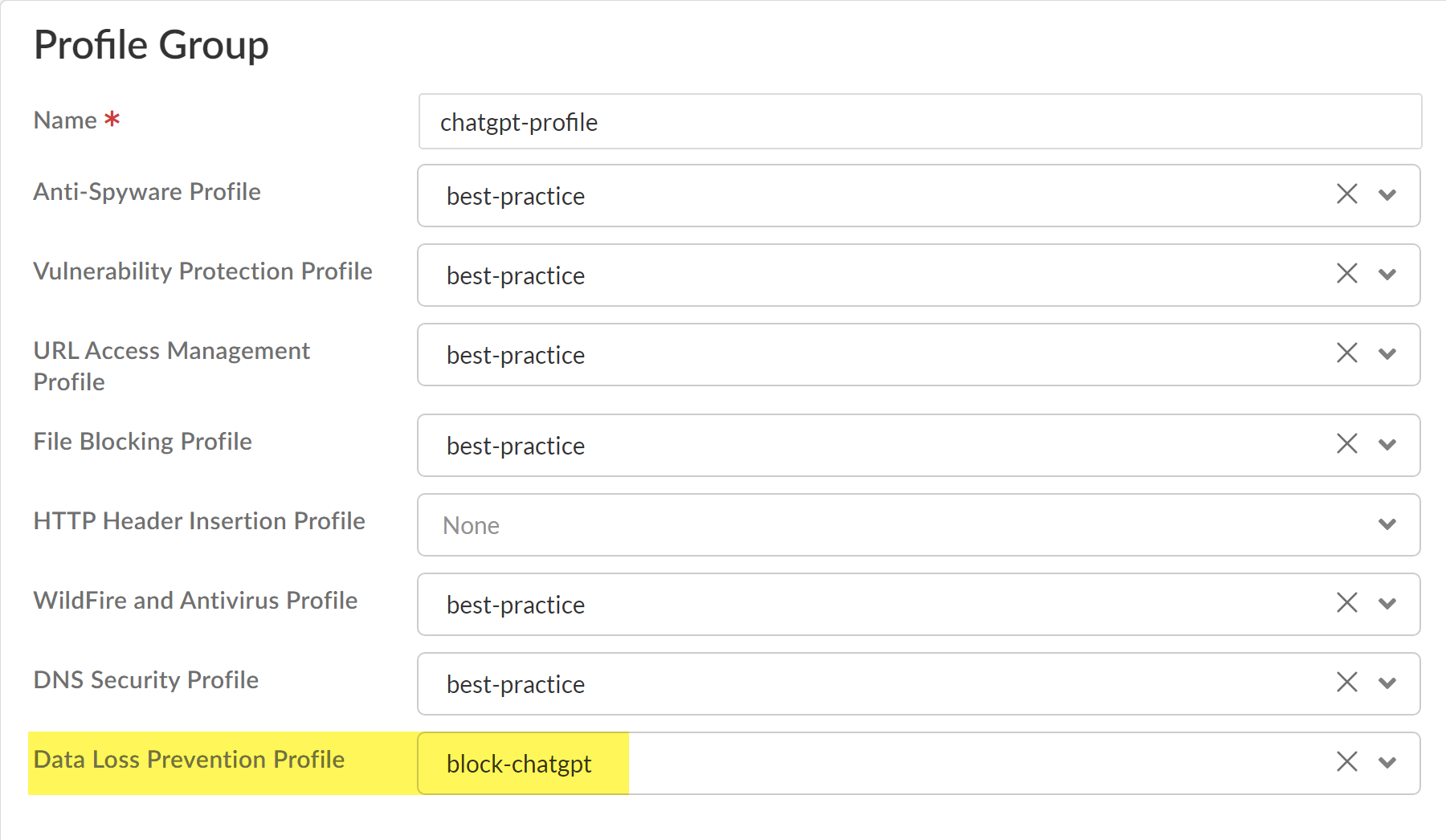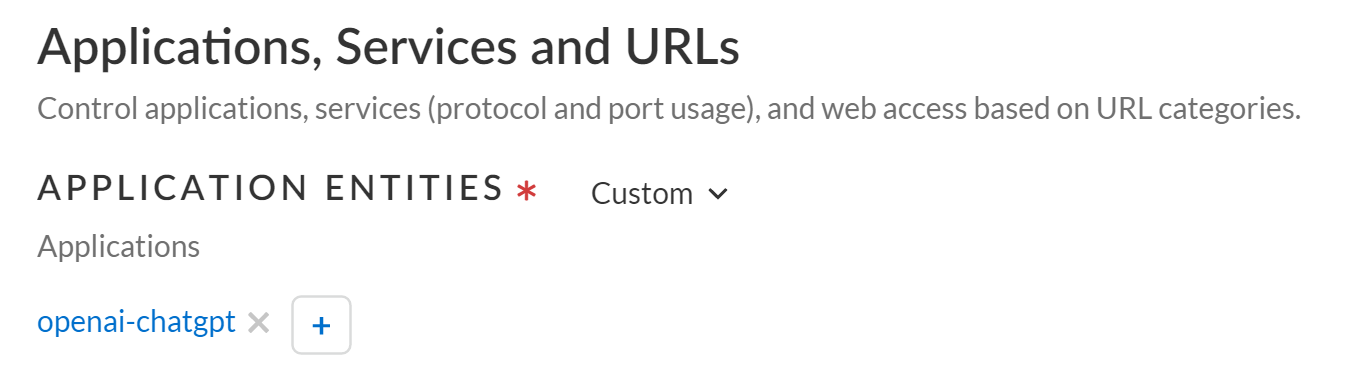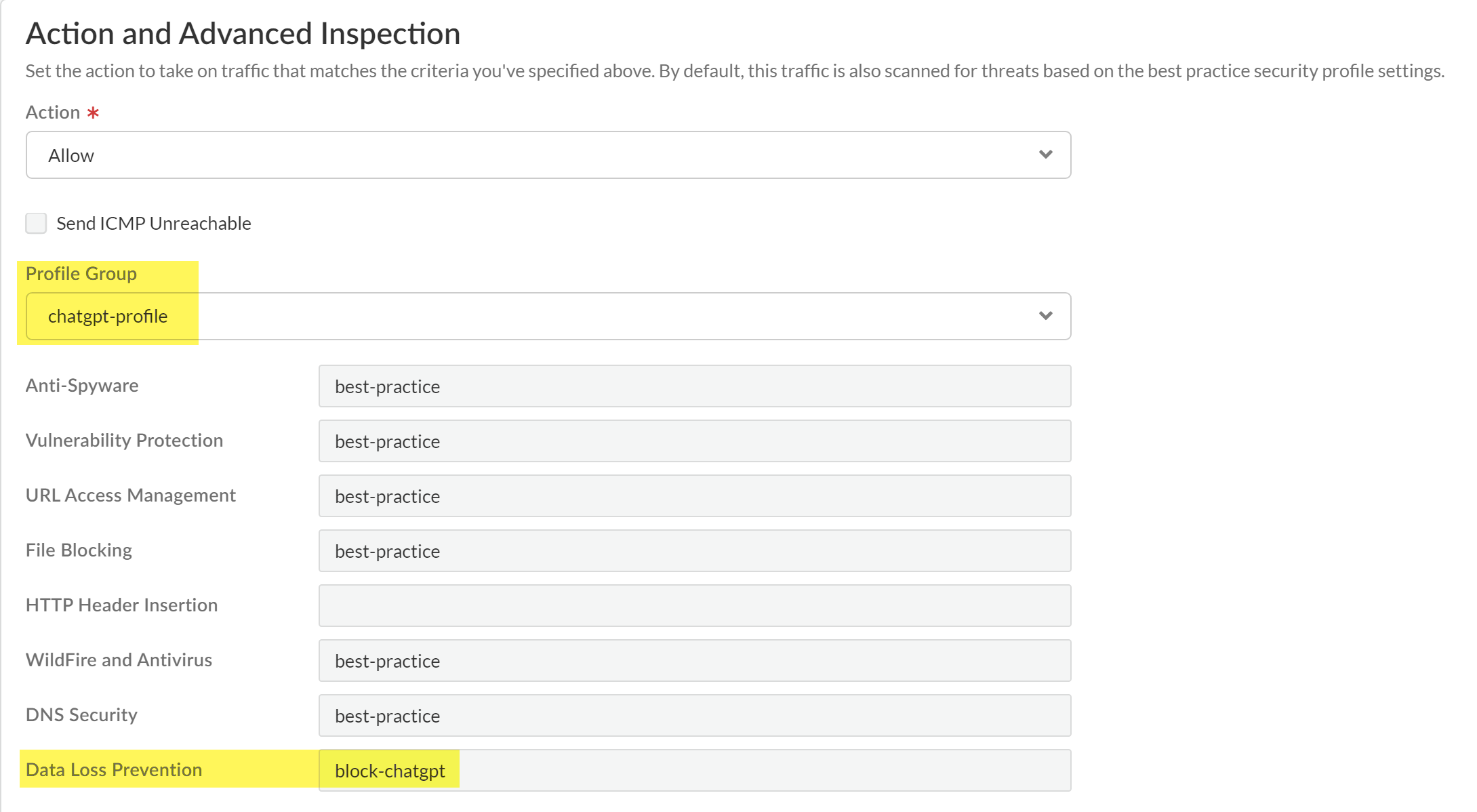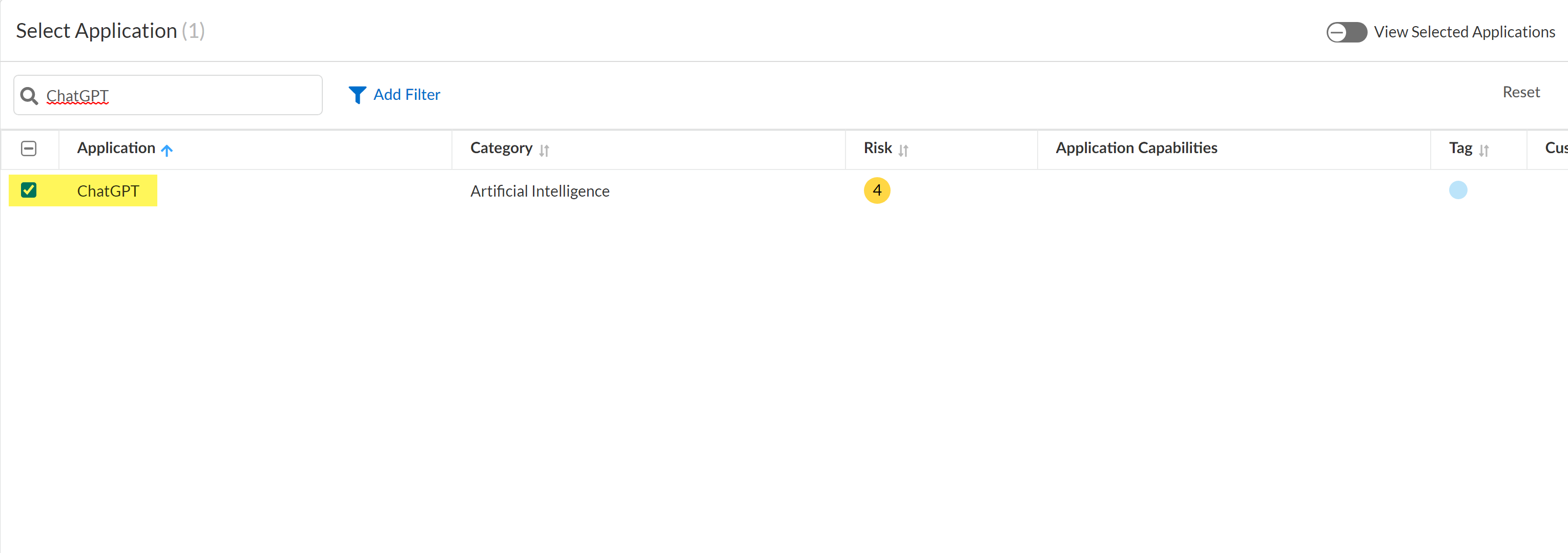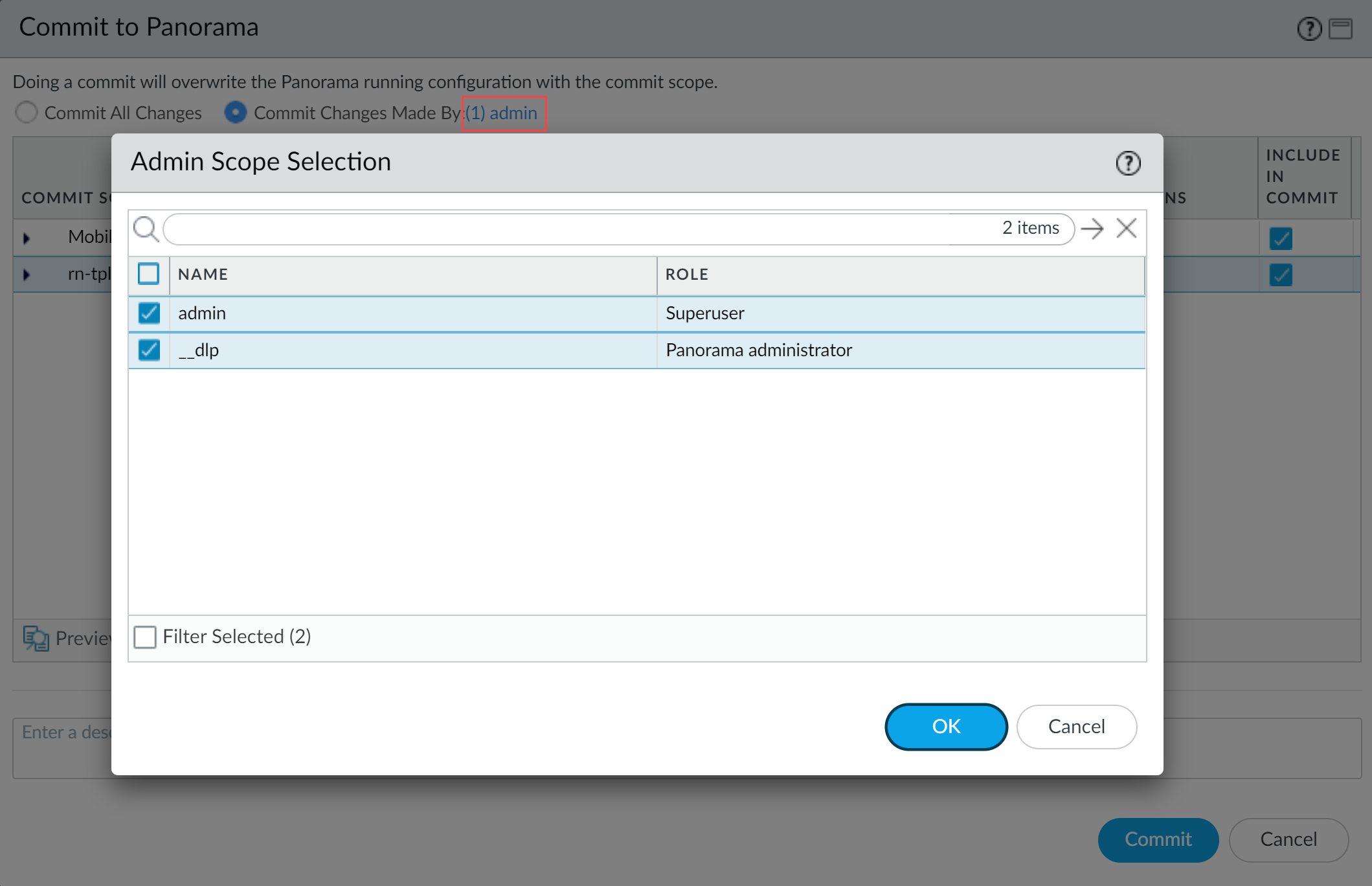Enterprise DLP
Create a Security Policy Rule for ChatGPT
Table of Contents
Expand All
|
Collapse All
Enterprise DLP Docs
Create a Security Policy Rule for ChatGPT
Use Enterprise Data Loss Prevention (E-DLP) in a Security policy rule to prevent exfiltration of
sensitive data to ChatGPT.
On May 7, 2025, Palo Alto Networks is introducing new Evidence Storage and Syslog Forwarding service IP
addresses to improve performance and expand availability for these services
globally.
You must allow these new service IP addresses on your network
to avoid disruptions for these services. Review the Enterprise DLP
Release Notes for more
information.
| Where Can I Use This? | What Do I Need? |
|---|---|
|
Or any of the following licenses that include the Enterprise DLP license
|
Use Enterprise Data Loss Prevention (E-DLP)to prevent exfiltration of sensitive data to ChatGPT. in a
new or existing Security policy rule.
(SaaS Security only) If you would rather block access to ChatGPT on your network, you
can do so from the SaaS Security Applications dashboard (ConfigurationSecurity ServicesSaaS Application ManagementDiscovered AppsApplications). Using the SaaS Security Application dashboard to
Block Access allows you to quickly generate a policy rule
recommendation, rather than manually creating one on your own.
(Strata Cloud Manager and SaaS Security) Support for non-file based HTTP/2 traffic
inspection is required to successfully prevent exfiltration to ChatGPT. Your Strata Cloud Manager tenant must be running Software Version 10.2.3 or later
release.
(Panorama) Support for non-file based HTTP/2 traffic
inspection is required to successfully prevent exfiltration to ChatGPT. You must
upgrade Panorama and all managed firewalls to PAN-OS 10.2.3 or later
release. Additionally, you must upgrade the Panorama plugin for Enterprise DLP to 3.0.2 or later release.
Strata Cloud Manager
Create a security policy rule to prevent exfiltration of sensitive data to ChatGPT
for Prisma Access (Managed by Strata Cloud Manager) on Strata Cloud Manager.
- Log into Strata Cloud Manager.Enable Non-File Inspection.Select ConfigurationNGFW and Prisma AccessSecurity ServicesDecryption and create the decryption profile and policy rule required to enable Enterprise DLP on Strata Cloud Manager.Do not enable Strip ALPN in the decryption profile. Enterprise DLP cannot inspect egress traffic to ChatGPT if you remove application-layer protocol negotiation (ALPN) headers from decrypted traffic.(Optional) Create a data pattern.Create a custom regex data pattern to define your own match criteria. You can skip this step if you plan to use predefined or existing data patterns to define match criteria in your data filtering profile.Create a data profile or use an existing data profile.Select ConfigurationData Loss PreventionDLP Rules and in the Actions column, Edit the DLP rule.
- Enable Non-File Based Match Criteria.DLP rules configured for non-file detection are required to prevent exfiltration of sensitive data to ChatGPT. You can further modify the DLP rule to enforce your organization’s data security standards. The DLP rule has an identical name as the data profile from which it was automatically created.You can keep File Based Matched Criteria enabled or disable as needed. Enabling this setting has no impact on detection of egress traffic to ChatGPT as long as Non-File Based Match Criteria is enabled.
![]() Modify the Action and Log Severity.Modify the rest of the DLP rule as needed.Save.Create a Shared Profile Group for the Enterprise DLP data filtering profile.
Modify the Action and Log Severity.Modify the rest of the DLP rule as needed.Save.Create a Shared Profile Group for the Enterprise DLP data filtering profile.- Select ConfigurationNGFW and Prisma AccessSecurity ServicesProfile Groups and Add Profile Group.Enter a descriptive Name for the Profile Group.For the Data Loss Prevention Profile, select the Enterprise DLP data profile.Add any other additional profiles as needed.Save the profile group.
![]() Create a Security policy and attach the Profile Group.Alternatively, you can create or add ChatGPT to an Internet Access policy rule. You can skip this step if you create a Internet Access policy rule for ChatGPT.
Create a Security policy and attach the Profile Group.Alternatively, you can create or add ChatGPT to an Internet Access policy rule. You can skip this step if you create a Internet Access policy rule for ChatGPT.- Select ConfigurationSecurity ServicesSecurity Policy and Add Rule.You can also update an existing Security policy to attach a Profile Group for Enterprise DLP filtering.In the Applications, Services, and URLs section, Add Applications to search for and select openai-chatgpt.
![]() Navigate to the Action and Advanced Inspection section, and select the Profile Group you created in the previous step.
Navigate to the Action and Advanced Inspection section, and select the Profile Group you created in the previous step.![]() Configure the Security policy as needed.The Action you specify in the data profile determines whether egress traffic to ChatGPT is blocked. The Security policy rule Action does not impact whether matched traffic is blocked.For example, you configured the data filtering profile to Block matching egress traffic but configure the Security policy rule Action to Allow. In this scenario, the matching egress traffic to ChatGPT is blocked.Save the Security policy.Push your Security policy rule.
Configure the Security policy as needed.The Action you specify in the data profile determines whether egress traffic to ChatGPT is blocked. The Security policy rule Action does not impact whether matched traffic is blocked.For example, you configured the data filtering profile to Block matching egress traffic but configure the Security policy rule Action to Allow. In this scenario, the matching egress traffic to ChatGPT is blocked.Save the Security policy.Push your Security policy rule.- Push Config and Push.Select (enable) Remote Networks and Mobile Users.Push.
SaaS Security
Create a security policy rule to prevent exfiltration of sensitive data to ChatGPT for SaaS Security on Strata Cloud Manager.- Log into Strata Cloud Manager.Enable Non-File Inspection.Select ConfigurationNGFW and Prisma AccessSecurity ServicesDecryption and create the decryption profile and policy rule required to enable Enterprise DLP on Strata Cloud Manager.Do not enable Strip ALPN in the decryption profile. Enterprise DLP cannot inspect egress traffic to ChatGPT if you remove application-layer protocol negotiation (ALPN) headers from decrypted traffic.(Optional) Create a data pattern.Create a custom regex data pattern to define your own match criteria. You can skip this step if you plan to use predefined or existing data patterns to define match criteria in your data filtering profile.Create a data profile or use an existing data profile.Select ConfigurationData Loss PreventionDLP Rules and in the Actions column, Edit the DLP rule.
- Enable Non-File Based Match Criteria.DLP rules configured for non-file detection are required to prevent exfiltration of sensitive data to ChatGPT. You can further modify the DLP rule to enforce your organization’s data security standards. The DLP rule has an identical name as the data profile from which it was automatically created.You can keep File Based Matched Criteria enabled or disable as needed. Enabling this setting has no impact on detection of egress traffic to ChatGPT as long as Non-File Based Match Criteria is enabled.
![]() Modify the Action and Log Severity.Modify the rest of the DLP rule as needed.Save.Select ConfigurationSaaS SecurityDiscovered AppsPolicy Recommendations to create a Security policy rule recommendation.A SaaS policy rule recommendation is required to leverage the Enterprise Data Loss Prevention (E-DLP) data profile in SaaS Security.
Modify the Action and Log Severity.Modify the rest of the DLP rule as needed.Save.Select ConfigurationSaaS SecurityDiscovered AppsPolicy Recommendations to create a Security policy rule recommendation.A SaaS policy rule recommendation is required to leverage the Enterprise Data Loss Prevention (E-DLP) data profile in SaaS Security.- In the Select Applications section, search for and select ChatGPT.
![]() In the Data Profile section, search for and select the data profile you enabled in the previous step.Configure the policy rule recommendation as needed.Save.
In the Data Profile section, search for and select the data profile you enabled in the previous step.Configure the policy rule recommendation as needed.Save.Panorama
Create a security policy rule to prevent exfiltration of sensitive data to ChatGPT on the Panorama® management server.- Upgrade Panorama, managed firewalls, and the Enterprise DLP plugin to the minimum required versions.
- Upgrade to PAN-OS 10.2.3 or later release.Upgrade the plugin to 3.0.2 or later release.Upgrade managed firewalls to PAN-OS 10.2.3 or later release.Log in to the Panorama web interface.Create the decryption policy rule required for Enterprise DLP.
- Select ObjectsDecryptionDecryption Profile and specify the Device Group.Add a new decryption profile. The default decryption profile configuration is all that is required for Enterprise DLP to inspect traffic.Do not enable Strip ALPN in the decryption profile. Enterprise DLP cannot inspect egress traffic to ChatGPT if you remove application-layer protocol negotiation (ALPN) headers from decrypted traffic.Select PoliciesDecryption and specify the Device Group.Add a new decryption policy rule. Select Options and assign the decryption profile.
- For the Action, select Decrypt.
- Select the Decryption Profile you created.
- Click OK.
Enable Non-File Inspection.Data filtering profiles configured for non-file detection are required to prevent exfiltration of sensitive data to ChatGPT. You can create a new data filtering profile or use existing data filtering profiles as needed. You can add any combination of custom or predefined data patterns to define the match criteria.Create a data profile on Panorama or Strata Cloud Manager, or use an existing data profile.Attach the data filtering profile to a Security policy rule.- Select PoliciesSecurity.You can select an existing Security policy rule or Add a new Security policy rule.Configure the General and Source as needed.Configure the Destination as needed.For the Application, Add and search for openai-chatgpt.Skip this step if your Security policy rule applies to Any application. ChatGPT is automatically included for a Security policy rule that applies to Any application.Select Actions and configure the Profile Settings.Select Profiles and select the Data Filtering profile you created in the previous step.If the data filtering profile is part of a Security Profile Group (ObjectsSecurity Profile Groups), select Group and select the Security Profile Group the data filtering profile is associated with.Configure the rest of the Security policy rule as needed.The Action you specify in the data filtering profile determines whether egress traffic to ChatGPT is blocked. The Security policy rule Action does not impact whether matched traffic is blocked.For example, if you configured the data filtering profile to Block matching egress traffic but configure the Security policy rule Action to Allow, the matching egress traffic to ChatGPT will be blocked.Click OK.Commit and push the new configuration to your managed firewalls to complete the Enterprise DLP plugin installation.This step is required for Enterprise DLP data filtering profile names to appear in Data Filtering logs.The Commit and Push command isn’t recommended for Enterprise DLP configuration changes. Using the Commit and Push command requires the additional and unnecessary overheard of manually selecting the impacted templates and managed firewalls in the Push Scope Selection.
- Full configuration push from Panorama
- Select CommitCommit to Panorama and Commit.
- Select CommitPush to Devices and Edit Selections.
- Select Device Groups and Include Device and Network Templates.
- Click OK.
- Push your configuration changes to your managed firewalls that are using Enterprise DLP.
- Partial configuration push from PanoramaYou must always include the temporary __dlp administrator when performing a partial configuration push. This is required to keep Panorama and the DLP cloud service in sync.For example, you have an admin Panorama admin user who is allowed to commit and push configuration changes. The admin user made changes to the Enterprise DLP configuration and only wants to commit and push these changes to managed firewalls. In this case, the admin user is required to also select the __dlp user in the partial commit and push operations.
- Select CommitCommit to Panorama.
- Select Commit Changes Made By and then click the current Panorama admin user to select additional admins to include in the partial commit.In this example, the admin user is currently logged in and performing the commit operation. The admin user must click admin and then select the __dlp user. If there are additional configuration changes made by other Panorama admins they can be selected here as well.Click OK to continue.
![]()
- Commit.
- Select CommitPush to Devices.
- Select Push Changes Made By and then click the current Panorama admin user to select additional admins to include in the partial push.In this example, the admin user is currently logged in and performing the push operation. The admin user must click admin and then select the __dlp user. If there are additional configuration changes made by other Panorama admins they can be selected here as well.Click OK to continue.
![]()
- Select Device Groups and Include Device and Network Templates.
- Click OK.
- Push your configuration changes to your managed firewalls that are using Enterprise DLP.