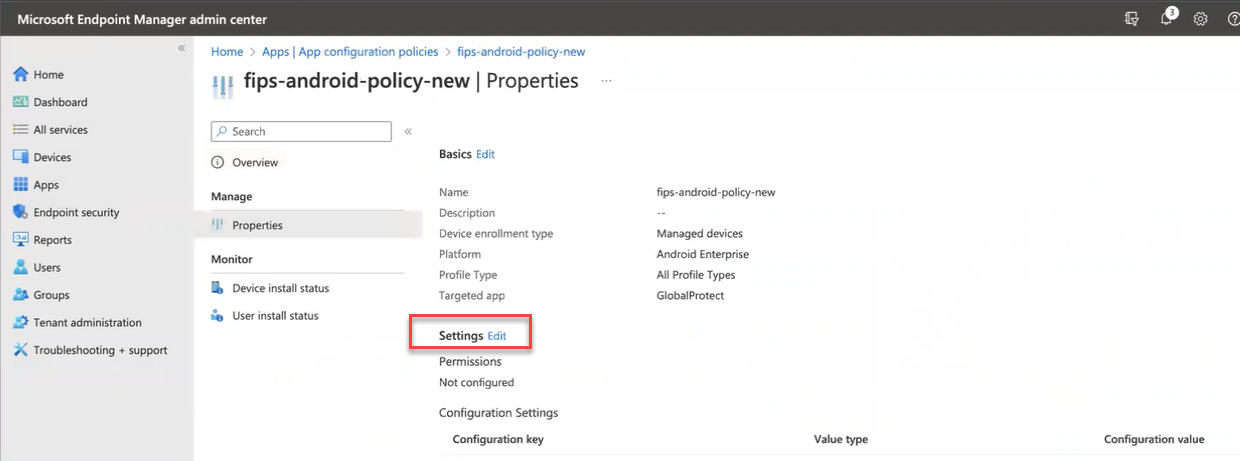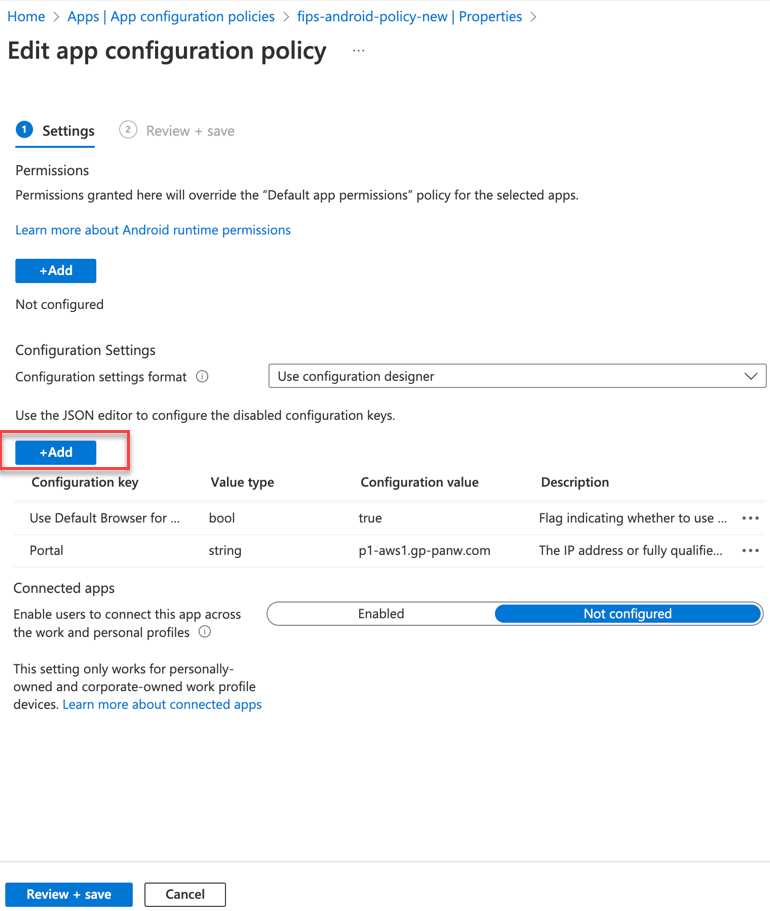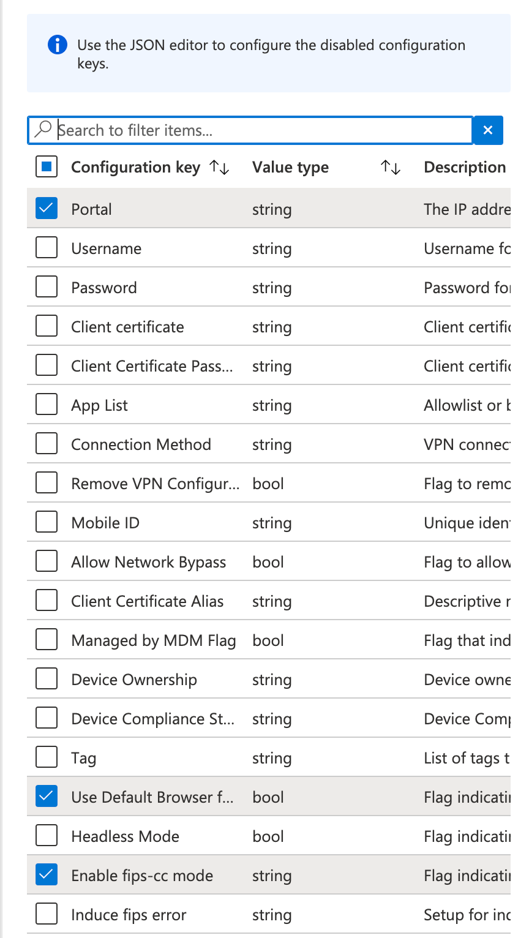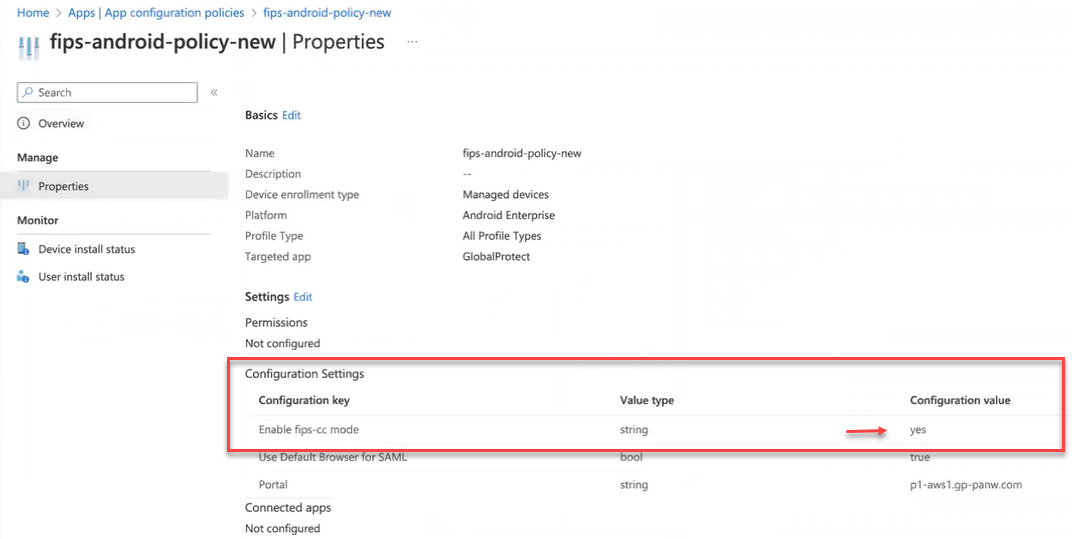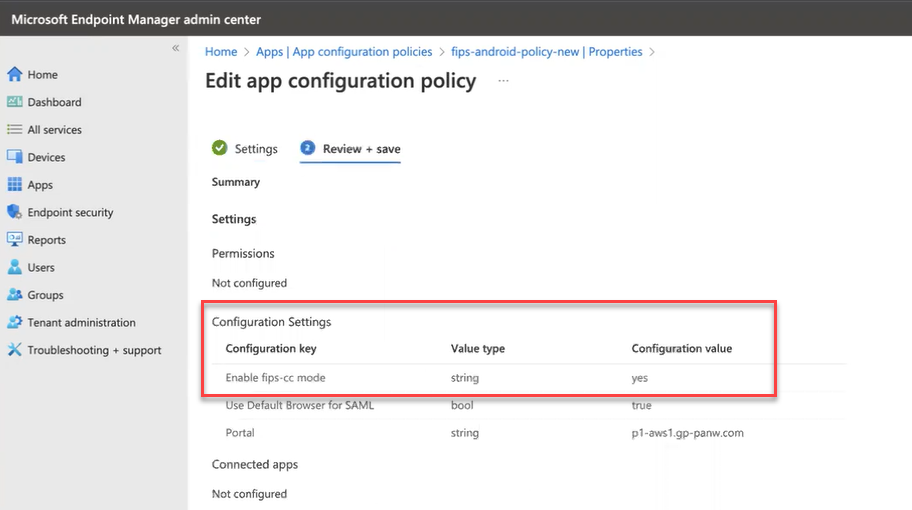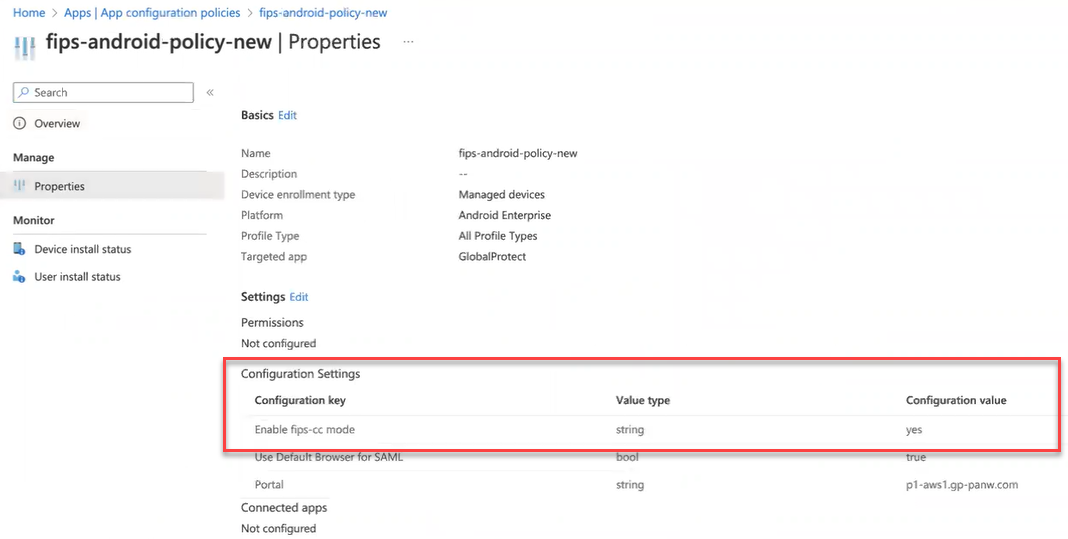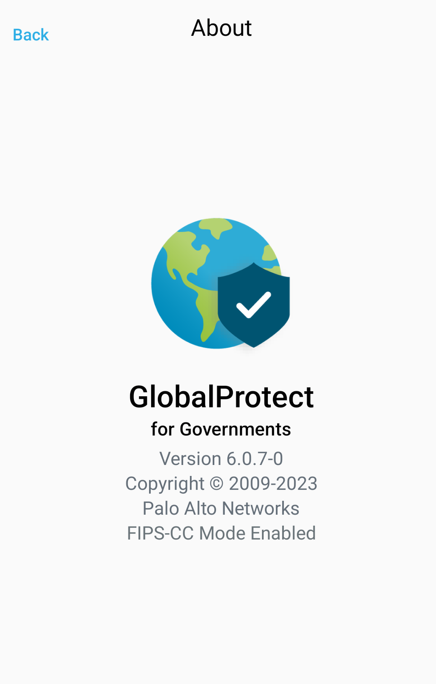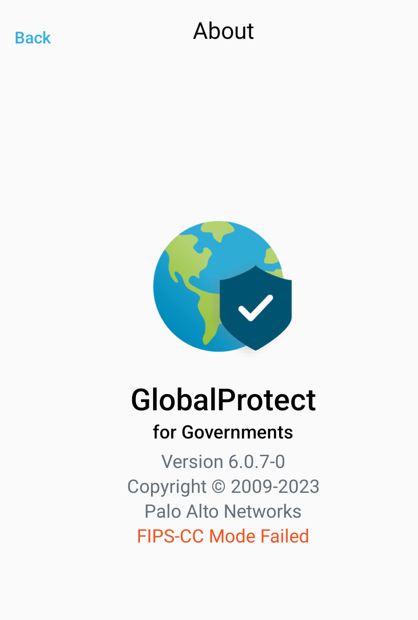Download PDF
GlobalProtect
Enable and Verify FIPS-CC Mode Using Microsoft Intune on Android Endpoints
Table of Contents
Expand All
|
Collapse All
GlobalProtect Docs
-
-
-
-
- 6.3
- 6.2
- 6.1
- 6.0
-
- 6.3
- 6.2
- 6.1
- 6.0
Enable and Verify FIPS-CC Mode Using Microsoft Intune on Android Endpoints
Enabling and verifying FIPS-CC mode using Microsoft Intune and Android
endpoints.
| Where Can I Use This? | What Do I Need? |
|---|---|
|
NGFW (managed by Panorama)
|
|
Use the following steps to enable and verify
FIPS-CC mode for GlobalProtect™ on Android endpoints using Microsoft Intune
To enable FIPS-CC for iOS and Android endpoints, you must use the GlobalProtect
version GlobalProtect for Governments. Contact Palo Alto Support and
create a case to access the GlobalProtect for Governments version, which
is privately distributed.
- Enable FIPS mode on Android endpoints.
- Download the GlobalProtect app for Android and Deploy the GlobalProtect App on Android Endpoints Using Microsoft Intune.From the Microsoft Intune console, add Configuration Settings to enable FIPS-CC mode.To add configuration settings for Enable fips-cc-mode:
- Select APPSPolicyApp configuration policies<policy>Properties.
- Edit the Settings.
![]()
- On the Edit app configuration policies page, Add the Configuration Settings for enabling FIPS-CC mode.
![]()
- From the list of configuration keys, select Enable fips-cc mode.
![]()
- Set the Configuration Value to Yes for Enable fips-cc mode configuration key.
![]()
- Click Review and Save. The Edit app configuration policies page displays the newly added Enable-fips-cc-mode configuration settings.
![]()
The configuration setting for Enable fips-cc mode is also displayed under the Configuration Settings area (APPSPolicyApp configuration policies<policy>Properties.![]() After you enable the FIPS-CC mode on the Microsoft Intune console and synchronize the device with the Microsoft Intune, the console pushes the updated FIPS-CC mode configuration to the Android endpoints.Verify that FIPS-CC mode is enabled is enabled successfully on an Android endpoint.
After you enable the FIPS-CC mode on the Microsoft Intune console and synchronize the device with the Microsoft Intune, the console pushes the updated FIPS-CC mode configuration to the Android endpoints.Verify that FIPS-CC mode is enabled is enabled successfully on an Android endpoint.- Launch the GlobalProtect app.From the status panel, open the settings dialog ().
![]() Select About.Verify that FIPS-CC mode is enabled. If FIPS-CC mode is enabled, the About dialog displays the FIPS-CC Mode Enabled status.
Select About.Verify that FIPS-CC mode is enabled. If FIPS-CC mode is enabled, the About dialog displays the FIPS-CC Mode Enabled status.![]() If FIPS-CC mode could not be enabled successfully, the About dialog displays the FIPS-CC Mode Failed status.
If FIPS-CC mode could not be enabled successfully, the About dialog displays the FIPS-CC Mode Failed status.![]() View the logs to view the GlobalProtect app logs related to FIPS-CC mode on Android endpoints.View, collect, and send the logs to the administrator to troubleshoot and resolve the issues related to FIPS-CC mode on Android devices.
View the logs to view the GlobalProtect app logs related to FIPS-CC mode on Android endpoints.View, collect, and send the logs to the administrator to troubleshoot and resolve the issues related to FIPS-CC mode on Android devices.