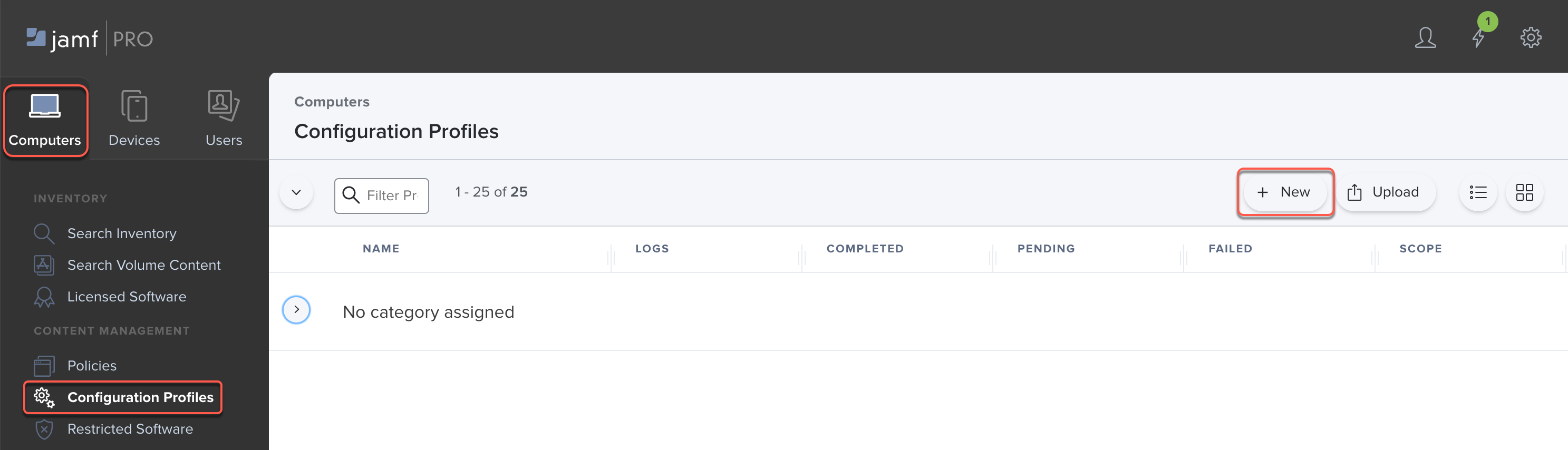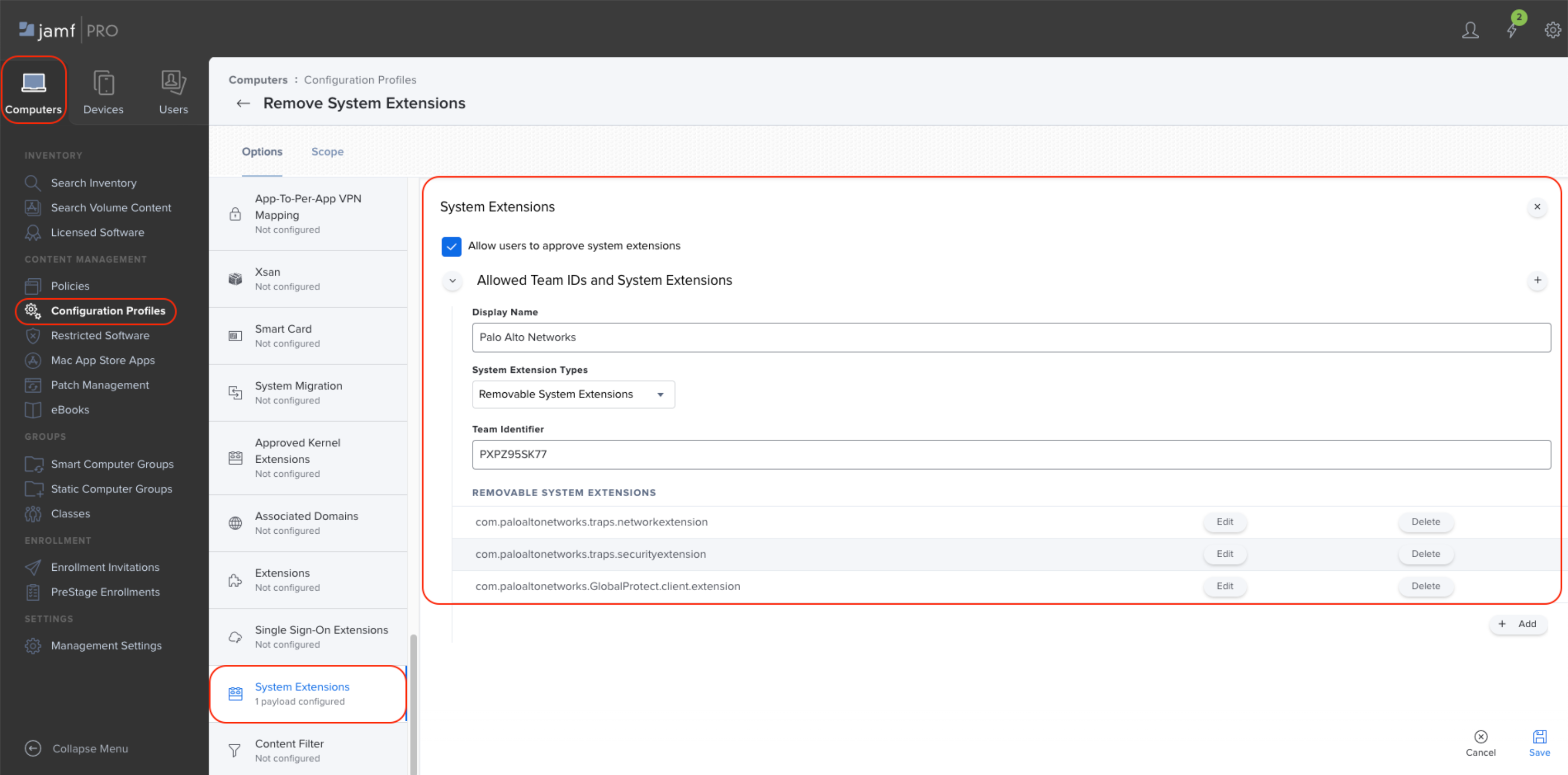- Home
- GlobalProtect
- GlobalProtect Administrator's Guide
- GlobalProtect Apps
- Deploy the GlobalProtect App on Mobile Devices
- Manage the GlobalProtect App Using Jamf Pro
- Manage the GlobalProtect App for macOS Using Jamf Pro
- Enable System and Network Extensions on macOS Endpoints Using Multiple Configuration Profiles
- Remove System Extensions on macOS Monterey Endpoints Using Jamf Pro
Download PDF
GlobalProtect
Remove System Extensions on macOS Monterey Endpoints Using Jamf Pro
Table of Contents
Expand All
|
Collapse All
GlobalProtect Docs
-
-
-
-
- 6.3
- 6.2
- 6.1
- 6.0
-
- 6.3
- 6.2
- 6.1
- 6.0
Remove System Extensions on macOS Monterey Endpoints Using Jamf Pro
You can use Jamf Pro to remove system extensions on macOS Monterey
endpoints.
| Where Can I Use This? | What Do I Need? |
|---|---|
|
|
In macOS Monterey 12, Apple introduced a feature in which system extensions can be
removed using a configuration profile that is pushed from Jamf Pro.
If you uninstall the GlobalProtect 6.0.4 and later or 6.1 app from macOS
Monterey 12.2.1 endpoints by running the
/Applications/GlobalProtect.app/Contents/Resources/uninstall_gp.sh
command inside a shell script, end users are not prompted to enter the administrator
username and password to remove system extensions during the uninstallation of the
GlobalProtect app.
If you uninstall the GlobalProtect app from macOS Monterey endpoints using the
GlobalProtect app PKG file, end users ares still prompted by a pop-up to enter
the administrator username and password to remove the system extension.
On macOS endpoints earlier than macOS Monterey, regardless of whether the
GlobalProtect app is uninstalled using a command or PKG file, end users ares
still prompted by a pop-up to enter the administrator username and password to
remove the system extension.
To remove the system extension for the GlobalProtect app by pushing a configuration
profile from Jamf Pro:
- Select ComputersConfiguration ProfilesNew.
![]() Create a configuration profile to remove GlobalProtect system extensions.
Create a configuration profile to remove GlobalProtect system extensions.- Enter a Display Name for the configuration profile.Select System ExtensionsConfigure.(Optional) Enter a Display Name.In System Extension Types, select Removable System Extensions.Enter the Team Identifier for the GlobalProtect app (PXPZ95SK77).In the REMOVABLE SYSTEM EXTENSIONS section, Add the Bundle Identifier for GlobalProtect system extensions (com.paloaltonetworks.GlobalProtect.client.extension) and Save the removable system extension that you configured.Save the configuration profile.
![]()