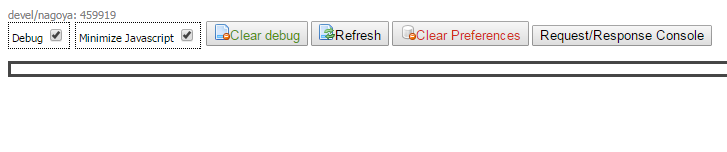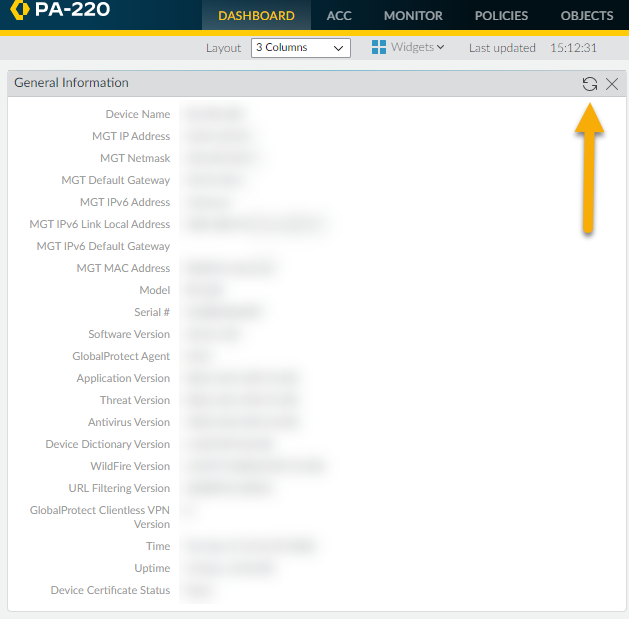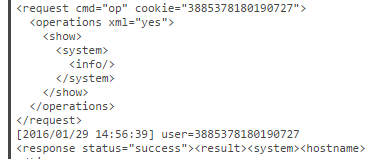Use the Web Interface to Find XML API Syntax
Table of Contents
11.0 (EoL)
Expand all | Collapse all
-
- Upgrade a Firewall to the Latest PAN-OS Version (API)
- Show and Manage GlobalProtect Users (API)
- Query a Firewall from Panorama (API)
- Upgrade PAN-OS on Multiple HA Firewalls through Panorama (API)
- Automatically Check for and Install Content Updates (API)
- Enforce Policy using External Dynamic Lists and AutoFocus Artifacts (API)
- Configure SAML 2.0 Authentication (API)
- Quarantine Compromised Devices (API)
- Manage Certificates (API)
-
- Asynchronous and Synchronous Requests to the PAN-OS XML API
- Run Operational Mode Commands (API)
- Apply User-ID Mapping and Populate Dynamic Groups (API)
- Get Version Info (API)
-
- PAN-OS REST API
- Access the PAN-OS REST API
- Resource Methods and Query Parameters (REST API)
- PAN-OS REST API Request and Response Structure
- PAN-OS REST API Error Codes
- Work With Objects (REST API)
- Create a Security Policy Rule (REST API)
- Work with Policy Rules on Panorama (REST API)
- Create a Tag (REST API)
- Configure a Security Zone (REST API)
- Configure an SD-WAN Interface (REST API)
- Create an SD-WAN Policy Pre Rule (REST API)
- Configure an Ethernet Interface (REST API)
- Update a Virtual Router (REST API)
- Work With Decryption (APIs)
End-of-Life (EoL)
Use the Web Interface to Find XML API Syntax
You can use the web interface along with the
available debug console to explore the XML and XPath necessary for
your API calls.
First log into the web interface and then
open a separate window where you can view the corresponding XML
and XPath.
- Launch the web interface.Launch a web browser and enter the firewall’s IP address or hostname. Enter your user credentials.Launch the debug console.In a separate web browser window or tab, launch the debug console:http://<firewall>/debug
![]() Perform the action you want to replicate through the API.In the web browser, navigate to the menu and item or action that you want to perform.
Perform the action you want to replicate through the API.In the web browser, navigate to the menu and item or action that you want to perform.![]() To aid in finding the relevant XML, select Clear in the debug console just before you select the final menu or action.View the resulting XML syntax in the debug console.In the debug console, select Refresh and then navigate through the console to the syntax related to your choice or action:
To aid in finding the relevant XML, select Clear in the debug console just before you select the final menu or action.View the resulting XML syntax in the debug console.In the debug console, select Refresh and then navigate through the console to the syntax related to your choice or action:![]() Example XML within debug console:<request cmd="op" cookie="3885378180190727"> <operations xml="yes"> <show> <system> <info/> </system> </show> </operations> </request>The corresponding API call looks like this:curl -X POST 'https://firewall/api?type=op&cmd=<show><system><info></info></system></show>&key=<apikey>"
Example XML within debug console:<request cmd="op" cookie="3885378180190727"> <operations xml="yes"> <show> <system> <info/> </system> </show> </operations> </request>The corresponding API call looks like this:curl -X POST 'https://firewall/api?type=op&cmd=<show><system><info></info></system></show>&key=<apikey>"