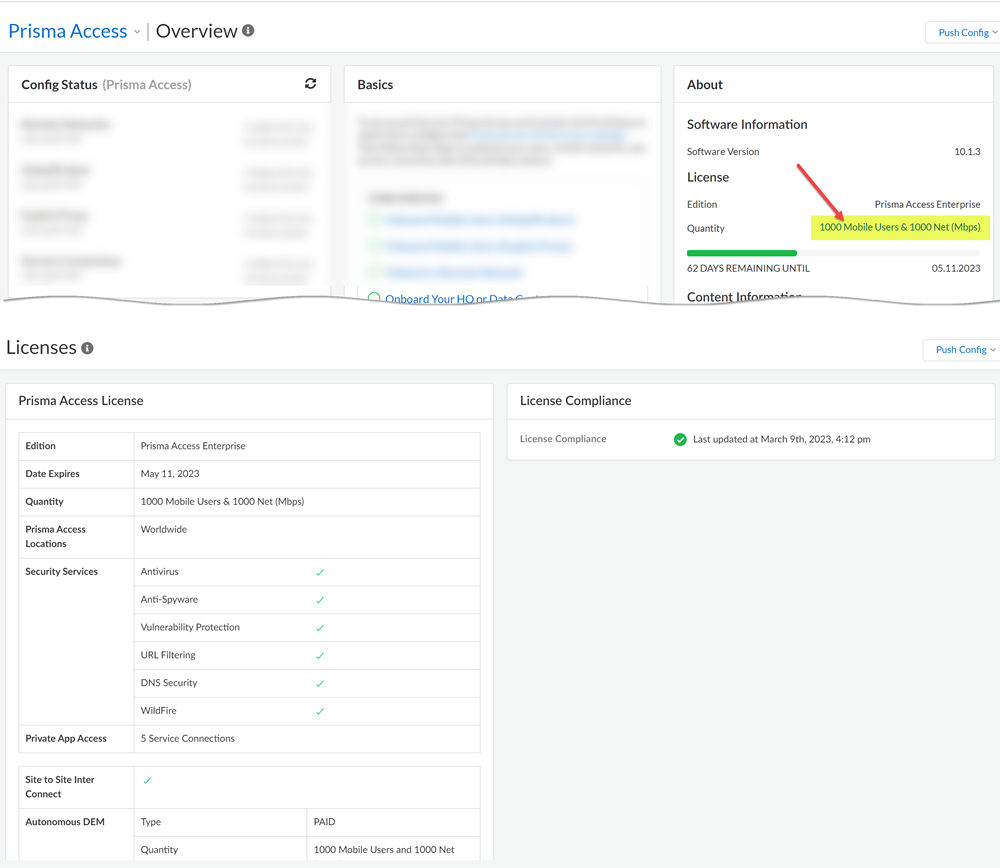Prisma Access
Activate Your Prisma Access (Managed by Strata Cloud Manager) License
Table of Contents
Expand All
|
Collapse All
Prisma Access Docs
-
-
- Prisma Access China
- 4.0 & Later
- 3.2 Preferred and Innovation
- 3.1 Preferred and Innovation
- 3.0 Preferred and Innovation
- 2.2 Preferred
-
-
-
- 5.2 Preferred and Innovation
- 5.1 Preferred and Innovation
- 5.0 Preferred and Innovation
- 4.2 Preferred
- 4.1 Preferred
- 4.0 Preferred
- 3.2 Preferred and Innovation
- 3.1 Preferred and Innovation
- 3.0 Preferred and Innovation
- 2.2 Preferred
Activate Your Prisma Access (Managed by Strata Cloud Manager) License
Activate your Prisma Access (Managed by Strata Cloud Manager) license.
The instructions here are for activating a Prisma Access (Managed by Strata Cloud Manager) license. If you are
planning to use Panorama to manage Prisma Access, follow the instructions for
activating a Prisma Access (Managed by Panorama) license.
Activate Licenses and Add-Ons
Prisma Access activation varies depending
on the status of your transition to the Prisma™ SASE Platform.
See the table to learn your status and how to proceed.
| First Time Activation | Transitioned to Prisma SASE | Pre-Transition |
|---|---|---|
| Are you brand new to Prisma Access (Managed by Strata Cloud Manager)
(You activated Prisma Access after August 2022)? You're already on
the Prisma SASE Platform. After you purchase your Prisma Access
licenses, you’ll receive an activation email. The email includes
a link that launches a guided activation. Select Get Started
with Prisma SASE and begin the activation process. After
activation, use Simple Single Tenant License
Activation and Subscription Management to activate
licenses and manage subscriptions and tenants. To learn more, see Use Common Services: Subscription
& Tenant Management. | Was your Prisma Access tenant recently transitioned
to the Prisma SASE Platform? With Prisma SASE, there's a new way
to manage administrator roles and access using Simple Single Tenant License
Activation. After your Prisma Access instance is transitioned
to a tenant, you will no longer see a Prisma Access app tile on
the hub. However, there will be a button on the hub to navigate to
sase.paloaltonetworks.com. From there, use Simple Single Tenant License
Activation and Subscription Management to activate
licenses and manage subscriptions and tenants. To learn more, see Use Common Services: Subscription
& Tenant Management. | Did you activate you Prisma Access before
August 2022? You should have already received information about
the transition of your Prisma Access tenant. You'll receive an email
when it's time for you to transition. Until your transition
is complete, continue to activate add-on licenses as you have been
doing. Follow the Activate Add-On Licenses (Pre-Transition to Prisma SASE) steps to activate
licenses and manage subscriptions. |
Activate Add-On Licenses (Pre-Transition to Prisma SASE)
If you are an existing Prisma Access (Managed by Strata Cloud Manager) customer whose Prisma Access instance has not been transitioned
to the Prisma SASE Platform, you can continue using the existing
process until the transition.
- Select Get Started with Prisma SASE and begin the activation process.Double-check that your licenses are active.
- Go to the hub home page.Prisma Access now shows up on the hub as one of your apps.
![]() Click on the Prisma Access icon on the hub to launch the app.
Click on the Prisma Access icon on the hub to launch the app.![]() Verify that the Remote Networks and/or Mobile Users tiles on the Dashboard show the correct amount of bandwidth and/or number of users that you licensed.
Verify that the Remote Networks and/or Mobile Users tiles on the Dashboard show the correct amount of bandwidth and/or number of users that you licensed.![]() After your Prisma Access tenant and add-ons are transitioned, you will no longer see the app tiles on the hub. However, there will be a toggle to a new hub UI. After the transition, you can use the new hub UI to launch your products.View and update Prisma Access role assignments.Go to the hub access management page (on the top right of the hub homepage, click the settings gear and select Access Management).
After your Prisma Access tenant and add-ons are transitioned, you will no longer see the app tiles on the hub. However, there will be a toggle to a new hub UI. After the transition, you can use the new hub UI to launch your products.View and update Prisma Access role assignments.Go to the hub access management page (on the top right of the hub homepage, click the settings gear and select Access Management).![]() The Access Management page lists all the users in your organization and the roles to which they’re assigned.Activating Prisma Access automatically adds you as a Prisma Access instance administrator (unless you are already an account administrator or a Prisma Access app administrator—in these cases, Prisma Access activation does not impact your role).As an instance administrator, you can give others within your support account access to the Prisma Access instance you’ve activated.Follow the next steps for getting started with Prisma Access:Verify Prisma Access License DetailsIn Prisma Access (Managed by Strata Cloud Manager), go to the Licenses page to verify your license details (ManagePrisma AccessLicenses).
The Access Management page lists all the users in your organization and the roles to which they’re assigned.Activating Prisma Access automatically adds you as a Prisma Access instance administrator (unless you are already an account administrator or a Prisma Access app administrator—in these cases, Prisma Access activation does not impact your role).As an instance administrator, you can give others within your support account access to the Prisma Access instance you’ve activated.Follow the next steps for getting started with Prisma Access:Verify Prisma Access License DetailsIn Prisma Access (Managed by Strata Cloud Manager), go to the Licenses page to verify your license details (ManagePrisma AccessLicenses).![]() If you're using Strata Cloud Manager, go to ManageConfigurationNGFW and Prisma AccessOverview. Select the Prisma Access configuration scope. Click the link in the General InformationLicenses panel.Continue to set up Prisma Access.
If you're using Strata Cloud Manager, go to ManageConfigurationNGFW and Prisma AccessOverview. Select the Prisma Access configuration scope. Click the link in the General InformationLicenses panel.Continue to set up Prisma Access.