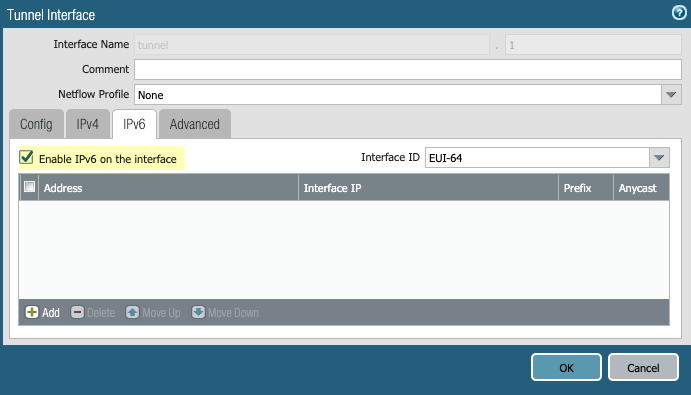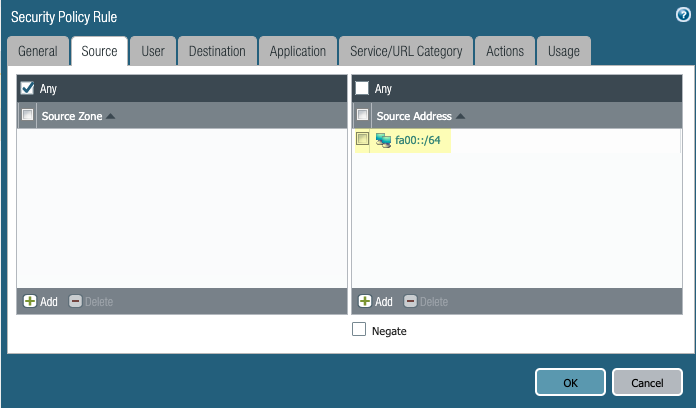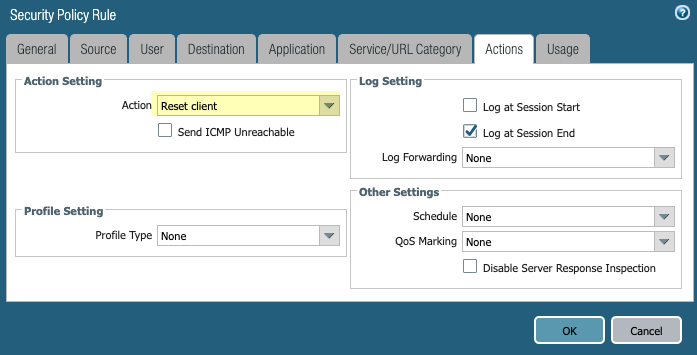Prisma Access
Set Up an IPv6 Sinkhole On the On-Premises Gateway
Table of Contents
Expand All
|
Collapse All
Prisma Access Docs
-
- 6.1 Preferred and Innovation
- 6.0 Preferred and Innovation
- 5.2 Preferred and Innovation
- 5.1 Preferred and Innovation
- 5.0 Preferred and Innovation
- 4.2 Preferred
- 4.1 Preferred
- 4.0 Preferred
- 3.2 Preferred and Innovation
- 3.1 Preferred and Innovation
- 3.0 Preferred and Innovation
- 2.2 Preferred
-
-
- 4.0 & Later
- Prisma Access China
-
-
Set Up an IPv6 Sinkhole On the On-Premises Gateway
Set up an IPv6 sinkhole for a Prisma Access GlobalProtect
mobile users deployment.
| Where Can I Use This? | What Do I Need? |
|---|---|
|
|
If you have a hybrid deployment that uses next-generation
firewalls configured as gateways with Prisma Access, perform the
following task on the on-premises gateway to drop the IPv6 traffic.
- Add IPv6 IP pools to your GlobalProtect agent configuration.
- Select NetworkGlobalProtectGateways.Select an existing GlobalProtect gateway or Add a new one.Select AgentClient Settings.Select the agent configuration to modify or Add a new one.Select IP Pools; then, Add an IPv6 pool to assign to the virtual network adapter on the endpoints that connect to the GlobalProtect gateway uses for mobile network traffic and click OK.
![]() Enable IPv6 on the interface.
Enable IPv6 on the interface.- Select DeviceInterfaceTunnel and select the tunnel Interface that you use for the mobile user’s traffic.Select IPv6; then, select Enable IPv6 on the interface.
![]() Add a security policy to set a TCP reset action that will terminate sessions with IPv6 source traffic that matches the IP pools you configured in Step 1.
Add a security policy to set a TCP reset action that will terminate sessions with IPv6 source traffic that matches the IP pools you configured in Step 1.- Select PoliciesSecurity and Add a new security policy.Set the Source Address in the rule to match the IP pools you configured in Step 1.
![]() Select Actions; then, select an Action Setting of Reset Client and click OK.
Select Actions; then, select an Action Setting of Reset Client and click OK.![]() Commit your changes.(Optional) Perform this task on all the gateway firewalls in your deployment.
Commit your changes.(Optional) Perform this task on all the gateway firewalls in your deployment.