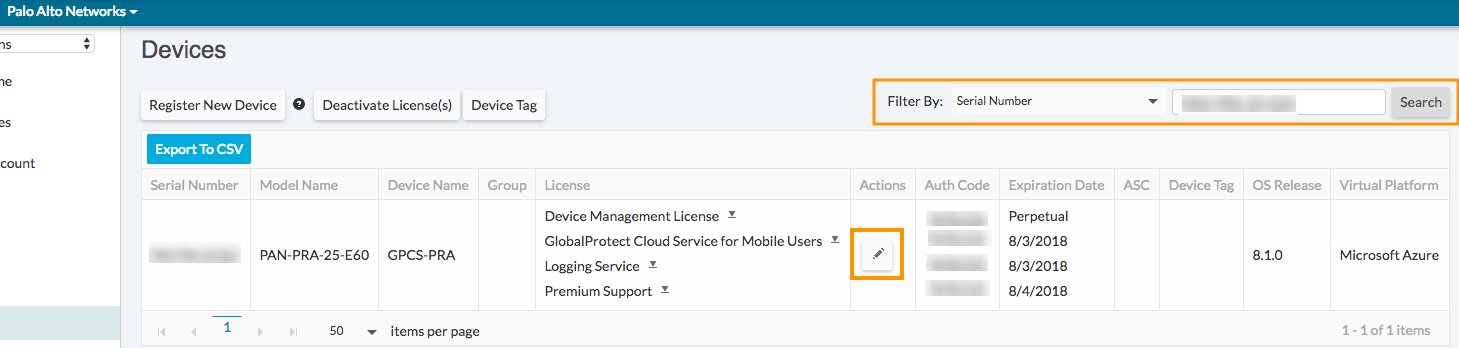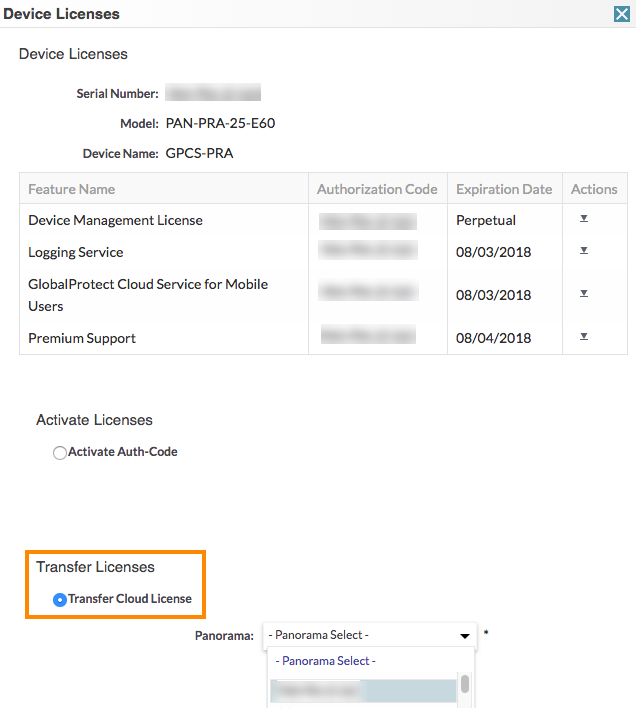Prisma Access
Transfer Or Update Your License
Table of Contents
Expand All
|
Collapse All
Prisma Access Docs
-
- Prisma Access China
- 4.0 & Later
- 3.2 Preferred and Innovation
- 3.1 Preferred and Innovation
- 3.0 Preferred and Innovation
- 2.2 Preferred
-
-
-
- 5.2 Preferred and Innovation
- 5.1 Preferred and Innovation
- 5.0 Preferred and Innovation
- 4.2 Preferred
- 4.1 Preferred
- 4.0 Preferred
- 3.2 Preferred and Innovation
- 3.1 Preferred and Innovation
- 3.0 Preferred and Innovation
- 2.2 Preferred
Transfer Or Update Your License
| Where Can I Use This? | What Do I Need? |
|---|---|
|
|
Use the following workflow if you need to transfer
Prisma Access licenses from one Panorama appliance to another, for
example:
- If you need to transfer production (paid) licenses from one Panorama appliance to another.
- If you are running an evaluation license on an evaluation Panorama appliance. After you upgrade the Prisma Access license to a paid license, you cannot transfer this license to a Panorama that has an evaluation license; in this case, you must transfer the production Prisma Access license from an evaluation to a production Panorama appliance.
When you renew your license, you must also perform these steps to retrieve the
new license key. Panorama does not retrieve the licenses after a renewal.
Prisma Access automatically preserves all instances and public and loopback IP addresses
during the license transfer.
- ( Optional) Export a snapshot of your Panorama configuration to a host external to Panorama or to an on-premises firewall.While Prisma Access saves all its infrastructure settings, including public and loopback IP addresses, you need to transfer any Panorama-specific configuration to the new Panorama appliance. You can export your configuration after the license transfer process is complete, but we recommend exporting it before you transfer the licenses as a best practice.Log in to the Palo Alto Networks Customer Support Portal.Select AssetsDevices.Find the production Panorama appliance to which you will be transferring the production Prisma Access plugin and complete these steps:
- Verify that it has an active support license.Make a note of this serial number; you use it in a later step.Search for the current Panorama appliance you are using to run Prisma Access by using the serial number.The model name should be in the format PAN-PRA-25-E xx.
![]() Click the Actions icon for the current Panorama appliance.Select Transfer Licenses and choose the Panorama appliance to which you will be migrating.
Click the Actions icon for the current Panorama appliance.Select Transfer Licenses and choose the Panorama appliance to which you will be migrating.![]() Review the EULA and click Agree, then click Submit.Wait for a confirmation message in the Support Portal for a successful transfer.After the successful transfer of licenses, login to the administration console of your production Panorama appliance.Select PanoramaSupport and verify that the Panorama appliance has a valid support license.Click Dashboard and verify that the Panorama appliance is running the minimum supported software version. See Minimum Required Panorama Software Versions for details.Verify that the Panorama appliance is configured to use NTP by selecting PanoramaSetupServicesNTP and setting a value, such as pool.ntp.org, for the NTP Server.Install the Cloud Services plugin.Select PanoramaLicenses and click Retrieve license keys from license server.This should refresh the screen with recently transferred Prisma Access and Strata Logging Service licenses you purchased. If the cloud service licenses do not appear, contact Palo Alto Networks Support for assistance.Complete the one-time password (OTP) verification procedure and verify the Panorama appliance.Migrate the configuration from the previous Panorama appliance to the current Panorama appliance.
Review the EULA and click Agree, then click Submit.Wait for a confirmation message in the Support Portal for a successful transfer.After the successful transfer of licenses, login to the administration console of your production Panorama appliance.Select PanoramaSupport and verify that the Panorama appliance has a valid support license.Click Dashboard and verify that the Panorama appliance is running the minimum supported software version. See Minimum Required Panorama Software Versions for details.Verify that the Panorama appliance is configured to use NTP by selecting PanoramaSetupServicesNTP and setting a value, such as pool.ntp.org, for the NTP Server.Install the Cloud Services plugin.Select PanoramaLicenses and click Retrieve license keys from license server.This should refresh the screen with recently transferred Prisma Access and Strata Logging Service licenses you purchased. If the cloud service licenses do not appear, contact Palo Alto Networks Support for assistance.Complete the one-time password (OTP) verification procedure and verify the Panorama appliance.Migrate the configuration from the previous Panorama appliance to the current Panorama appliance.- If the production Panorama appliance is completely new, export the configuration from the Panorama appliance you used during the evaluation (if you have not done so already) and import it to this Panorama appliance.
- If this is the Panorama appliance that you have been using to manage your existing VMs and devices, load a partial configuration to this Panorama appliance.
You can now use this Panorama appliance to configure and manage Prisma Access.