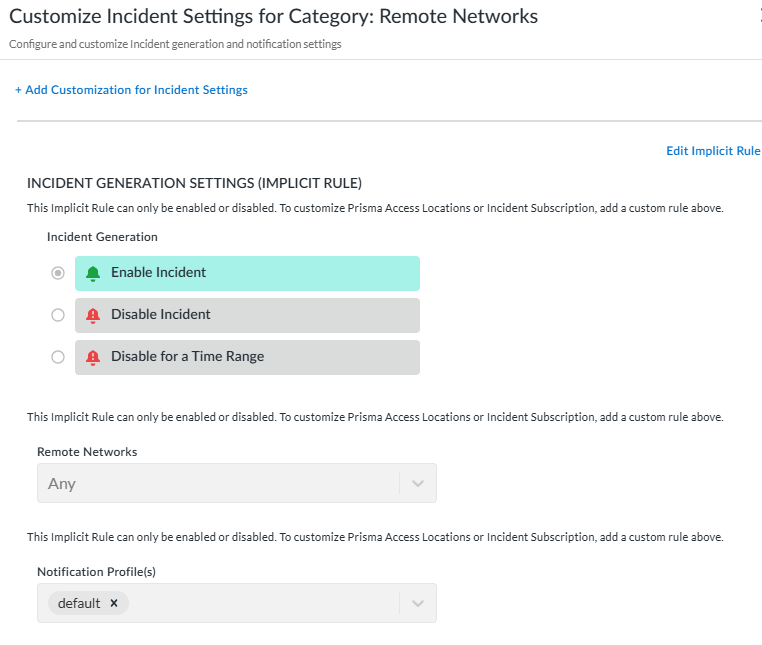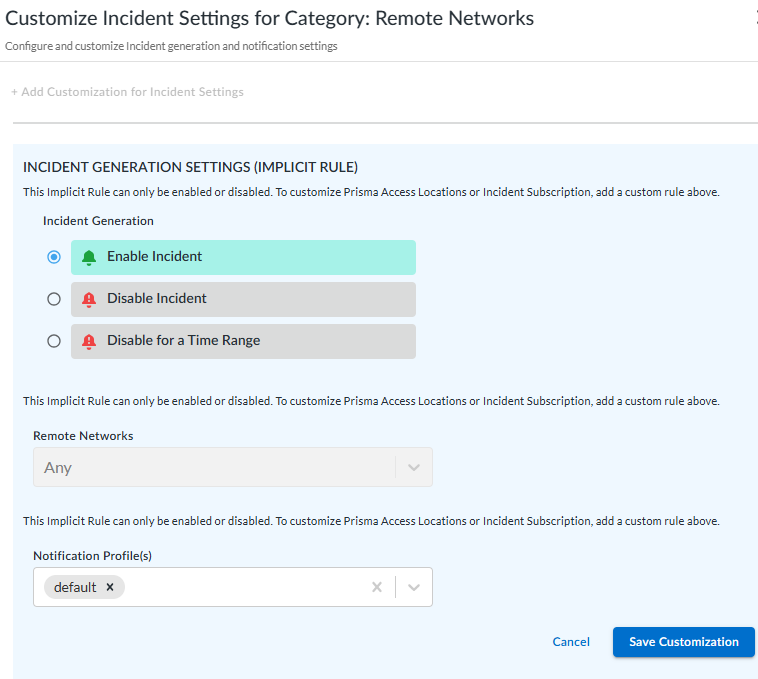Prisma Access
Customize Incident Settings by Category Level
Table of Contents
Expand All
|
Collapse All
Prisma Access Docs
-
- 6.1 Preferred and Innovation
- 6.0 Preferred and Innovation
- 5.2 Preferred and Innovation
- 5.1 Preferred and Innovation
- 5.0 Preferred and Innovation
- 4.2 Preferred
- 4.1 Preferred
- 4.0 Preferred
- 3.2 Preferred and Innovation
- 3.1 Preferred and Innovation
- 3.0 Preferred and Innovation
- 2.2 Preferred
-
-
- 4.0 & Later
- Prisma Access China
-
-
Customize Incident Settings by Category Level
Learn how to customize incident settings by category.
| Where can I use this? | What do I need? |
|---|---|
|
|
Customize Incident Settings by Category Level
- The enable toggle for the incident category (in this case, Remote Networks Incidents) is located to the left of the widget. Move the toggle to the right to enable the category you want to customize.
![]() When you enable a category, Customize appears. Select it. Incident Generation Settings (Implicit Rule) appears, which applies to all sites.Under Incident Generation SettingsIncident Generation, select Incident Generation. Then select one of the following:
When you enable a category, Customize appears. Select it. Incident Generation Settings (Implicit Rule) appears, which applies to all sites.Under Incident Generation SettingsIncident Generation, select Incident Generation. Then select one of the following:- Enable Incident—All incident codes in this category are enabled.
- Disable Incident—Disables incident creation.
- Disable for a Time Range—The Time Range field appears. Click in the field to bring up a calendar. You can select the day and time you want to start disabling this incident, and the day and time you want to end the disablement. During this time, you won't receive any incident notifications. Before and after this disabled time range, incidents are enabled.
Select Add Customization for Incident Settings to create a customized rule.You can only select Add Customization for Incident Settings for remote networks and service connections incidents.![]() Select Edit Implicit Rule.View available remote networks, and select the ones you want this customization to apply to.Under Notification Profiles, use the drop-down to select one or more notification profiles to associate with this customization.
Select Edit Implicit Rule.View available remote networks, and select the ones you want this customization to apply to.Under Notification Profiles, use the drop-down to select one or more notification profiles to associate with this customization.![]() Select Save Customization. The remote networks Incidents category now shows both default and custom settings.
Select Save Customization. The remote networks Incidents category now shows both default and custom settings.