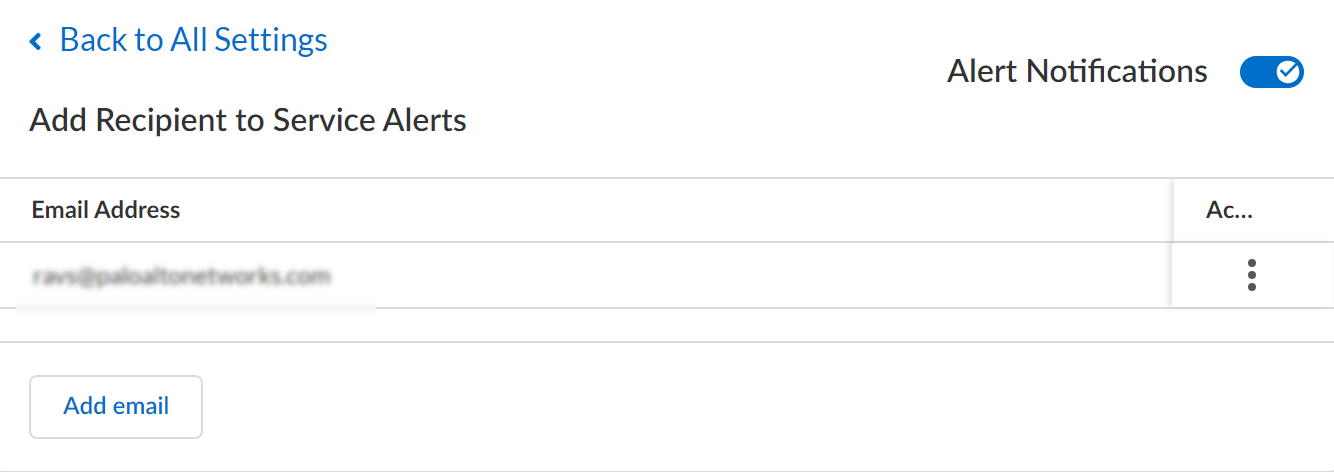SaaS Security
Monitor Services on Data Security
Table of Contents
Expand All
|
Collapse All
SaaS Security Docs
Monitor Services on Data Security
Learn about the services for which Data Security
reports availability and performance.
| Where Can I Use This? | What Do I Need? |
|---|---|
|
Or any of the following licenses that include the Data Security license:
|
Data Security enables you to monitor the
availability and performance of services on which Data Security depends. Data Security continuously performs health checks for
Core, DLP, and WildFire services and reports this information as
status updates in the SaaS Security web interface using color-coded
availability and performance indicators and optional alert notifications.
In most cases, you do not need to take action on degraded or unavailable services
because SaaS Security Technical Support continuously monitors the health of your
services.
Verify Status for Core, DLP, and WildFire Services
Data Security monitors Core service, DLP
service, and WildFire service and displays service status and related
details. A browser reload displays the most recent information.
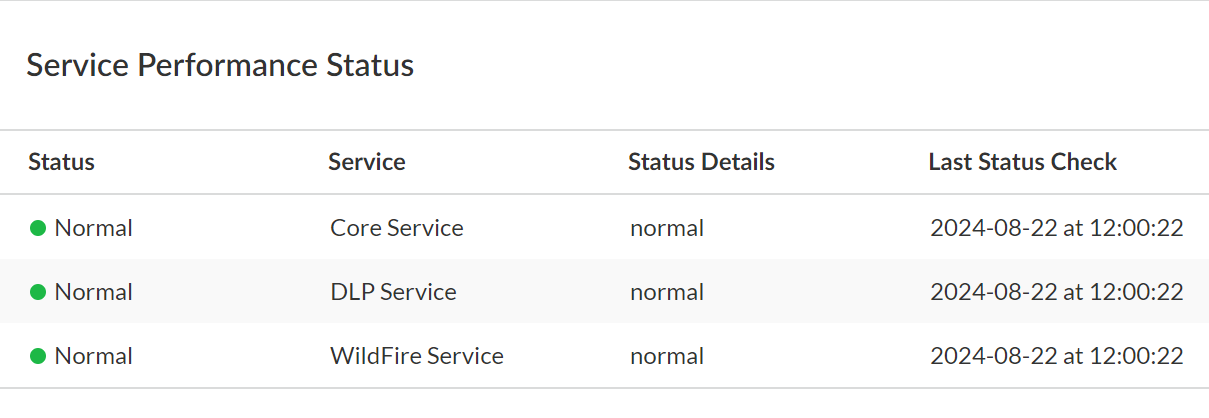
- To verify status, go to SettingsService Monitoring.Observe Status and Status Details.StatusStatus of the service. The impact, causes, and resolution depend on the service.
- Normal—Service is operating normally.
- Down—Critical services are unavailable.
- Degraded—Service is not operating at optimal performance.
Status DetailsInstructions to help you understand the status and, if applicable, resolve issues with the service.Last Status CheckElapsed time since last status check for the service indicated. Status checks are based on short intervals to ensure up-to-date status information.Add Alert Notifications
Alerts enable recipients to monitor Data Security services in real-time. Data Security generates and sends to recipients an email notification when a Core, WildFire, or DLP service is in a Down or Degraded state. To minimize the number of emails a recipient receives, Data Security sends one consolidated email for each state. A recipient does not need to have a SaaS Security admin account to receive such alerts.- To add alerts, go to SettingsService MonitoringAdd Recipient to Service Alerts.
![]() Position the toggle to enable alerts.Enter comma separated list of email addresses to which you want to send alert notifications, then Add email.
Position the toggle to enable alerts.Enter comma separated list of email addresses to which you want to send alert notifications, then Add email.