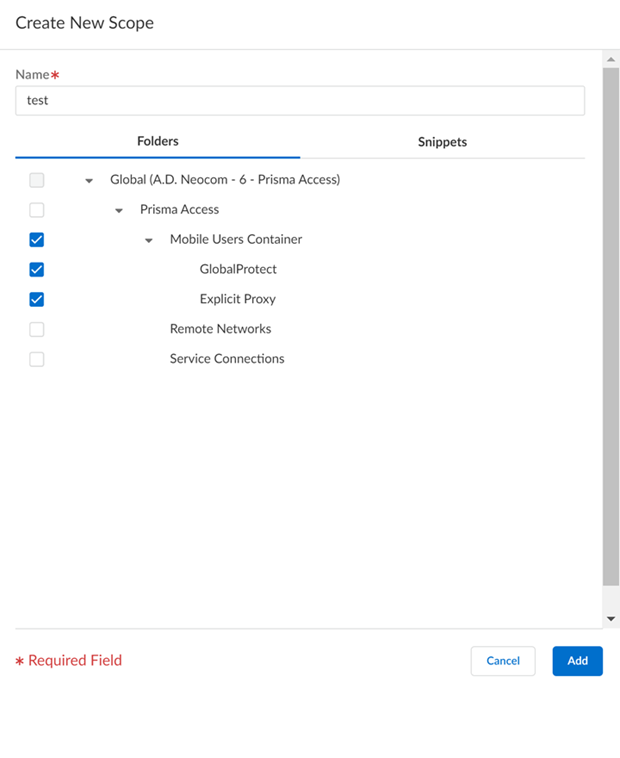Strata Cloud Manager
Manage: Scope Management
Table of Contents
Expand All
|
Collapse All
Strata Cloud Manager Docs
Manage: Scope Management
Specify which administrators can access specific folders, firewalls, Prisma Access deployments, and snippet configurations.
| Where Can I Use This? | What Do I Need? |
|---|---|
|
|
Configure scope management to enforce custom role-based access control. This allows
you to specify which Strata Cloud Manager administrators can access and modify
specific folders, firewalls, Prisma Access deployments, and snippet
configurations. Defining the scope management for your cloud admins ensures they
aren’t overprovisioned and defines the read and writing access privileges for the
selected folders, firewalls, Prisma Accessdeployments, and snippet
configurations. The Common Services Multiple Platform and Enterprise
Roles are used to define the read and write access privileges for a Strata Cloud Manager admin.
The Scope management configuration is defined across your entire Strata Cloud Manager tenant. Scope management can’t be defined for a specific folder, Prisma Access, or firewall Configuration Scope.
Only a Cloud Management administrator or a superuser can
create a scope object. The Scope Management widget is not available for users
with other roles.
- Log in to Strata Cloud Manager.Select ManageAccess ControlScope Management.Create New Scope.Define the Scope Management configuration.Scope Management configurations are labeled as a scope object.
- Enter a descriptive Name.Select Folders and check (enable) the folders, firewalls, and Prisma Access deployments you want to include in the scope.Selecting a firewall also includes the folder that the selected firewall is associated with in the scope management configuration. Only the immediately associated folder is included, and not the parent folder.Select Snippets and check (enable) the snippets you want to include.Add the scope object.
![]() Apply the scope management configuration to Strata Cloud Manager admins.
Apply the scope management configuration to Strata Cloud Manager admins.- Assign Users to the Scope Object you created in the previous step.
![]() Select a Role for the Strata Cloud Manager admin. For example, you can select MSP Superuser for a user who needs access to all functions for all tenants.Default is None. See the Common Services Multiple Platform and Enterprise Roles for more information about the read and write access privileges for each available Role.Select a specific Strata Cloud Manager admin and Clear Role to remove the currently assigned Common Services role. This applies the default None role to the admin.To modify an existing scope to edit the name, and to add or remove folders, select the scope object, modify the scope as needed, and Update the scope.To modify the assigned users, to add more users or change the users, click Assigned Users and modify as needed, and Close the window.
Select a Role for the Strata Cloud Manager admin. For example, you can select MSP Superuser for a user who needs access to all functions for all tenants.Default is None. See the Common Services Multiple Platform and Enterprise Roles for more information about the read and write access privileges for each available Role.Select a specific Strata Cloud Manager admin and Clear Role to remove the currently assigned Common Services role. This applies the default None role to the admin.To modify an existing scope to edit the name, and to add or remove folders, select the scope object, modify the scope as needed, and Update the scope.To modify the assigned users, to add more users or change the users, click Assigned Users and modify as needed, and Close the window.