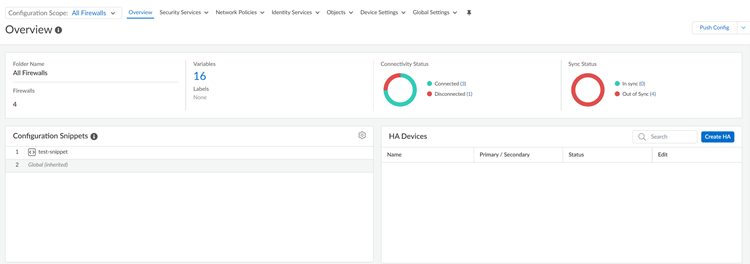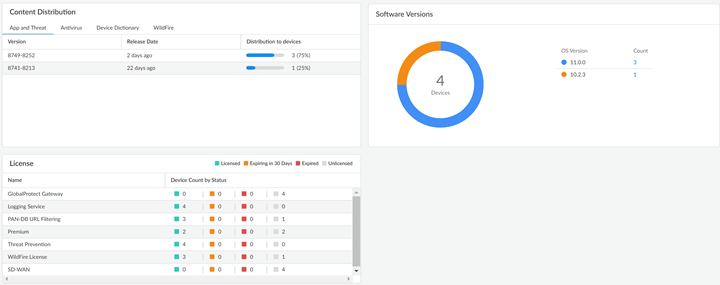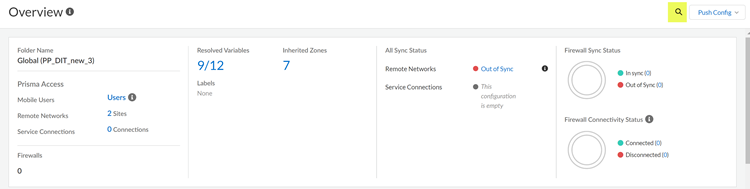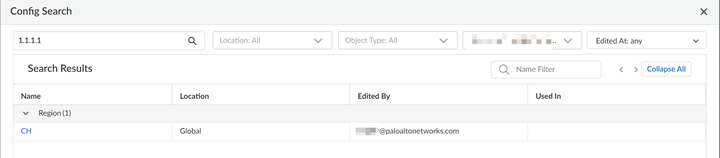Strata Cloud Manager
Configuration Overview (Strata Cloud Manager)
Table of Contents
Expand All
|
Collapse All
Strata Cloud Manager Docs
Configuration Overview (Strata Cloud Manager)
| Where Can I Use This? | What Do I Need? |
|---|---|
|
|
If you’re just getting started with Cloud Management of NGFW:
For day-to-day configuration management:
- Get at-a-glance summary of the current folder name, number of firewalls added to the folder, number of variables created for the folder.
- Gain visibility and control over local firewall configurations without
the need for switching between the central management and individual firewalls
for managing local configurations.
- Firewalls with config conflicts shows the number of firewalls with conflicts. View Conflicts to see conflicts for all firewalls and their respective locations. Click the individual firewall to further investigate device-level conflicts.
- Objects with config conflicts shows the number of conflicts per firewall. Click the number to view the conflicted objects and their corresponding types specific to that firewall. Click the object to get the granular details on the conflict.
- Standardize a common base configuration for a set of managed firewalls using configuration snippets.
- Configure managed firewalls in a high availability (HA) configuration to provide redundancy and ensure business continuity.
- Review the Connectivity Status of managed firewalls to Strata Cloud Manager.
- Review the configuration Sync Status between Strata Cloud Manager and the current running configuration on your managed firewalls.
![]()
For details on your managed firewalls:
- Review Content Distribution and Software Versions details to see which dynamic content updates and PAN-OS software versions are running on your managed firewalls.
- Review License details to see which licenses are activate on your managed firewalls.
![]()
Global Find Using Config Search
Config Search enables you to search configuration objects and settings for a
particular string, such as IP addresses, object name, referenced objects, duplicate
objects, policy names, policy rules, policies covered for specific CVEs, rule UUID,
predefined snippets, or application name and get the list of all references where
the object is used.
- To launch Config Search, click the icon beside Push Config on the upper right side of the web interface. Config Search is available from all pages under Manage.
![]()
![]()
- In the Config Search screen, you can search by using
the Config String, Location,
Object Type, Edited By, or
Edited At fields.
![]() Search tips:
Search tips:- To find an exact phrase, enclose the phrase in quotes.
- Spaces in search terms are handled as AND operations. For example, if you search on corp policy, the search results include instances where corp and policy exist in the configuration.
- To rerun a previous search, click the Config Search icon, which displays the last 50 searches. Click any item in the list to rerun that search. The search history list is unique to each administrator account.
- Config Search is available for each field that’s searchable. For example, you can search on the following object types for a Security policy: Tags, Zone, Address, User, HIP Profile, Application, UUID, and Service.
- Location is grouped by folders and snippets. You can select more than one location to search. If you do not select any location, All locations will be selected by default.
- If the object type is not selected, All will be selected.
- The search results are categorized and provide links to the configuration
location in the Strata Cloud Manager, allowing you to easily find all
occurrences and references of the searched string.
![]()