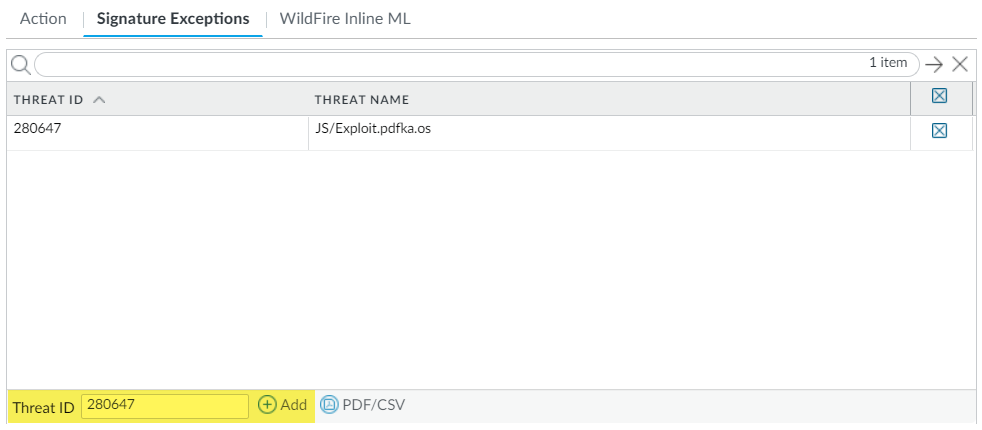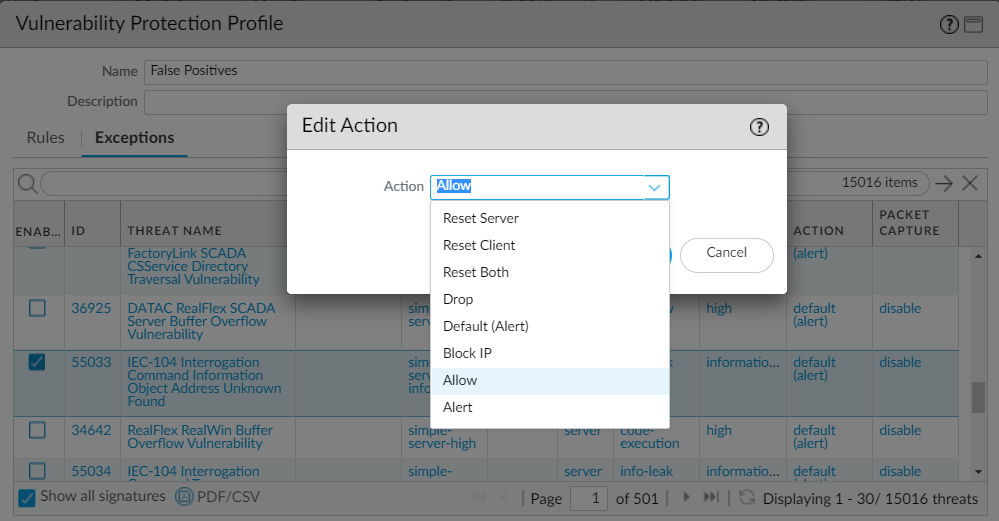Advanced Threat Prevention Powered by Precision AI®
Create Threat Exceptions (NGFW (Managed by PAN-OS or Panorama))
Table of Contents
Create Threat Exceptions (NGFW (Managed by PAN-OS or Panorama))
- Exclude antivirus signatures from enforcement.While you can use an Antivirus profile to exclude antivirus signatures from enforcement, you cannot change the action the firewall enforces for a specific antivirus signature. However, you can define the action for the firewall to enforce for viruses found in different types of traffic by editing the Decoders (ObjectsSecurity ProfilesAntivirus > <antivirus-profile> > Antivirus).
- Select ObjectsSecurity ProfilesAntivirus.Add or modify an existing Antivirus profile from which you want to exclude a threat signature and select Signature Exceptions.Add the Threat ID for the threat signature you want to exclude from enforcement.
![]() Click OK to save the Antivirus profile.Modify enforcement for vulnerability and spyware signatures (except DNS signatures; skip to the next option to modify enforcement for DNS signatures, which are a type of spyware signature).
Click OK to save the Antivirus profile.Modify enforcement for vulnerability and spyware signatures (except DNS signatures; skip to the next option to modify enforcement for DNS signatures, which are a type of spyware signature).- Select ObjectsSecurity ProfilesAnti-Spyware or ObjectsSecurity ProfilesVulnerability Protection.Add or modify an existing Anti-Spyware or Vulnerability Protection profile from which you want to exclude the threat signature and then select either Signature Exceptions for Anti-Spyware Protection profiles or Exceptions for Vulnerability Protection profiles.Show all signatures and then filter to select the signature for which you want to modify enforcement rules.Check the box under the Enable column for the signature whose enforcement you want to modify.Select the Action you want the firewall to enforce for this threat signature.
![]() For signatures that you want to exclude from enforcement because they trigger false positives, set the Action to Allow.Click OK to save your new or modified Anti-Spyware or Vulnerability Protection profile.Modify enforcement for DNS signatures.By default, the DNS lookups to malicious hostnames that DNS signatures are detect are sinkholed.
For signatures that you want to exclude from enforcement because they trigger false positives, set the Action to Allow.Click OK to save your new or modified Anti-Spyware or Vulnerability Protection profile.Modify enforcement for DNS signatures.By default, the DNS lookups to malicious hostnames that DNS signatures are detect are sinkholed.- Select ObjectsSecurity ProfilesAnti-Spyware.Add or modify the Anti-Spyware profile from which you want to exclude the threat signature, and select DNS Exceptions.Search for the DNS Threat ID for the DNS signature that you want to exclude from enforcement and select the box of the applicable signature:
![]() Click OK to save your new or modified Anti-Spyware profile.
Click OK to save your new or modified Anti-Spyware profile.