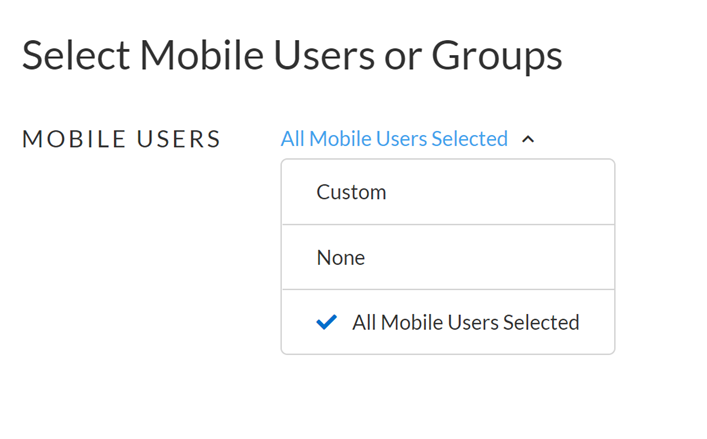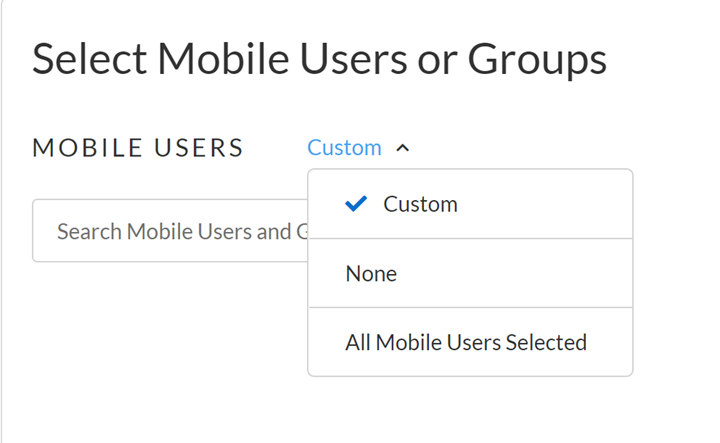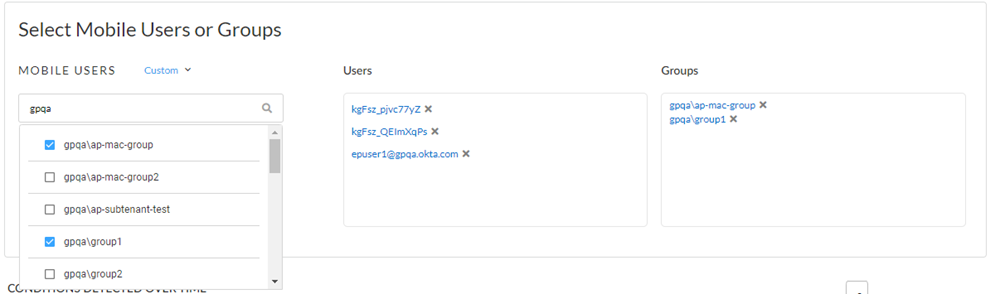Autonomous DEM
Select Mobile Users and Groups to Send Notifications
Table of Contents
Expand All
|
Collapse All
Autonomous DEM Docs
-
-
- AI-Powered ADEM
- Autonomous DEM for China
-
-
- AI-Powered ADEM
- Access Experience Agent 5.1
- Access Experience Agent 5.3
- Access Experience Agent 5.4
Select Mobile Users and Groups to Send Notifications
You can select a subset of your Mobiles Users
or groups to send the notifications. If you enable notifications
for a user group, notifications will be turned on for all users
in that group.
- Open the Monitored Mobile Users page.Click the Self Serve tab.In Select Mobile Users or Groups, select the users and user groups for whom you wish to enable this feature.
- Select all mobile users: Click the drop down arrow next to Mobile Users and select All Mobile Users Selected.
![]() Select individual mobile users and/or user groups only: Click the drop down arrow next to Mobile Users and select Custom.
Select individual mobile users and/or user groups only: Click the drop down arrow next to Mobile Users and select Custom.![]() Enter the name of the mobile user or user group one at a time in the Search Mobile Users and Groups text box. As you start entering a name, you get a drop down box with the available names that match the string you entered. Select the name from the drop-down list. If you selected an individual user the name appears in the Users box. For groups the group name appears in the Groups box.
Enter the name of the mobile user or user group one at a time in the Search Mobile Users and Groups text box. As you start entering a name, you get a drop down box with the available names that match the string you entered. Select the name from the drop-down list. If you selected an individual user the name appears in the Users box. For groups the group name appears in the Groups box.![]() Save your changes.
Save your changes.