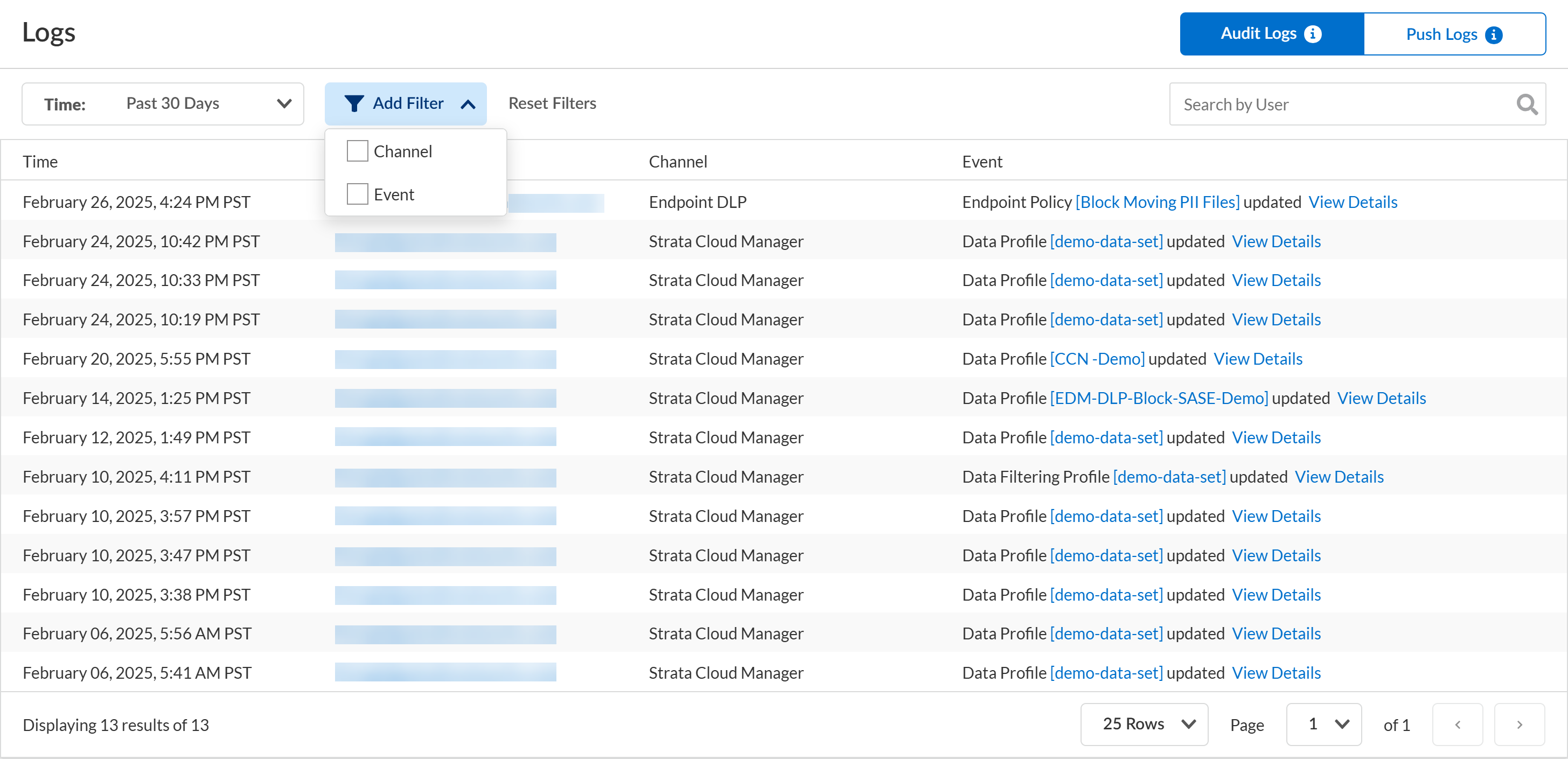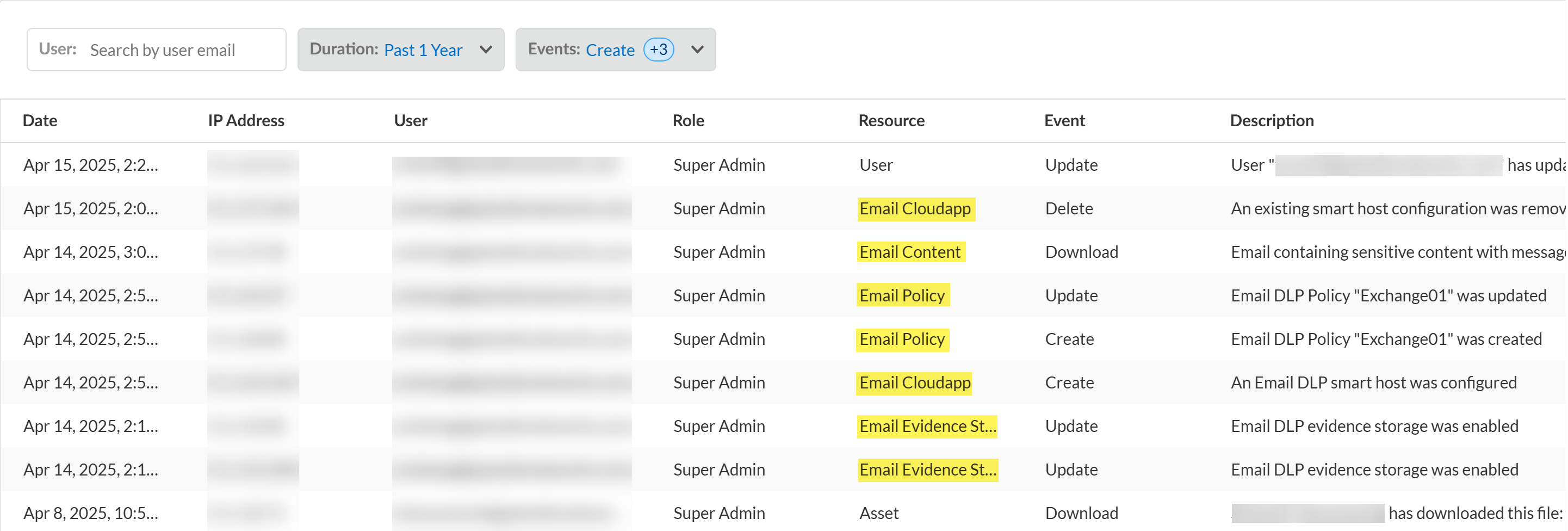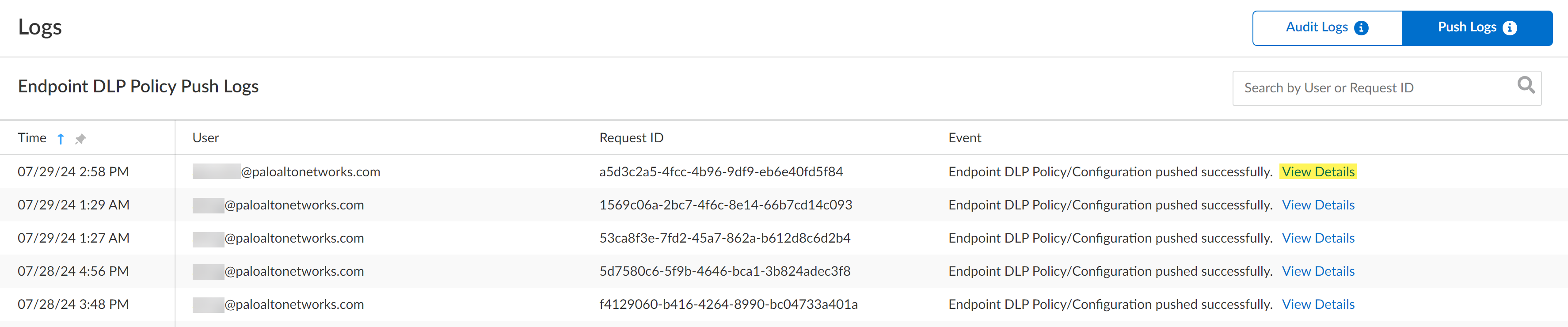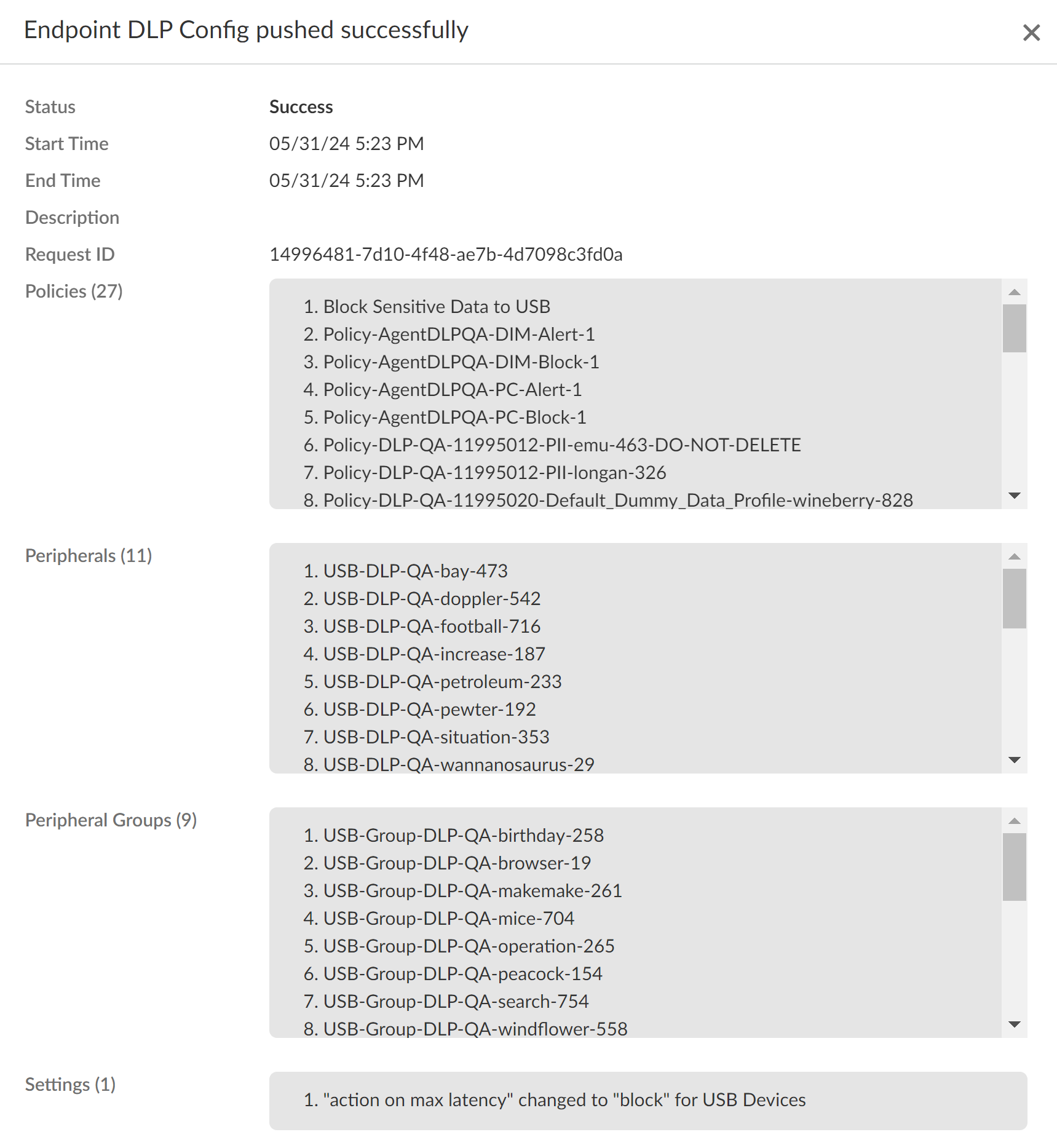Enterprise DLP
View Enterprise DLP Audit Logs
Table of Contents
Expand All
|
Collapse All
Enterprise DLP Docs
View Enterprise DLP Audit Logs
Use Enterprise Data Loss Prevention (E-DLP) audit logs to understand the change history for your Enterprise DLP deployment.
On May 7, 2025, Palo Alto Networks is introducing new Evidence Storage and Syslog Forwarding service IP
addresses to improve performance and expand availability for these services
globally.
You must allow these new service IP addresses on your network
to avoid disruptions for these services. Review the Enterprise DLP
Release Notes for more
information.
| Where Can I Use This? | What Do I Need? |
|---|---|
|
Or any of the following licenses that include the Enterprise DLP license
|
Review your Enterprise Data Loss Prevention (E-DLP) audit logs for a comprehensive history of the
changes that occurred across your Enterprise DLP security service.Enterprise DLP audit logs maintain a history of when data patterns and data profiles are created, updated, or deleted.
For Endpoint DLP, you can view the audit logs to review the change
history for your Endpoint DLP configuration changes as you would for Enterprise DLP. Additionally, Push Logs reflect the latest Endpoint DLP policy rule and setting
changes that were pushed as well as the Push Log history to review the history of when
Endpoint DLP policy or rule configuration changes were pushed, by who, and a summary of
all the changes included in the push.
Additionally, you can configure syslog forwarding for Enterprise DLP
audit logs to your third-party security information and event management (SIEM),
Security Orchestration, and Response (SOAR), or other automated ticketing systems. This
enables your SOC Analysts and Incident admins to effectively triage, review, and resolve
data security risks that occur in your organization.
View Enterprise DLP Audit Logs on Strata Cloud Manager
Use Enterprise Data Loss Prevention (E-DLP) audit logs to understand the change history for your Enterprise DLP deployment.
- Log in to Strata Cloud Manager.(Optional) Configure syslog forwarding for Enterprise DLP audit logs.Select ConfigurationData Loss PreventionAudit Log.(Optional) Filter Enterprise DLP audit logs as needed.
- Enter an email in the search bar to filter the audit logs by user.
- Add New Filter to filter the Enterprise DLP audit logs based on:
- Time—Select a predefined time frame or specify a Custom time frame. For the predefine time frame, you can select Past 60 Minutes, Past 24 Hours, Past 7 Days, Past 30 Days, or All
- Channel—Select the security enforcement point where the change occurred. You can select Enterprise DLP, NGFW, Prisma Access, SaaS Security, and Strata Cloud Manager.
- Event—Select the type of audit log event to view. You can select Create, Update, and Delete.
Click View Details to see detailed information about a specific audit log.You can view additional audit log details to better understand what changes in your Enterprise DLP configuration. When you update an existing data pattern, data profile, or other Enterprise DLP configuration object, Enterprise DLP highlights in red what the security admin deleted and highlights in green what the security admin added or changed.Enterprise DLP generates an audit log when a data security administrator:- Create
- Creates a new data pattern.
- Creates a new data profile.
- Creates a new custom document type.
- Creates a new data dictionary
- Adds an Endpoint DLP peripheral device.
- Creates an Endpoint DLP policy rule.
- Read
- Accesses an Enterprise DLP or Email incident incident and views the associated snippet.Enterprise DLP generates an audit log when view viewing Email DLP incident snippet from ConfigurationData Loss PreventionAudit Log.
- Accesses a Data Security (SaaS API) incident and views the associated snippet.Enterprise DLP generates an audit log when view viewing Email DLP incident snippet from ConfigurationSaaS SecurityData SecurityIncidentsData Asset Incidents.
- Exports one or more data patterns, data profiles, custom document types, data dictionaries, or EDM datasets.
- Exports all Enterprise DLP data patterns, data profiles, custom document types, data dictionaries, or EDM datasets.
- Update
- Edits the snippet settings.
- Updates a data pattern.
- Updates a data profile
- Updates a DLP rule.
- Updates an Endpoint DLP peripheral device.
- Updates an Endpoint DLP policy rule.
![]()
View Enterprise DLP Audit Logs for Email DLP
View Email DLP audit logs on SaaS Security to understand the change history for your Email DLP configuration and deployment.- Log in to Strata Cloud Manager.Select ConfigurationSaaS SecuritySettingsMonitor Actions Taken by SaaS Security.Filter the audit logs as needed.
- Enter an email in the search bar to filter the audit logs by user email.
- Specify the time frame Duration you want to investigate. You can select Past 24 Hours, Past 7 Days, Past 30 Days, Past 90 Days, or Past 1 Year.
- Filter the Email DLP audit logs based on the Event you want to investigate. The common Email DLP events are Create, Update, Delete, and Download.
Review your Email DLP audit logs.In the Resources column, allSaaS Security prepends all Email DLP events with Email. For example, Email Policy, Email Content, and Email Evidence Storage.![]()
View Enterprise DLP Push Logs for Endpoint DLP
View the Enterprise Data Loss Prevention (E-DLP) push logs for Endpoint DLP.- Log in to Strata Cloud Manager.(Optional) Configure syslog forwarding for Enterprise DLP audit logs.Select ConfigurationData Loss PreventionAudit LogPush Logs.Review your Endpoint DLP Push Logs.
- Time—Date and time the Endpoint DLP policy push was performed. Timestamp is in MM/DD/YY hh:mm format.
- User—Email of the administrator that performed the Endpoint DLP policy push.
- Request ID—ID of the policy push operation from Strata Cloud Manager to Prisma Access Agent installed on endpoint devices. The Request ID is used for troubleshooting in the event you push Endpoint DLP changes but the Prisma Access Agent doesn't take the expected Endpoint DLP policy rule action.
- Event—Status of the Endpoint DLP policy rule and configuration push. For a successful push, the Event column displays Endpoint DLP Policy/Configuration pushed successfully. For a failed push, the Event column displays Endpoint DLP Policy/Configuration failed.Click View Details to review detailed information about a specific Endpoint DLP policy rule and configuration push.
![]() Review detailed information about a specific Endpoint DLP policy rule and configuration push.
Review detailed information about a specific Endpoint DLP policy rule and configuration push.- Status—Status of the push operation; can be Success or Failure.
- Start Time—Date and time the push operation was initiated. Timestamp is in MM/DD/YY hh:mm format.
- End Time—Date and time the push operation completed regardless of status. Timestamp is in MM/DD/YY hh:mm format.
- Description—Description for the push operation added by the security administrator. This field is blank if description was added when the push was initiated.
- Request ID—ID of the policy push operation from Strata Cloud Manager to Prisma Access Agent installed on endpoint devices. The Request ID is used for troubleshooting in the event you push Endpoint DLP changes but the Prisma Access Agent doesn't take the expected Endpoint DLP policy rule action.
- Policies—List of new or modified Endpoint DLP policy rules included in the push.
- Peripherals—List of peripheral devices added to Endpoint DLP.
- Peripheral Groups—List of newly created or modified peripheral groups.
- Settings—List of Endpoint DLP data filtering and snippet setting changes.
![]()