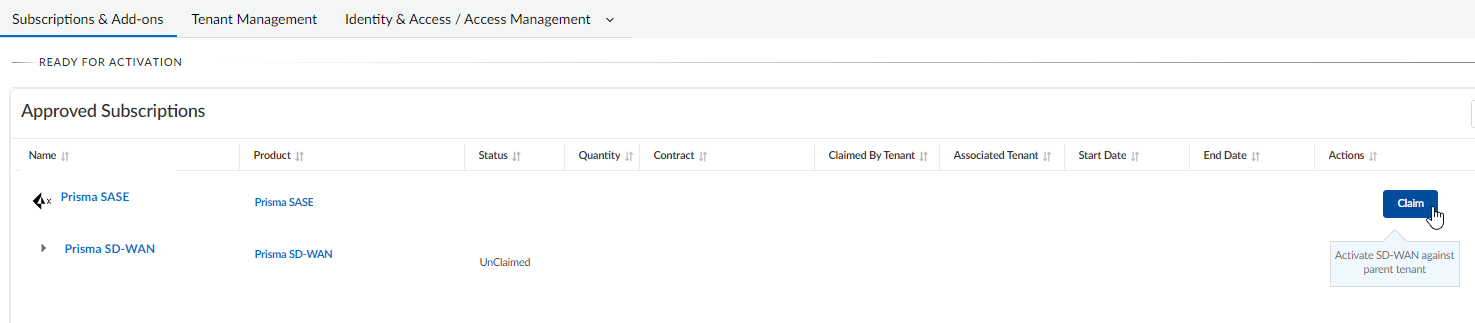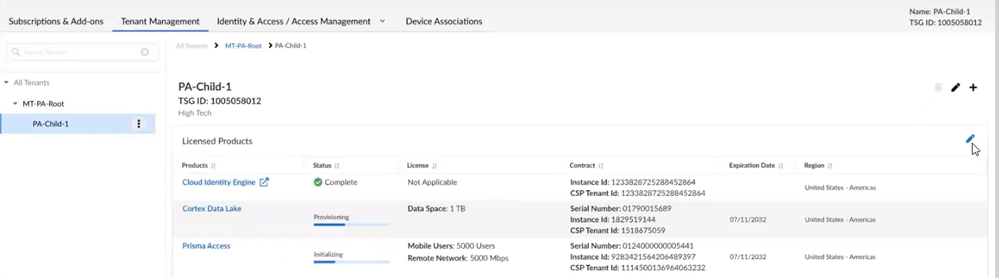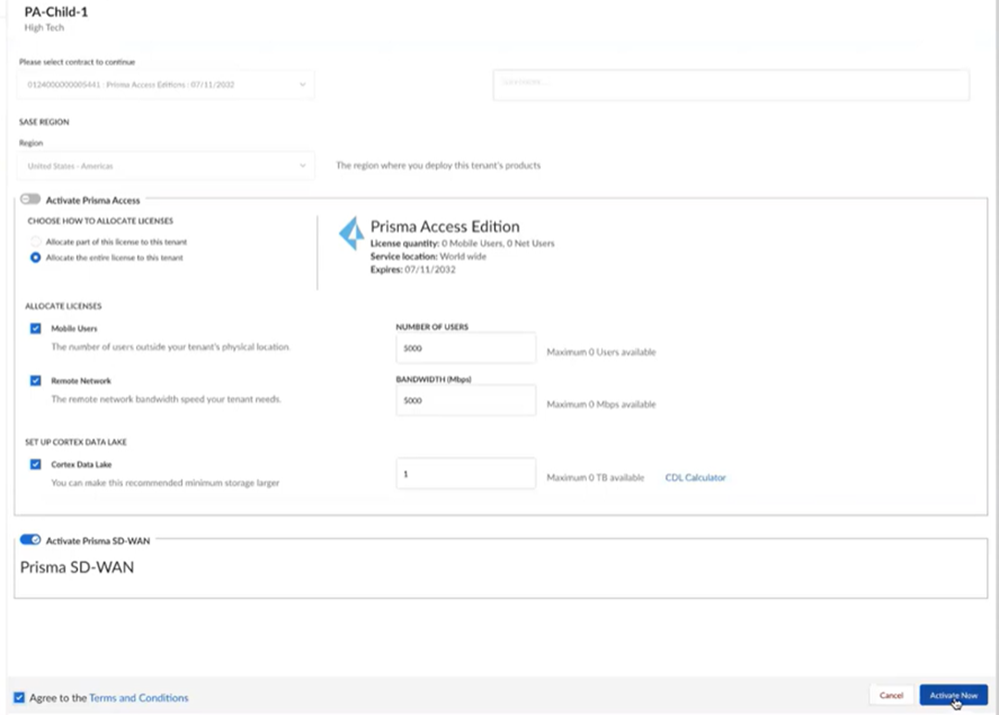FedRAMP
Add Prisma SD-WAN FedRAMP High to an Existing Prisma Access FedRAMP High Tenant Through Common Services
Table of Contents
Add Prisma SD-WAN FedRAMP High to an Existing Prisma Access FedRAMP High Tenant Through Common Services
Learn how to add a Prisma SD-WAN FedRAMP license to an existing Prisma Access FedRAMP
tenant through Common Services.
| Where Can I Use This? | What Do I Need? |
|---|---|
|
|
After activating a license for FedRAMP High, you can add Prisma SD-WAN FedRAMP High to
the same tenant through Common Services.
After you receive an email from Palo Alto Networks identifying the Prisma SD-WAN FedRAMP license you are activating, Get
Started with Prisma SD-WAN to begin the
activation process. The service will help you with the process of claiming your
license, creating your tenant, and managing your users.
Select Get Started with Prisma SD-WAN in your email
and then complete the following tasks.
- You are automatically directed to Common ServicesSubscription & Add-ons, where you Claim the subscription for your product.
![]() Choose the same Customer Support Account number that you used for the Prisma Access license.Select the same Parent Tenant that you used for the Prisma Access license.Claim and continue.You are automatically directed to Tenant Management to the parent tenant where the license was claimed.Select the tenant where you want to add your licensed product.Consider the following example hierarchy using tenants called MT-PA-Root and PA-Child-1. The PA-Child-1 tenant already has Prisma Access activated on it. If you add Prisma SD-WAN on the PA-Child-1 tenant, it becomes a SASE tenant.
Choose the same Customer Support Account number that you used for the Prisma Access license.Select the same Parent Tenant that you used for the Prisma Access license.Claim and continue.You are automatically directed to Tenant Management to the parent tenant where the license was claimed.Select the tenant where you want to add your licensed product.Consider the following example hierarchy using tenants called MT-PA-Root and PA-Child-1. The PA-Child-1 tenant already has Prisma Access activated on it. If you add Prisma SD-WAN on the PA-Child-1 tenant, it becomes a SASE tenant.- For Managed Security Service Providers (MSSPs) and distributed enterprises, it is required that you activate Prisma SD-WAN at the top-most, root-level, parent tenant and in all tenants up the hierarchy for a child Prisma SD-WAN tenant. This enables the root to do ION device management for the child tenants.
- You can create and activate a Prisma SD-WAN tenant in the Multitenant Portal without ordering a new license.
- You only need to order a new license for Prisma SD-WAN if you need to order additional IONs, vIONs, or add-on licenses for this new tenant.
Select Edit Tenant.![]() You’ll see that Prisma Access and the region are grayed out because they’re already activated, so select Activate Prisma SD-WANAgree to the terms and conditionsActivate Now.
You’ll see that Prisma Access and the region are grayed out because they’re already activated, so select Activate Prisma SD-WANAgree to the terms and conditionsActivate Now.![]() The status will display as Provisioning while activation is in progress and then will display as Up after the activation is successful. You now have a tenant provisioned with an instance of the product that you purchased. The tenant has one user — the Customer Support account that you used when you began this process.(Optional) add user access and assign roles.To complete the product setup, you must access the products you purchasedand perform any required post-installation configuration. For information about your products, see:
The status will display as Provisioning while activation is in progress and then will display as Up after the activation is successful. You now have a tenant provisioned with an instance of the product that you purchased. The tenant has one user — the Customer Support account that you used when you began this process.(Optional) add user access and assign roles.To complete the product setup, you must access the products you purchasedand perform any required post-installation configuration. For information about your products, see:- Prisma SD-WAN Administrator’s Guide