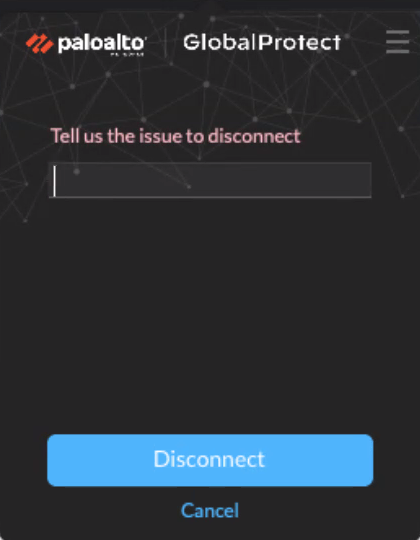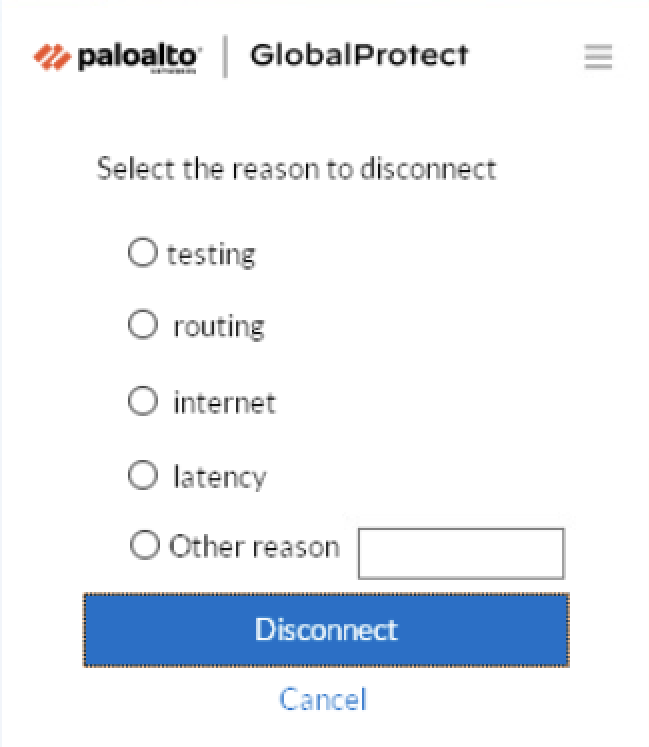Download PDF
GlobalProtect
Disconnect the GlobalProtect App for macOS
Table of Contents
Expand All
|
Collapse All
GlobalProtect Docs
-
-
-
-
- 6.3
- 6.2
- 6.1
- 6.0
-
- 6.3
- 6.2
- 6.1
- 6.0
Disconnect the GlobalProtect App for macOS
| Where Can I Use This? | What Do I Need? |
|---|---|
|
|
If your administrator configures the GlobalProtect
connect method as Always On, you can disconnect
the GlobalProtect app. For example, you might want to disconnect
the app if the GlobalProtect virtual private network (VPN) is not
working in a hotel, and the VPN failure prevents you from connecting
to the internet. After disconnecting the GlobalProtect app, you
can connect to the internet using unsecured communication (without
a VPN).
The method, amount of time, and number of times for
which you can disconnect the GlobalProtect app depends on how the
administrator configures your GlobalProtect service (PanGPS). This
configuration can prevent you from disconnecting the app entirely
or allow you to disconnect the app only after responding to a challenge
correctly.
If your configuration includes a challenge, the
GlobalProtect app prompts for one of the following:
- Reason you want to disconnect the app
- Respond to one or more reasons such as Internet speed slow or App not working (if required)
- Passcode
- Ticket number
If the challenge involves a
passcode or ticket number, we recommend that you contact a GlobalProtect
administrator or Help Desk person by phone.
Administrators
typically provide passcodes in advance, either through email (for
new GlobalProtect users) or posted on your organization’s website.
In response to an outage or system issue, administrators may also
provide passcodes by phone.
Before you can obtain a valid
ticket number, your endpoint displays a ticket request number that
you must communicate to your GlobalProtect administrator or a Help
Desk person. If your disconnect request is approved, you will receive
a valid ticket number that you can use to disconnect GlobalProtect.
The
following steps describe how to disconnect the app and pass a challenge:
- Disconnect the GlobalProtect app.
- Launch the GlobalProtect app by clicking the GlobalProtect system tray icon. The status panel opens.Click the hamburger menu to open the settings menu.Select Disconnect.The Disconnect option is visible only if your GlobalProtect agent configuration allows you to disconnect the app. If the configuration allows you to disconnect the GlobalProtect app without requiring you to respond to a challenge, the GlobalProtect app closes without requiring further action.Respond to one or more challenges, if required.If prompted, provide the following information:
- Tell us the issue to disconnect—Your reason for disconnecting the GlobalProtect app.
![]()
- Select the reason to disconnect—If your configuration requires you to respond to one or more reasons or enter another reason, the GlobalProtect app displays the reasons as soon as you select Disconnect.
![]()
- Passcode—A passcode that is typically provided by your administrator in advance, based on a known issue or event that requires you to disconnect the app.
- Ticket—If your configuration requires you to provide a ticket number, the GlobalProtect app displays an eight-character hexadecimal ticket request number as soon as you select Disconnect. To disconnect the app with a ticket number, contact your administrator or Help Desk person (by phone) and provide the ticket request number. After approving your request, your administrator or Help Desk person provides you with an eight-character hexadecimal ticket number. Enter the ticket number in the Ticket field, and then click OK.