PA-3400 Series Front Panel
Table of Contents
Expand all | Collapse all
PA-3400 Series Front Panel
Learn about the PA-3400 Series firewall front-panel components.
View the front panel components of your PA-3400 Series firewall.
To review the specifications of supported Palo Alto Networks®
interfaces and transceivers, refer to the datasheet.
The following image shows the front panel of the PA-3410 and PA-3420 firewalls
and the table describes each front panel component.

Item | Component | Description |
|---|---|---|
1 | Ethernet ports 1 through 12 | Twelve RJ-45 10Mbps/100Mbps/1Gbps/2.5Gbps/5Gbps/10Gbps ports
for network traffic.
Port 1 is a Zero Touch Provisioning (ZTP) port. The ZTP port can be
used to automate the on-boarding of new firewalls to a Panorama
management server. To use the ZTP port, read how to boot the firewall in ZTP
mode. |
2 | SFP ports 13 through 22 | Ports 13 through 22 are SFP (1Gbps) or SFP+ (10Gbps)
based on the installed transceiver. The SFP ports can
be remapped as HA-1 ports via PAN-OS or Panorama. These remapped
HA-1 ports offer high availability connectivity over a longer distance
than what is permitted by the HA1-A and HA1-B ports listed below. |
3 | SFP28 ports 23 through 26 | Four SFP28 (25Gbps) ports that also support 1G
SFP and 10G SFP+ modules. These ports support RS-FEC. The FEC setting of the remote endpoint must
be set to RS-514 or RS-528 per the IEEE standards to ensure that
the link remains up. |
4 | HSCI port | One SFP+ (10Gbps) port (supports both SFP and
SFP+ transceivers or cables). Use this port to connect two
PA-3400 Series firewalls in a high availability (HA) configuration
as follows:
The HSCI ports must be connected directly between the two
firewalls in the HA configuration (without a switch or router
between them). The HSCI ports are not recommended for long-distance links (½
mile/1 km and above) regardless of the optical transceiver's
rated capabilities. For long-distance links, use the data ports.
|
5 | HA1-A and HA1-B ports | Two RJ-45 10Mbps/100Mbps/1000Mbps ports for
high availability (HA) control. |
6 | MGT port | Use this Ethernet 10Mbps/100Mbps/1000Mbps port
to access the management web interface and perform administrative
tasks. The firewall also uses this port for management services,
such as retrieving licenses and updating threat and application signatures. The management interface cannot be configured
as a HA port. |
| 7 | CONSOLE port (RJ-45) | Use this port to connect a management computer
to the firewall using a 9-pin serial-to-RJ-45 cable and terminal
emulation software. The console connection provides access
to firewall boot messages, the Maintenance Recovery Tool (MRT),
and the command line interface (CLI). If your management
computer does not have a serial port, use a USB-to-serial converter. Use
the following settings to configure your terminal emulation software
to connect to the console port:
|
| 8 | USB port | A USB port that accepts a USB flash drive
with a bootstrap bundle (PAN-OS configuration). Bootstrapping
speeds up the process of configuring and licensing the firewall
to make it operational on the network with or without internet access. |
| 9 | CONSOLE port (Micro USB) | Use this port to connect a management computer
to the firewall using a standard Type-A USB-to-micro USB cable. The
console connection provides access to firewall boot messages, the
Maintenance Recovery Tool (MRT), and the command line interface (CLI). |
10 | LED status indicators | Eight LEDs that indicate the status of the firewall
hardware components (see Interpret the PA-3400 Series Status LEDs). |
11 | System Drive Cover | Secures the device SSD. |
The following image shows the front panel of the PA-3430 and PA-3440 firewalls
and the table describes each front panel component.
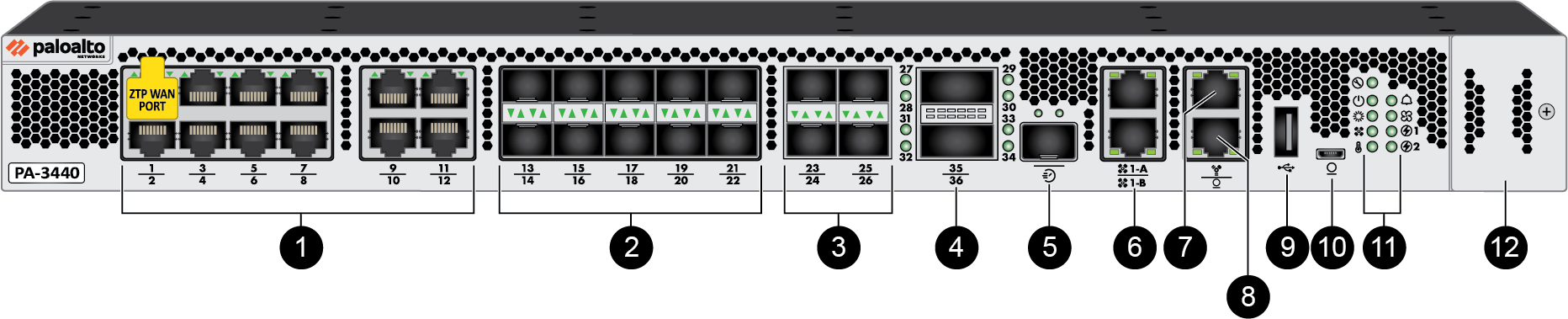
Item | Component | Description |
|---|---|---|
1 | Ethernet ports 1 through 12 | Twelve RJ-45 10Mbps/100Mbps/1Gbps/2.5Gbps/5Gbps/10Gbps ports for network traffic.
Port 1 is a Zero Touch Provisioning (ZTP) port. The ZTP port can be
used to automate the on-boarding of new firewalls to a Panorama
management server. To use the ZTP port, read how to boot the firewall in ZTP
mode. |
2 | SFP ports 13 through 22 | Ports 13 through 22 are SFP (1Gbps) or SFP+ (10Gbps)
based on the installed transceiver. The SFP ports can
be remapped as HA-1 ports via PAN-OS or Panorama. These remapped
HA-1 ports offer high availability connectivity over a longer distance
than what is permitted by the HA1-A and HA1-B ports listed below. |
3 | SFP28 ports 23 through 26 | Four SFP28 (25Gbps) ports that also support 1G
SFP and 10G SFP+ modules. These ports support RS-FEC.
The FEC setting of the remote endpoint must be set to RS-514 or
RS-528 per the IEEE standards to ensure that the link remains
up. |
4 | QSFP28 ports 27 through 36 |
Two form-factor pluggable (QSFP+/QSFP28) 40Gbps/100Gbps Ethernet
ports. These ports support RS-FEC.
Each interface supports breakout mode to create four 10Gbps or four
25Gbps ports each.
The FEC setting of the remote endpoint must be set to RS-514 or
RS-528 per the IEEE standards to ensure that the link remains
up. RS-FEC is enabled for most transceiver
modules. The exceptions are LR4, AOC v2, and BiDi
transceivers. |
5 | HSCI port | One SFP+ (10Gbps) port (supports only an SFP+
transceiver or passive SFP+ cable). Use this port to connect
two PA-3400 Series firewalls in a high availability (HA) configuration
as follows:
The HSCI ports must be connected directly between the two
firewalls in the HA configuration (without a switch or router
between them). The HSCI ports are not recommended for long-distance links (½
mile/1 km and above) regardless of the optical transceiver's
rated capabilities. For long-distance links, use the data ports.
|
6 | HA1-A and HA1-B ports | Two RJ-45 10Mbps/100Mbps/1000Mbps ports for
high availability (HA) control. |
7 | MGT port | Use this Ethernet 10Mbps/100Mbps/1000Mbps port
to access the management web interface and perform administrative
tasks. The firewall also uses this port for management services,
such as retrieving licenses and updating threat and application signatures. The management interface cannot
be configured as a HA port. |
8 | CONSOLE port (RJ-45) | Use this port to connect a management computer
to the firewall using a 9-pin serial-to-RJ-45 cable and terminal
emulation software. The console connection provides access
to firewall boot messages, the Maintenance Recovery Tool (MRT),
and the command line interface (CLI). If your management
computer does not have a serial port, use a USB-to-serial converter. Use
the following settings to configure your terminal emulation software
to connect to the console port:
|
9 | USB port | A USB port that accepts a USB flash drive
with a bootstrap bundle (PAN-OS configuration). Bootstrapping
speeds up the process of configuring and licensing the firewall
to make it operational on the network with or without internet access. |
10 | CONSOLE port (Micro USB) | Use this port to connect a management computer
to the firewall using a standard Type-A USB-to-micro USB cable. The
console connection provides access to firewall boot messages, the
Maintenance Recovery Tool (MRT), and the command line interface (CLI). |
11 | LED status indicators | Nine LEDs that indicate the status of the firewall
hardware components (see Interpret the PA-3400 Series Status LEDs). |
12 | System Drive Cover | Secures the device SSD. |
