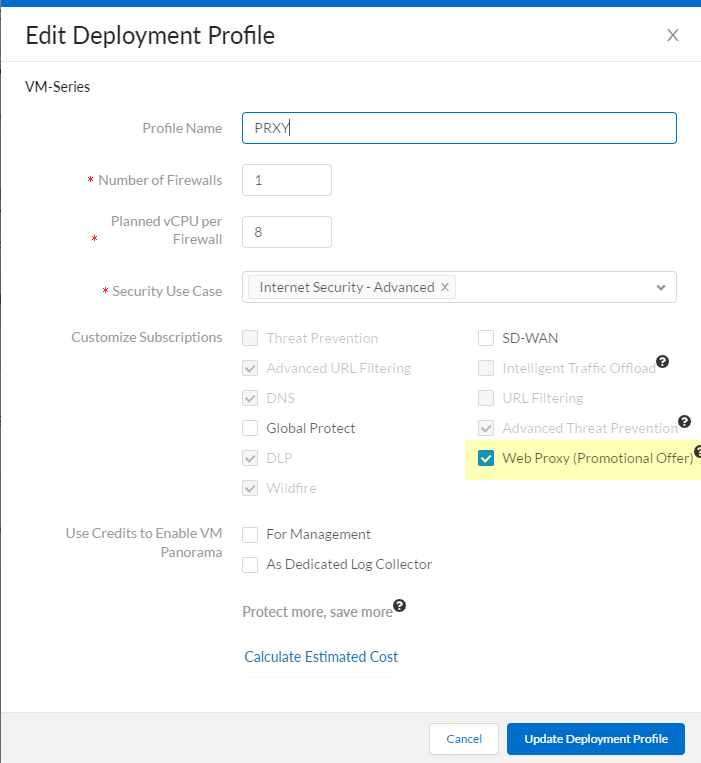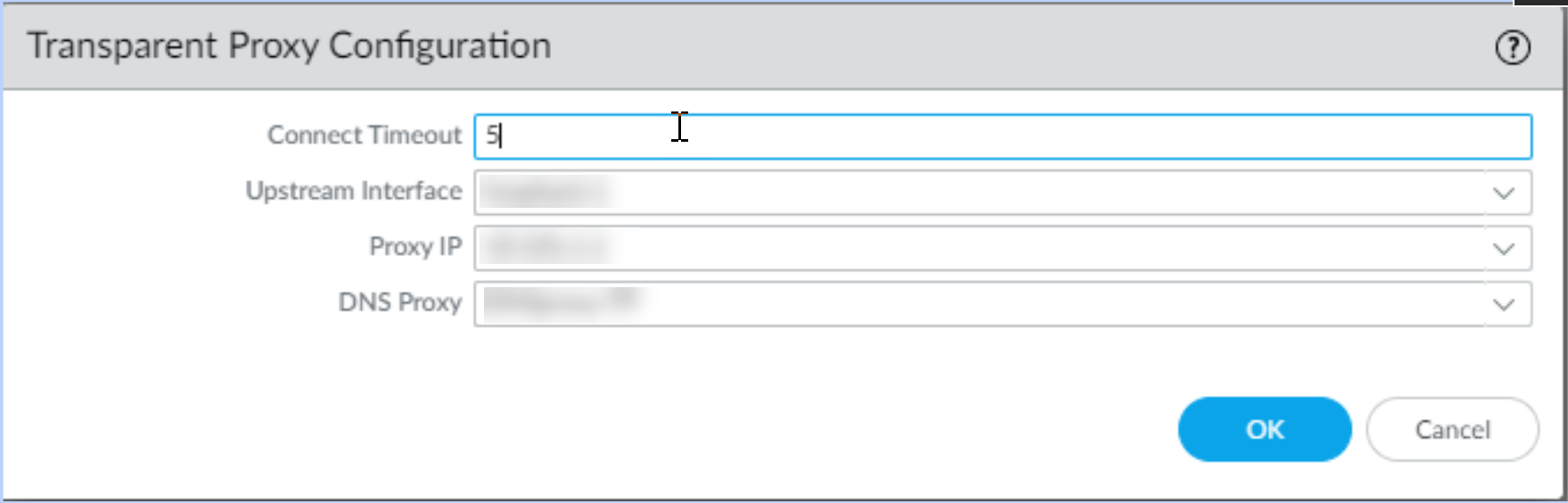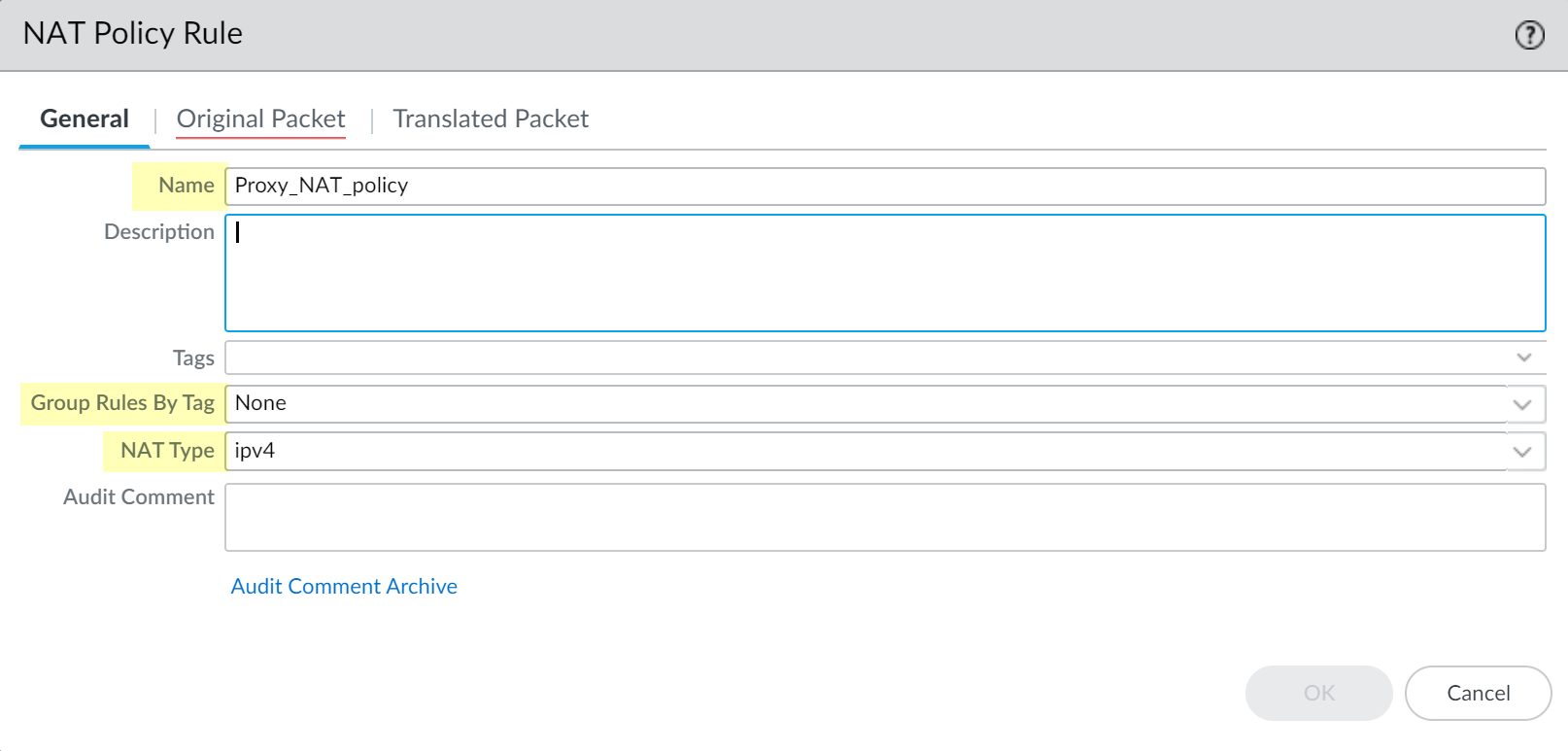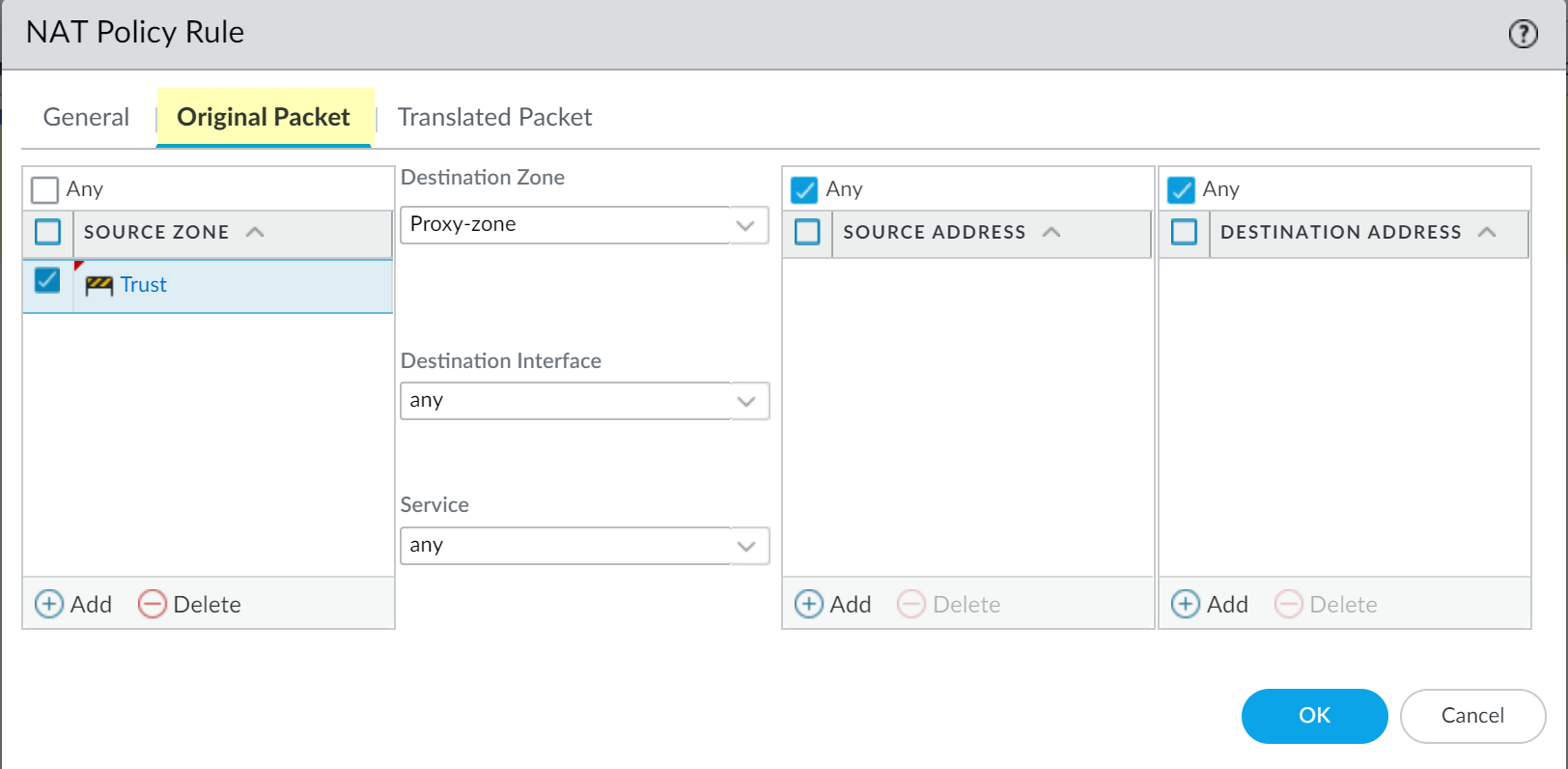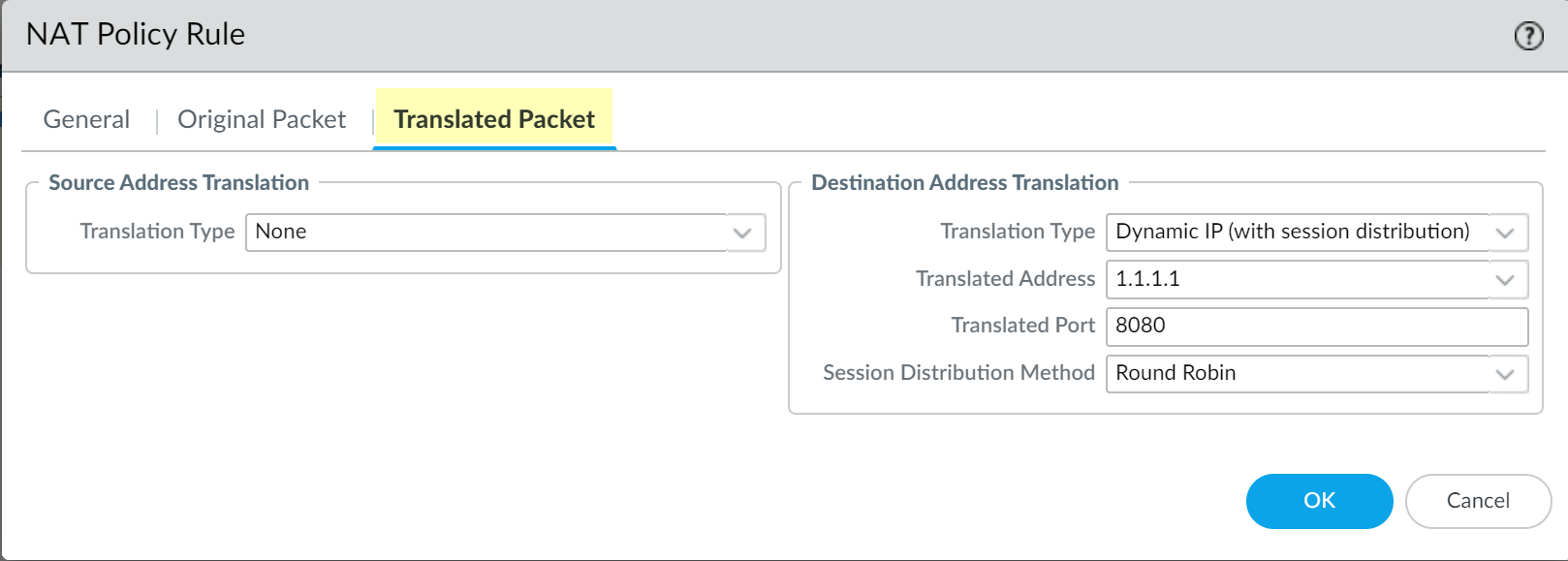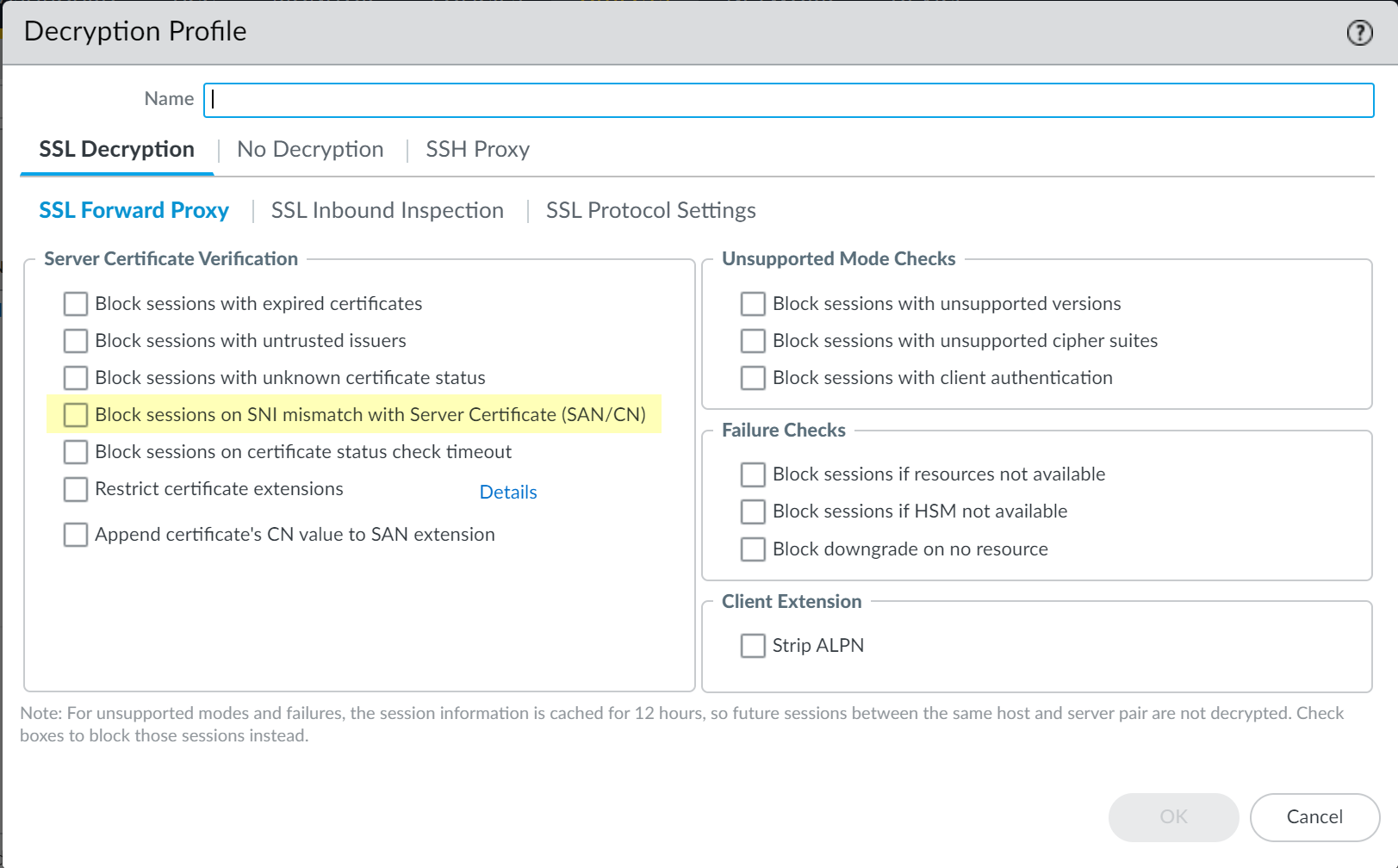PAN-OS
Table of Contents
End-of-Life (EoL)
PAN-OS
This is how you configure transparent proxy on the firewall or on
Panorama.
- (VM Series only) If you have not already done so, activate the license for web proxy.This step is required for the PA-1400, PA-3400, and VM Series. The following steps are for the VM series; for the PA-1400 and PA-3400, follow the steps to activate subscription licenses.
- Log in to the Customer Service Portal (CSP).Edit the deployment profile.Select Web Proxy (Promotional Offer).
![]() Click Update Deployment Profile.On the firewall, retrieve the license keys from the server.If the license key retrieval is not successful, restart the firewall and repeat this step before proceeding.Set up zones and interfaces.As a best practice, use Layer 3 (L3) for all interfaces and configure a separate zone for each interface within the same virtual routers and the same virtual systems.
Click Update Deployment Profile.On the firewall, retrieve the license keys from the server.If the license key retrieval is not successful, restart the firewall and repeat this step before proceeding.Set up zones and interfaces.As a best practice, use Layer 3 (L3) for all interfaces and configure a separate zone for each interface within the same virtual routers and the same virtual systems.- Configure an interface for the client.Configure an interface for the outgoing traffic to the internet.Configure a loopback interface for the proxy.All incoming traffic is routed through this interface to the proxy. Be sure to carefully copy the IP address for this interface and save it in a secure location because you must enter it as the Proxy IP address when you configure the web proxy.Set up the DNS proxy for Transparent Proxy.
- Configure a DNS proxy object for the proxy connection.Configure a DNS Server profile with both primary and secondary DNS servers.You must configure both a primary and a secondary DNS server for web proxy.Specify the loopback interface for the proxy connection.To enable decryption for MITM detection, create a self-signed root CA certificate or import a certificate signed by your enterprise certificate authority (CA). For more information, refer to the best practices for administrative access.Set up the Transparent Proxy.
- On the firewall, select NetworkProxy then Edit the Proxy Enablement settings.Select Transparent Proxy as the Proxy Type then click OK to confirm the changes.If the only available option is None, verify that you have an active license for the web proxy feature.
![]() Edit the Transparent Proxy Configuration.
Edit the Transparent Proxy Configuration.![]() Specify the Connect Timeout to define (in seconds) how long the proxy waits for a TCP response from the web server. If there is no response after the specified amount of time has elapsed, the proxy closes the connection.Select the Upstream Interface.The upstream interface must be a loopback interface that is not associated with any other subnets.Specify the IP address of the loopback interface as the Proxy IP.Enter the IP address of the interface you configured in an earlier step.Specify the DNS Proxy object you created in an earlier step.Specify the loopback interface as the Upstream Interface.Click OK to confirm the changes.Configure the destination network address translation (DNAT) policy.You must configure the DNAT policy rule exactly as described in the following steps for the firewall to successfully use the web proxy to route traffic. Be sure to configure the DNAT policy rule so that it precedes the source network address translation (SNAT) policy rule.
Specify the Connect Timeout to define (in seconds) how long the proxy waits for a TCP response from the web server. If there is no response after the specified amount of time has elapsed, the proxy closes the connection.Select the Upstream Interface.The upstream interface must be a loopback interface that is not associated with any other subnets.Specify the IP address of the loopback interface as the Proxy IP.Enter the IP address of the interface you configured in an earlier step.Specify the DNS Proxy object you created in an earlier step.Specify the loopback interface as the Upstream Interface.Click OK to confirm the changes.Configure the destination network address translation (DNAT) policy.You must configure the DNAT policy rule exactly as described in the following steps for the firewall to successfully use the web proxy to route traffic. Be sure to configure the DNAT policy rule so that it precedes the source network address translation (SNAT) policy rule.- Select PoliciesNAT and Add a NAT policy rule.Enter a unique Name and verify that Group Rules by Tag is None then select the NAT Type.
![]() Select Original Packet and Add a trusted zone as the Source Zone and the Destination Zone as the interface that contains the web proxy.
Select Original Packet and Add a trusted zone as the Source Zone and the Destination Zone as the interface that contains the web proxy.![]() Select Translated Packet and verify that Translation Type for Source Address Translation is None.
Select Translated Packet and verify that Translation Type for Source Address Translation is None.![]() Select Dynamic IP (with session distribution) as the Translation Type for the Destination Address Translation.Enter the IP address of the web proxy as the Translated Address.Enter the same IP address as the Proxy IP address specified in an earlier step.Enter 8080 as the Translated Port.Select a Session Distribution Method (for example, Round Robin).The session distribution method is not applicable for web proxy.Click OK and Commit the changes.Configure a security policy to allow and route the proxy traffic.
Select Dynamic IP (with session distribution) as the Translation Type for the Destination Address Translation.Enter the IP address of the web proxy as the Translated Address.Enter the same IP address as the Proxy IP address specified in an earlier step.Enter 8080 as the Translated Port.Select a Session Distribution Method (for example, Round Robin).The session distribution method is not applicable for web proxy.Click OK and Commit the changes.Configure a security policy to allow and route the proxy traffic.- Configure a source network address translation (SNAT) policy rule after the DNAT rule.Configure a decryption policy to decrypt traffic.Select the zone that contains the proxy interface as the source zone.(Optional but recommended) Select ObjectsDecryption Profile and select Block sessions on SNI mismatch with Server Certificate (SAN/CN) to automatically deny any sessions where the Server Name Indication (SNI) does not match the server certificate.
![]() Configure policy rules to allow access to the DNS proxy servers for both the client and the proxy.Configure a policy rule to allow traffic from the client to the proxy.Configure a policy rule to allow traffic from the proxy to the internet.If this is your initial transparent web proxy configuration, make a change in your proxy configuration (Network DNS Proxy) and in your interface configuration (Network Interfaces), then Commit your changes to ensure the transparent web proxy configuration is correctly populated on the firewall.
Configure policy rules to allow access to the DNS proxy servers for both the client and the proxy.Configure a policy rule to allow traffic from the client to the proxy.Configure a policy rule to allow traffic from the proxy to the internet.If this is your initial transparent web proxy configuration, make a change in your proxy configuration (Network DNS Proxy) and in your interface configuration (Network Interfaces), then Commit your changes to ensure the transparent web proxy configuration is correctly populated on the firewall.