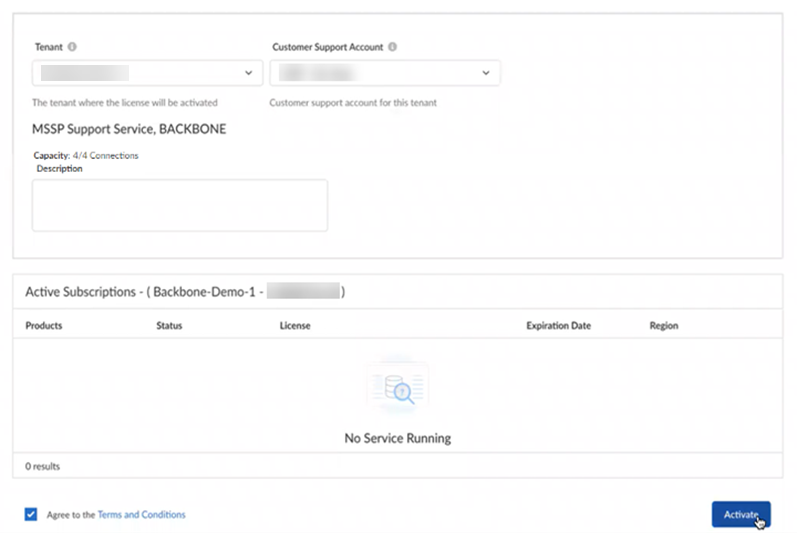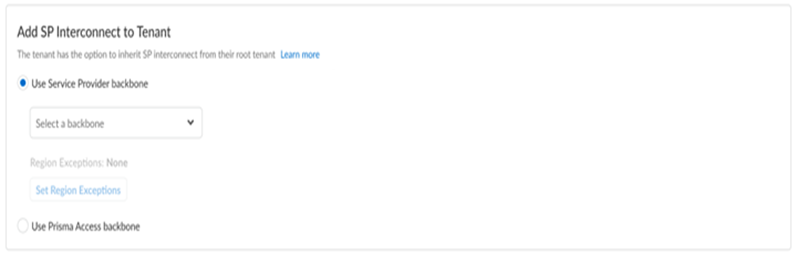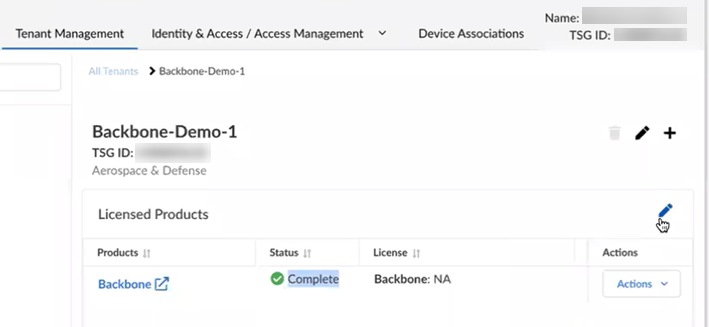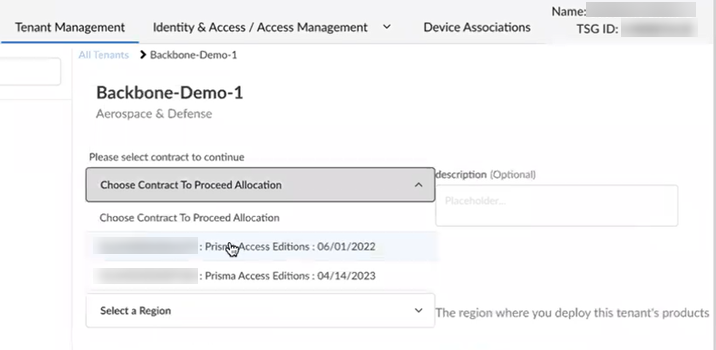Prisma Access
Activate and Edit a License for SASE 5G Through Common Services
Table of Contents
Expand All
|
Collapse All
Prisma Access Docs
-
- 6.1 Preferred and Innovation
- 6.0 Preferred and Innovation
- 5.2 Preferred and Innovation
- 5.1 Preferred and Innovation
- 5.0 Preferred and Innovation
- 4.2 Preferred
- 4.1 Preferred
- 4.0 Preferred
- 3.2 Preferred and Innovation
- 3.1 Preferred and Innovation
- 3.0 Preferred and Innovation
- 2.2 Preferred
-
-
- 4.0 & Later
- Prisma Access China
-
-
Activate and Edit a License for SASE 5G Through Common Services
Learn how to activate a multitenant service provider (sp) backbone through Common Services.
| Where Can I Use This? | What Do I Need? |
|---|---|
|
|
SASE 5G DVL add a description here enable service providers to offer
granular Prisma Access egress traffic routes to their customers. Verify if
this activation process applies to you.
SASE 5G activation can be done only at the top-most, root-level, parent tenant. One
license can be claimed per root tenant. The first step is to create a SASE 5G
configuration. After creating the SASE 5G configuration, you can activate the
license at the root level of your tenant hierarchy. After that is done, subtenants
can be activated to use the SASE 5G interconnect that you set up.
The following steps assume that you have already added tenants to create a multitenant
hierarchy and created a SASE 5G configuration.
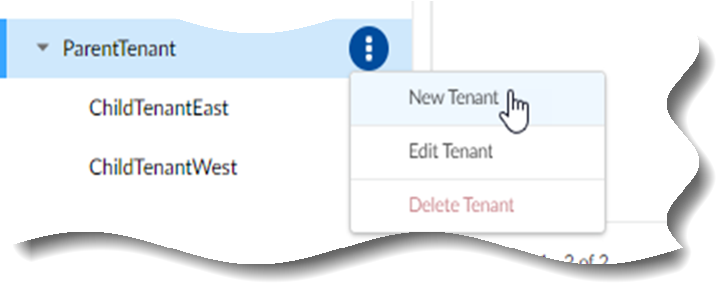
After you receive an email from Palo Alto Networks identifying the SASE 5G license
you are activating, click the email link to begin the activation process.
Activate a License for SASE 5G Through Common Services
- Select Get Started with SASE 5G in your email.You are automatically directed to Common ServicesSubscription & Add-ons, where you activate the subscription for your product.Select an existing top-most, root-level, parent Tenant:
![]() Select the Customer Support Account for the tenant.Agree to the terms and conditions, and Activate.Common ServicesTenant Management displays the status of the activation, such as initializing or complete.After the status is complete, you can activate a Prisma Access (Managed by Strata Cloud Manager) license for any tenant in the multitenant hierarchy and assign the SASE 5G to it.For Add SP Interconnect to Tenant, select one of the following: DVL need to vet this part
Select the Customer Support Account for the tenant.Agree to the terms and conditions, and Activate.Common ServicesTenant Management displays the status of the activation, such as initializing or complete.After the status is complete, you can activate a Prisma Access (Managed by Strata Cloud Manager) license for any tenant in the multitenant hierarchy and assign the SASE 5G to it.For Add SP Interconnect to Tenant, select one of the following: DVL need to vet this part- Use Prisma Access backbone to use Prisma Access for egress traffic. This uses public cloud providers for network backbone, such as: GCP, AWS, Azure.
- Use Service Provider backbone to use internet service provider backbones for Prisma Access egress traffic, such as: BT, Orange, AT&T. Choose one of the backbones that you configured.
![]() If you selected to use a Service Provider backbone, you can Set Region Exceptions to exclude internet service provider backbones in these regions. The excluded regions use Prisma Access for network backbone instead.Save and done.Agree to the Terms and Conditions and Activate.
If you selected to use a Service Provider backbone, you can Set Region Exceptions to exclude internet service provider backbones in these regions. The excluded regions use Prisma Access for network backbone instead.Save and done.Agree to the Terms and Conditions and Activate.Edit a License for SASE 5G Through Common Services
After you activate a license for SASE 5G, you can edit it from Tenant Management.- Use one of the various ways to access Common ServicesTenant Management.Search or scroll to the tenant where you activated the SASE 5G license.Edit the licensed product for the SASE 5G or Prisma Access.
![]() Choose a Prisma Access Contract and Region to proceed.
Choose a Prisma Access Contract and Region to proceed.![]() For SP Interconnect, use one of the following options:
For SP Interconnect, use one of the following options:- If you're deleting an interconnect, deselect SASE 5G before you delete your SASE 5G.
- If you're adding an interconnect, select SASE 5G to use internet service provider backbones for Prisma Access egress traffic, such as: BT, Orange, AT&T.
![]() Select Exclude Region to exclude internet service provider backbones in these regions. Prisma Access egress traffic uses public cloud providers for network backbone instead, such as: GCP, AWS, Azure.(Optional) Manage and monitor your service provider backbones and connections.
Select Exclude Region to exclude internet service provider backbones in these regions. Prisma Access egress traffic uses public cloud providers for network backbone instead, such as: GCP, AWS, Azure.(Optional) Manage and monitor your service provider backbones and connections.