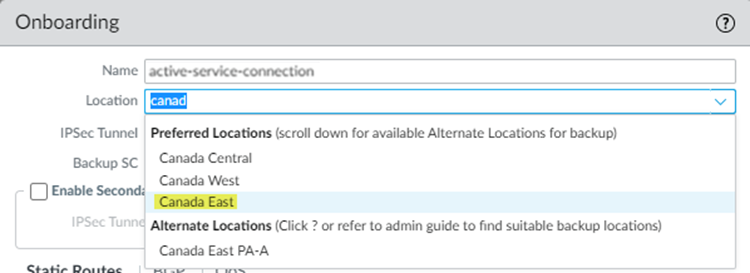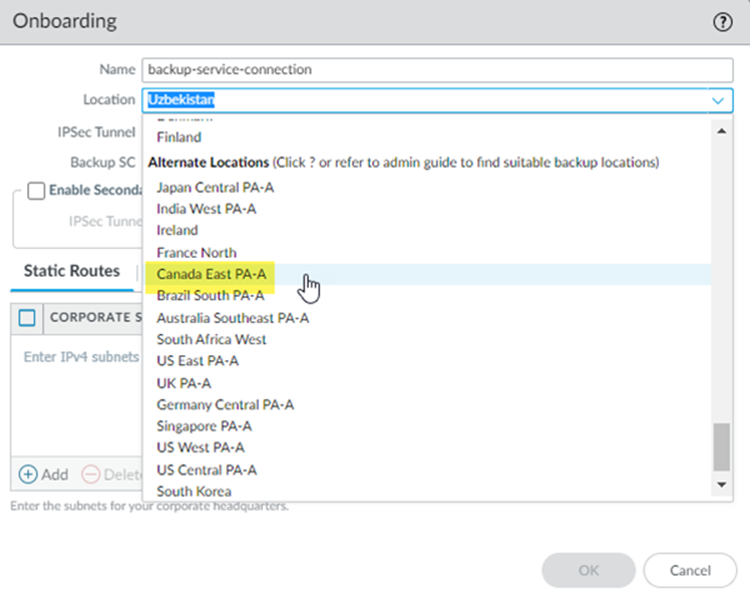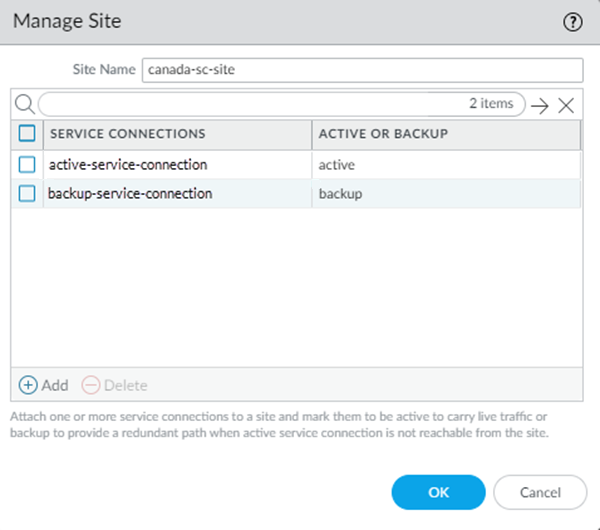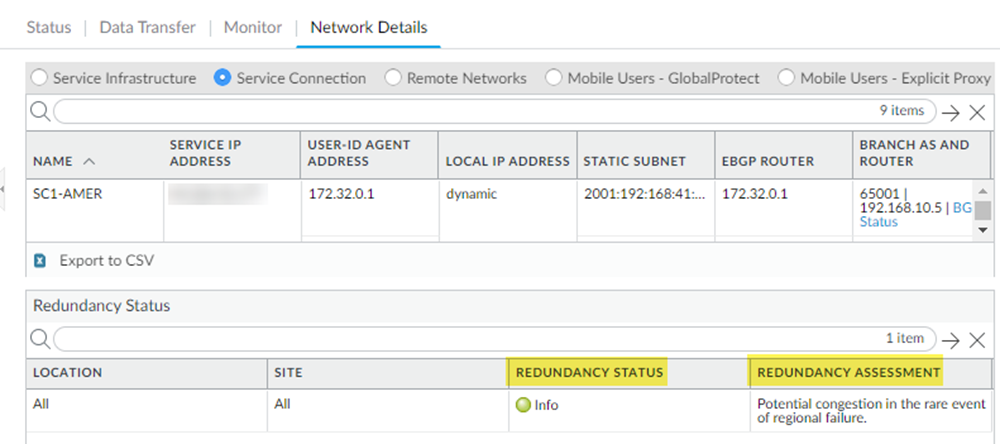Prisma Access
Configure and Activate Service Connection Cloud Provider Redundancy
Table of Contents
Expand All
|
Collapse All
Prisma Access Docs
-
- 6.1 Preferred and Innovation
- 6.0 Preferred and Innovation
- 5.2 Preferred and Innovation
- 5.1 Preferred and Innovation
- 5.0 Preferred and Innovation
- 4.2 Preferred
- 4.1 Preferred
- 4.0 Preferred
- 3.2 Preferred and Innovation
- 3.1 Preferred and Innovation
- 3.0 Preferred and Innovation
- 2.2 Preferred
-
-
- 4.0 & Later
- Prisma Access China
-
-
Configure and Activate Service Connection Cloud Provider Redundancy
Configure and activate using sites with service connections
to provide cloud provider and regional redundancy for Panorama Managed
Prisma Access deployments.
| Where Can I Use This? | What Do I Need? |
|---|---|
|
|
To configure multiple service connections for cloud
providers, complete the following steps.
- (Existing Prisma Access Deployments Only) If you have upgraded your plugin to a version that supports cloud provider redundancy, perform a Commit and Push operation after you upgrade to the supported plugin.Service connection multi-cloud redundancy is supported starting with Prisma Access 3.1 Preferred and Innovation. After you upgrade the Cloud Services plugin, you must perform a Commit and Push to have the cloud redundancy changes appear in the UI.If you have a new deployment (not an upgrade), skip this step.Create the service connections to be used as active and backup service connections in a site.After you create Preferred and Alternate locations and Commit and Push your changes, you cannot change these locations. For example, you cannot change the Preferred location from Canada East to Canada East PA-A and you cannot change the Alternate location from Canada East PA-A to Canada East.
- Select PanoramaCloud ServicesConfigurationService Connection.Add a service connection that you will designate as an active service connection in a site.Select from either the list of Preferred or Alternate Locations.To search for a location, start typing the Location name.
![]() Add a service connection that you will designate as a backup service connection in a site.
Add a service connection that you will designate as a backup service connection in a site.![]() (Optional) Continue to onboard service connections to be designated as active and backup sites, as required.Create a site; then, designate the service connections you added as active or backup service connections in the site.
(Optional) Continue to onboard service connections to be designated as active and backup sites, as required.Create a site; then, designate the service connections you added as active or backup service connections in the site.- In Manage Sites, Add a new site.Add the service connections you onboarded.Designate the service locations you added as active and backup in the site.You can create multiple active and backup sites. Specify at least one site to be an active site.Click OK.(Optional) Continue to add sites for your active and backup service connections, as required.
![]() Commit and Push your changes.Check the status of your sites.
Commit and Push your changes.Check the status of your sites.- Select PanoramaCloud ServicesStatusNetwork DetailsService ConnectionRedundancy Status.Check the information in the Redundancy Status and Redundancy Assessment fields. The redundancy status provides you with the status of the sites you deploy and the redundancy assessment provides you with more detail about the deployed service connections in the site.
Redundancy Status Redundancy Assessment Info Your service connections might experience congestion in the event of a regional failure.Warning All Service Connections are deployed in a single region. Please consider deploying in nearby locations.This message informs you that all your service connections are deployed in a single region.Caution All Service Connections connecting to the site are deployed in a single region. Please consider deploying in nearby locations.This message informs you that all service connections connecting to a site are deployed in a single region.![]()