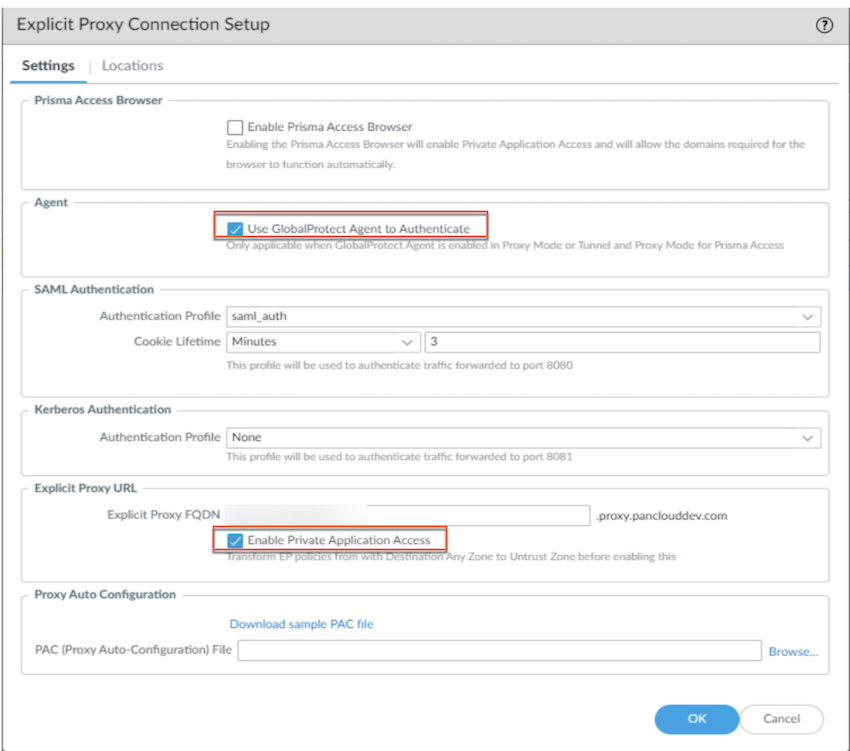Prisma Access
Access Your Data Center Using Explicit Proxy (Panorama)
Table of Contents
Expand All
|
Collapse All
Prisma Access Docs
-
- 6.1 Preferred and Innovation
- 6.0 Preferred and Innovation
- 5.2 Preferred and Innovation
- 5.1 Preferred and Innovation
- 5.0 Preferred and Innovation
- 4.2 Preferred
- 4.1 Preferred
- 4.0 Preferred
- 3.2 Preferred and Innovation
- 3.1 Preferred and Innovation
- 3.0 Preferred and Innovation
- 2.2 Preferred
-
-
- 4.0 & Later
- Prisma Access China
-
-
Access Your Data Center Using Explicit Proxy (Panorama)
Access resources hosted in your data center using Prisma Access Explicit
Proxy.
- Configure a service connection, Colo-Connect or ZTNA Connector in Prisma Access based on your requirement.Configure DNS settings.Configure zone mappings.
- Select PanoramaCloud ServicesConfigurationMobile Users - Explicit ProxyZone Mapping
![]() Add the zones that you will use to access your data center resources to Trusted Zones.Ensure that the Destination ZONE in policy rules for internet-bound traffic is set to an untrust zone instead of any.Failure to perform this step could result in unintended access to your data center.
Add the zones that you will use to access your data center resources to Trusted Zones.Ensure that the Destination ZONE in policy rules for internet-bound traffic is set to an untrust zone instead of any.Failure to perform this step could result in unintended access to your data center.- Select Policies.Set the Device Group to Explicit_Proxy_Device_Group.Change the Destination ZONE from any to one of the untrust zones you configured in an earlier step.Enable private application access.
- Enable private application access using Prisma Browser.
- Go to PanoramaCloud ServicesConfigurationMobile Users - Explicit ProxySettings AdvancedEnable Prisma Access BrowserEnable Private Application Access
![]()
![]()
- Go to PanoramaCloud ServicesConfigurationMobile Users - Explicit ProxySettings
- Enable private application access using a regular browser.
- Go to PanoramaCloud ServicesConfigurationMobile Users - Explicit ProxySettings AdvancedUse GlobalProtect Agent to AuthenticateEnable Private Application Access
![]()
![]()
- Go to PanoramaCloud ServicesConfigurationMobile Users - Explicit ProxySettings
Create security policy rules for the data center resources you want to access.- Select Policies.Set the Device Group to Explicit_Proxy_Device_Group.Create security policy rules.In rules for data center access, ensure that you use the Trusted zones you configured in an earlier step.