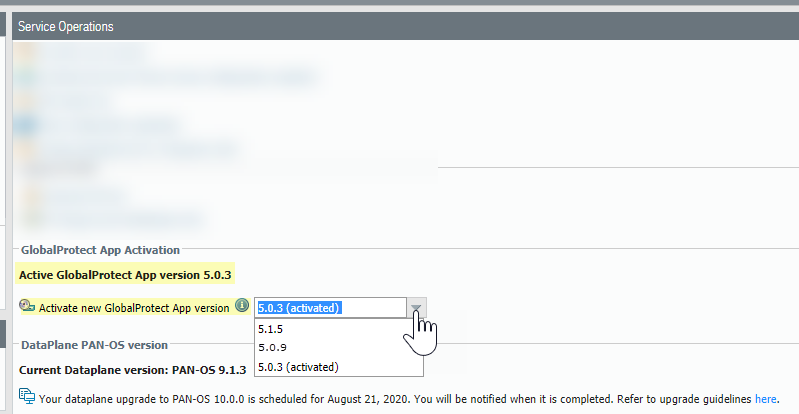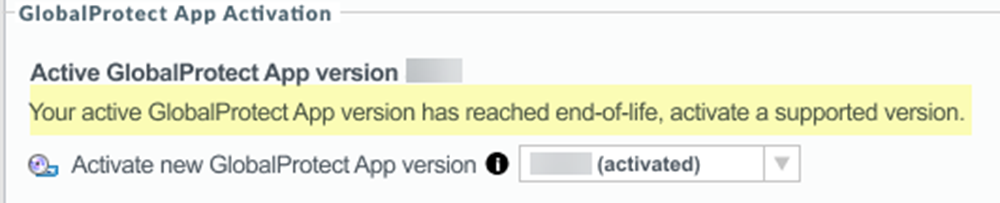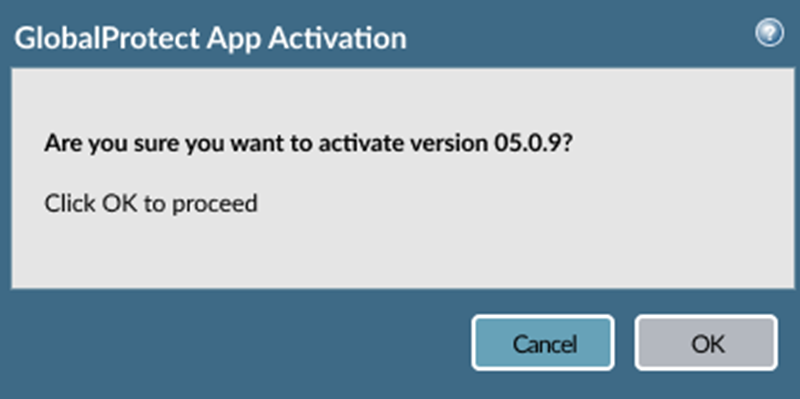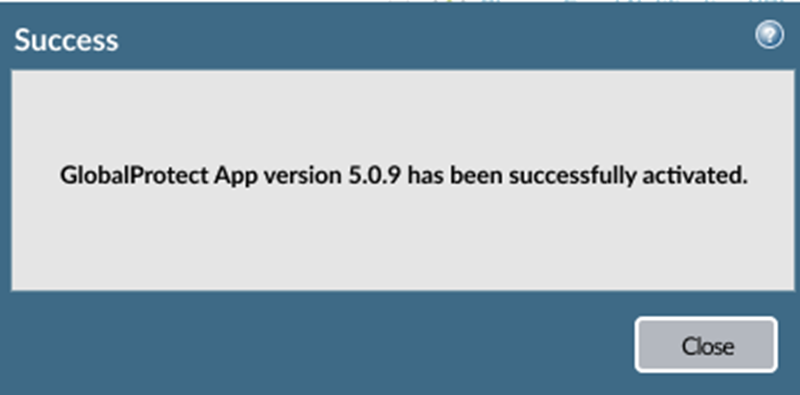Prisma Access
Select the Active GlobalProtect App Version for Prisma Access (Managed by Panorama)
Table of Contents
Expand All
|
Collapse All
Prisma Access Docs
-
- 6.1 Preferred and Innovation
- 6.0 Preferred and Innovation
- 5.2 Preferred and Innovation
- 5.1 Preferred and Innovation
- 5.0 Preferred and Innovation
- 4.2 Preferred
- 4.1 Preferred
- 4.0 Preferred
- 3.2 Preferred and Innovation
- 3.1 Preferred and Innovation
- 3.0 Preferred and Innovation
- 2.2 Preferred
-
-
- 4.0 & Later
- Prisma Access China
-
-
Select the Active GlobalProtect App Version for Prisma Access (Managed by Panorama)
How to select the active GlobalProtect app version in Prisma Access.
If your currently-active version is end-of-life, Prisma Access notifies you and
requests that you activate a supported version.
You
can replace the current active version with another hosted version
from the Service Setup page by completing the following steps.
If
you are using Prisma Access in a FedRAMP environment, you
must use the FIPS-certified version of GlobalProtect, which is version
of 5.1.4. If you change the default
GlobalProtect version from 5.1.4, you cannot select version
5.1.4 from the Panorama UI and must open a Support case with Palo
Alto Networks Technical Support to add it back.
- Select PanoramaCloud ServicesConfigurationService Setup.Select Activate new GlobalProtect App version.The active version is indicated in the drop-down list.
![]() If your current GlobalProtect version is end-of-life (EoL), a message displays in this area on the Service Setup page; if you receive this message, upgrade your GlobalProtect app version by continuing to the next step.
If your current GlobalProtect version is end-of-life (EoL), a message displays in this area on the Service Setup page; if you receive this message, upgrade your GlobalProtect app version by continuing to the next step.![]() Select the version to which you want to upgrade and click OK.A window displays to verify your choice.
Select the version to which you want to upgrade and click OK.A window displays to verify your choice.![]() After the app has been activated, you receive a success message.
After the app has been activated, you receive a success message.![]() View the System Status page to verify the Active GlobalProtect App version.
View the System Status page to verify the Active GlobalProtect App version.