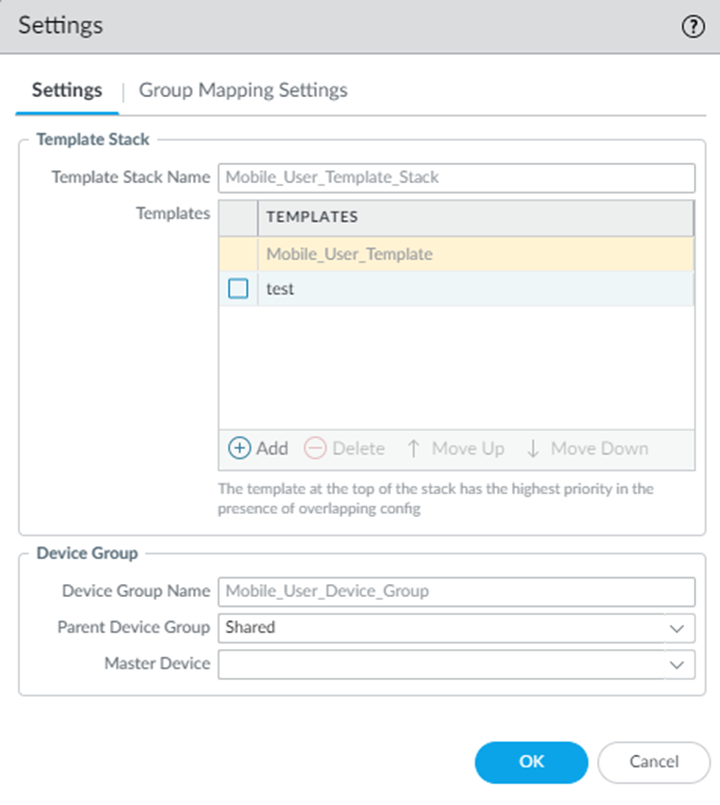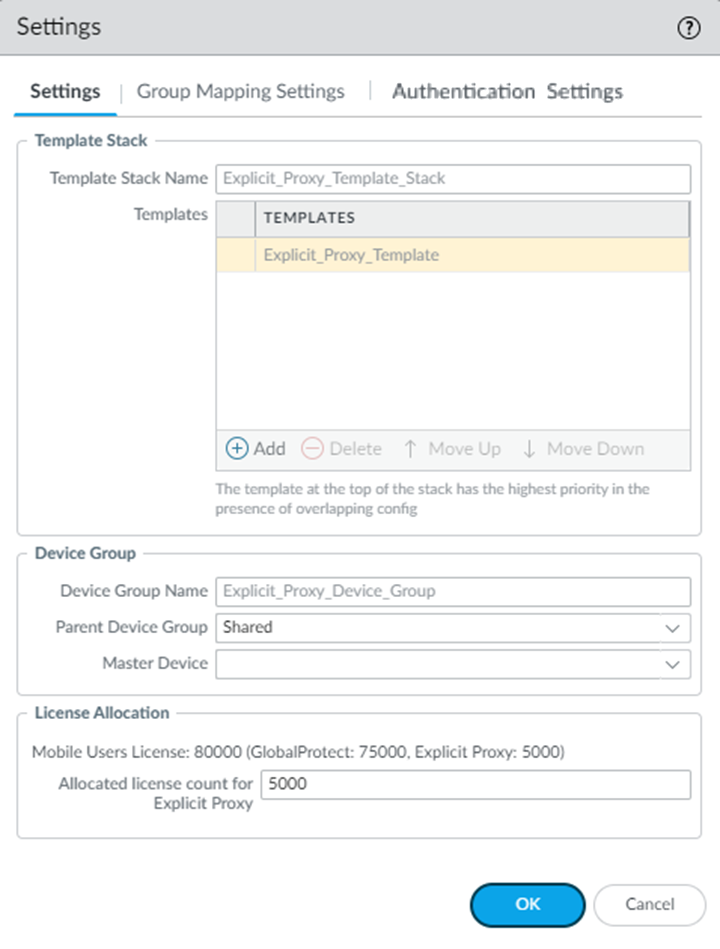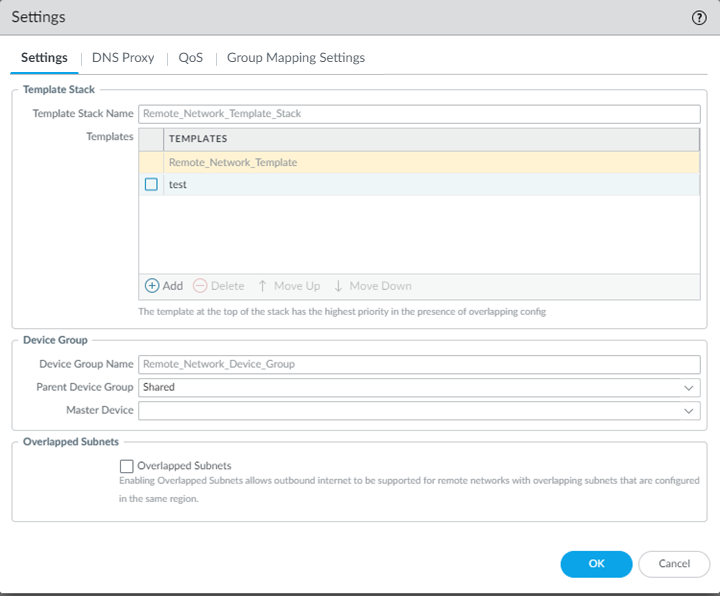Prisma Access
Master Device
Table of Contents
Expand All
|
Collapse All
Prisma Access Docs
-
- 6.1 Preferred and Innovation
- 6.0 Preferred and Innovation
- 5.2 Preferred and Innovation
- 5.1 Preferred and Innovation
- 5.0 Preferred and Innovation
- 4.2 Preferred
- 4.1 Preferred
- 4.0 Preferred
- 3.2 Preferred and Innovation
- 3.1 Preferred and Innovation
- 3.0 Preferred and Innovation
- 2.2 Preferred
-
-
- 4.0 & Later
- Prisma Access China
-
-
Master Device
Use a next-generation or VM-series firewall as a Master
Device to add group names to security policy rules in a Panorama
Managed Prisma Access deployment.
While configuring Group Mapping in the Cloud Identity Engine
performs username-to-user group mapping, those usernames and user groups do not populate
to security policies. To simplify the creation or modification of user- and group-based
policies, you can use a Master Device to add the group names to drop-down lists in
security policy rules. You need to designate a firewall as a Master Device for each
device group. After you add a Master Device, the device group inherits all policies
defined on the master device; for this reason, it should be a standalone, dedicated
device to be used for that device group.
To allow selection of group names in drop-down lists in security
policies, Palo Alto Networks recommends that you designate a Master Device for
each device group. You can configure either an on-premises firewall
or a VM-series firewall as a master device.
The following figure shows a User-ID deployment where the administrator
has configured an on-premises device as a Master Device.
Callouts in the figure show the process.
- A next-generation on-premises or VM-series firewall that the administrator has configured as a Master Device retrieves the latest username-to-user group mapping from the LDAP server and User-ID agent in the data center.
- Panorama gets the username-to-user group mapping from the Master Device.Panorama uses this mapping only for the purposes of populating the group names in drop-down lists in security policies, thus simplifying the creation of policies based on groups.
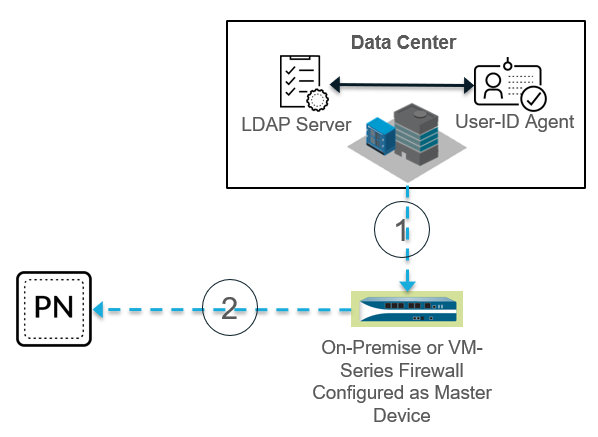
Configure an on-premises or VM-Series Firewall as a Master Device
Use the following procedure to configure an on-premises or VM-series firewall as
a Master Device.
You can only use one Master Device per device group; if you need to configure
a Master Device for different device groups, you need to create a separate
Master Device for each device group.
- Make sure that the device you want to use as a Master Device is managed by the same Panorama that manages Prisma Access.You can check your managed devices under PanoramaManaged Devices.Add the master device to your Prisma Access mobile user or remote network deployment.
-
For a Mobile Users—GlobalProtect deployment, select PanoramaCloud ServicesConfigurationMobile Users—GlobalProtect, click the gear icon in the Settings, and select the on-premise firewall you want to specify as a Master Device.If you use the default Device Group Name (Mobile_User_Device_Group in this case) and Parent Device Group (Shared in this case), any devices that are not associated with another device group display in the drop-down choices. If you have associated the master device with another device group, select the Parent Device Group associated with that device group have it display in the drop-down.
![]()
-
For a Mobile Users—Explicit Proxy deployment, select PanoramaCloud ServicesConfigurationMobile Users—Explicit Proxy, click the gear icon in the Settings, and select the Master Device you created.
![]()
-
For remote network deployments, the device group with a remote network connection, select PanoramaCloud ServicesConfigurationRemote Networks, click the gear icon in the Settings, and select the Master Device you created.
![]()
Prisma Access automatically populates username-to-user group mapping for the device group that is associated with the master device only. For this example, the auto-population would occur only in the Remote_Network_Device_Group device group and would not populate to any other device groups.Click OK.