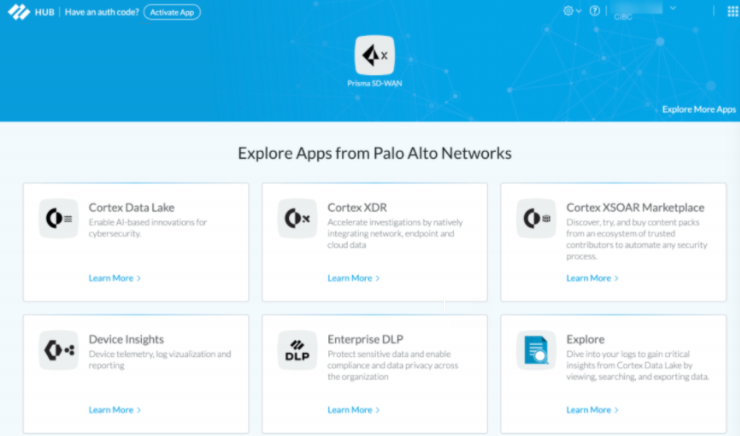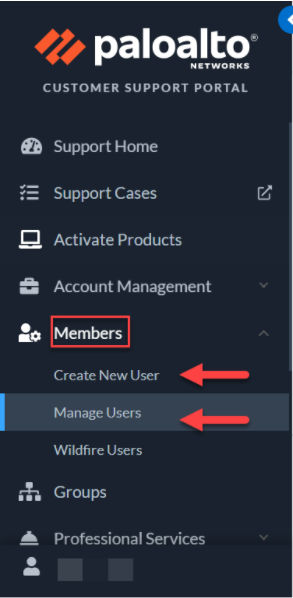Prisma SD-WAN
Launch Prisma SD-WAN Web Interface
Table of Contents
Expand All
|
Collapse All
Prisma SD-WAN Docs
-
-
-
- CloudBlade Integrations
- CloudBlades Integration with Prisma Access
-
-
-
-
- 6.5
- 6.4
- 6.3
- 6.2
- 6.1
- 5.6
- New Features Guide
- On-Premises Controller
- Prisma SD-WAN CloudBlades
- Prisma Access CloudBlade Cloud Managed
- Prisma Access CloudBlade Panorama Managed
Launch Prisma SD-WAN Web Interface
Let us learn to activate and launch Prisma SD-WAN.
| Where Can I Use This? | What Do I Need? |
|---|---|
|
|
If you have purchased your Prisma SD-WAN license and ION devices
before March 2021, and your tenant is not TSG, you have a direct link to launch the
Prisma SD-WAN. Starting September 2021, you will be associated
with a Customer Support Portal (CSP) account in the Palo Alto
Networks Hub. You can now launch Prisma SD-WAN through the Palo Alto
Networks hub also.
However, you must have the CSP sign-in credentials to sign in to the Palo Alto
Networks Hub.
- Click Launch Prisma SD-WAN to access the Prisma SD-WAN web interface.Click the Prisma SD-WAN tile on the hub to launch the application in future.
![]() After activation of the Prisma SD-WAN application, you can manage user roles in the Prisma SD-WAN application. If you have a Super User role in the Customer Support Portal, then the first time you access the Prisma SD-WAN application through the Palo Alto Networks hub, you will have the Super Administrator role in the Prisma SD-WAN application. If you are not assigned a Super User role in the CSP, you will have a View-only User role in the Prisma SD-WAN application.This role can be changed by another user with Super or IAM privileges to any other role defined in the Prisma SD-WAN application. When you next log in to the Prisma SD-WAN application from the hub, you will have privileges in Prisma SD-WAN as defined by your user role.For CSP user, contact your Sales Engineer for the sign-in credentials for the Customer Support Portal (CSP).After you obtain the Username and Password, sign in to the hub using the provided credentials.Click the Prisma SD-WAN tile to launch the Prisma SD-WAN web interface. There is no activation required.Read and agree to the End User License Agreement to launch the Prisma SD-WAN web interface.
After activation of the Prisma SD-WAN application, you can manage user roles in the Prisma SD-WAN application. If you have a Super User role in the Customer Support Portal, then the first time you access the Prisma SD-WAN application through the Palo Alto Networks hub, you will have the Super Administrator role in the Prisma SD-WAN application. If you are not assigned a Super User role in the CSP, you will have a View-only User role in the Prisma SD-WAN application.This role can be changed by another user with Super or IAM privileges to any other role defined in the Prisma SD-WAN application. When you next log in to the Prisma SD-WAN application from the hub, you will have privileges in Prisma SD-WAN as defined by your user role.For CSP user, contact your Sales Engineer for the sign-in credentials for the Customer Support Portal (CSP).After you obtain the Username and Password, sign in to the hub using the provided credentials.Click the Prisma SD-WAN tile to launch the Prisma SD-WAN web interface. There is no activation required.Read and agree to the End User License Agreement to launch the Prisma SD-WAN web interface.- When you sign in to your Customer Support Portal account, click MembersManage Users to edit the user roles of the users from Edit User.
- If you have the Super User role, then you can
click MembersCreate New User to add a new user in the CSP account. With a
Super User role in the CSP account, you
have a Tenant Super role in the Prisma SD-WAN application. You can optionally create
a new user in the CSP account as a Standard
User who has view-only permissions in the CSP
account. However, the new Standard User created in the CSP account
can then be changed to IAM Administrator,
Network Administrator,
Security Administrator, or
View-only User in the Prisma SD-WAN application as per the previously
existing user roles for that user in Prisma SD-WAN.
![]()
- The existing users in the Prisma SD-WAN application are not migrated to the CSP account and the existing user roles and privileges continue to remain unchanged. You can create a new user in the CSP account as a Standard User, who can then launch Prisma SD-WAN from the Hub. A new user created in the CSP account has a corresponding new user created in the Prisma SD-WAN application also. Thus, you may find duplicate user roles in the Prisma SD-WAN application if the existing user roles in Prisma SD-WAN are created by the same name in the CSP account also.
- The user roles seen in the Prisma SD-WAN application and the CSP account may not map to each other with similar user roles. Thus, any change made to the user role in the Prisma SD-WAN application will not reflect in the CSP account user role for the same user.
- If you delete a user in the Prisma SD-WAN application, you must manually delete the same user from the CSP account.