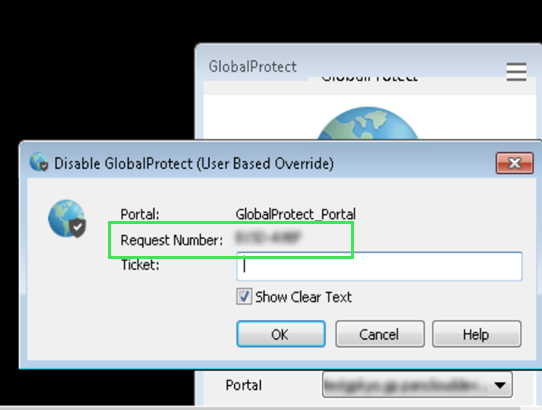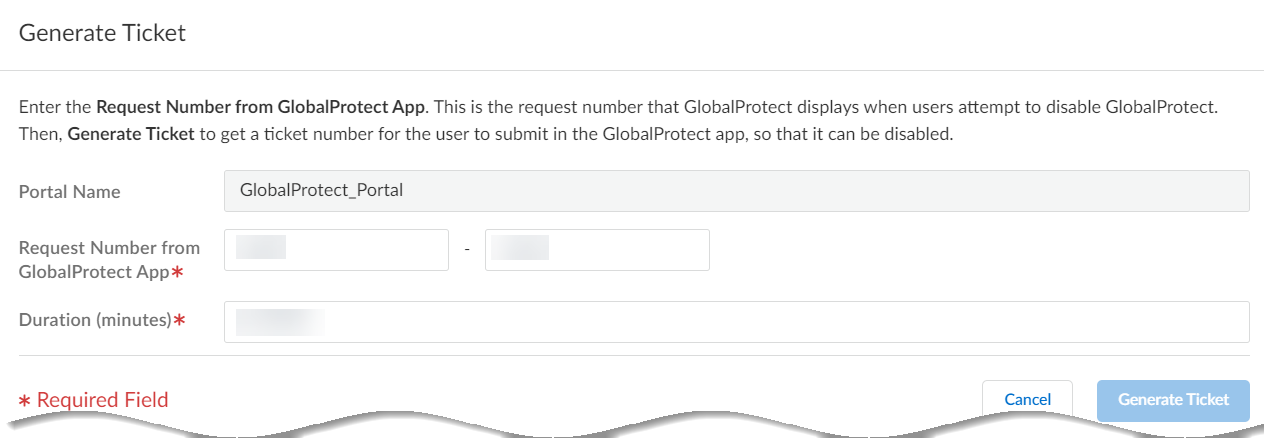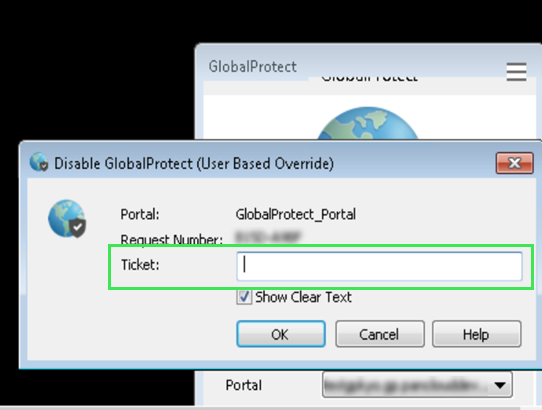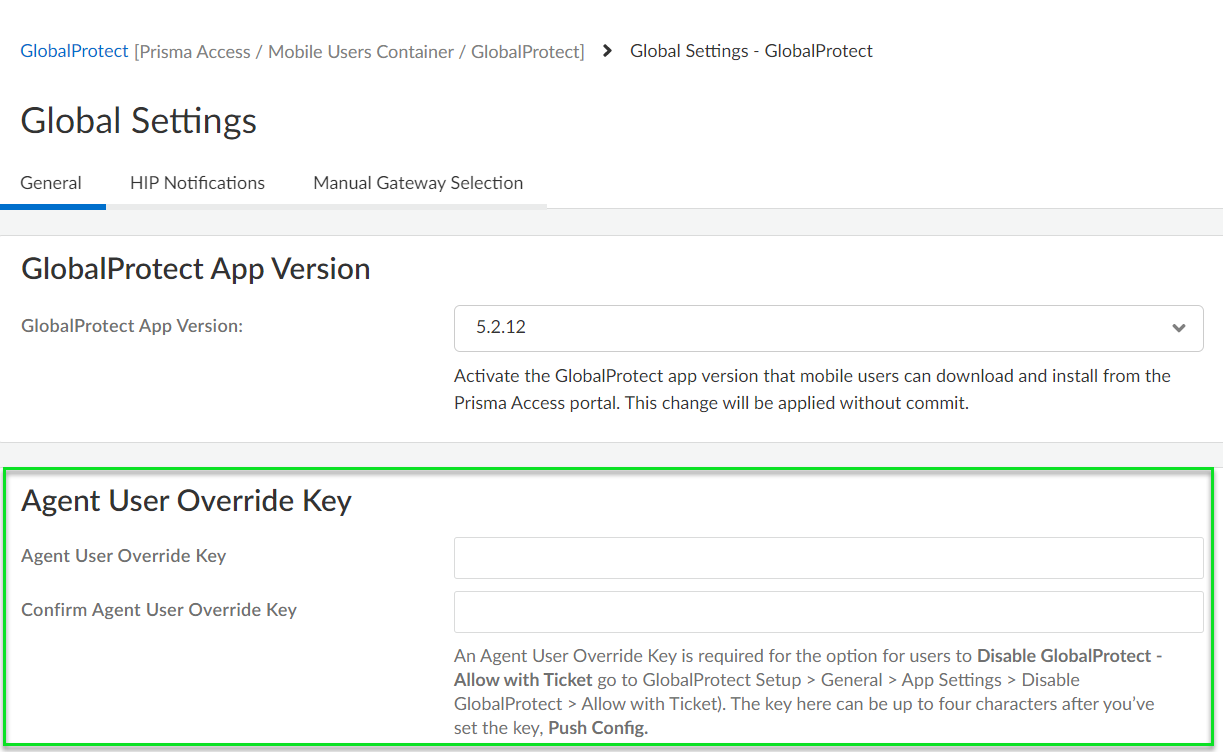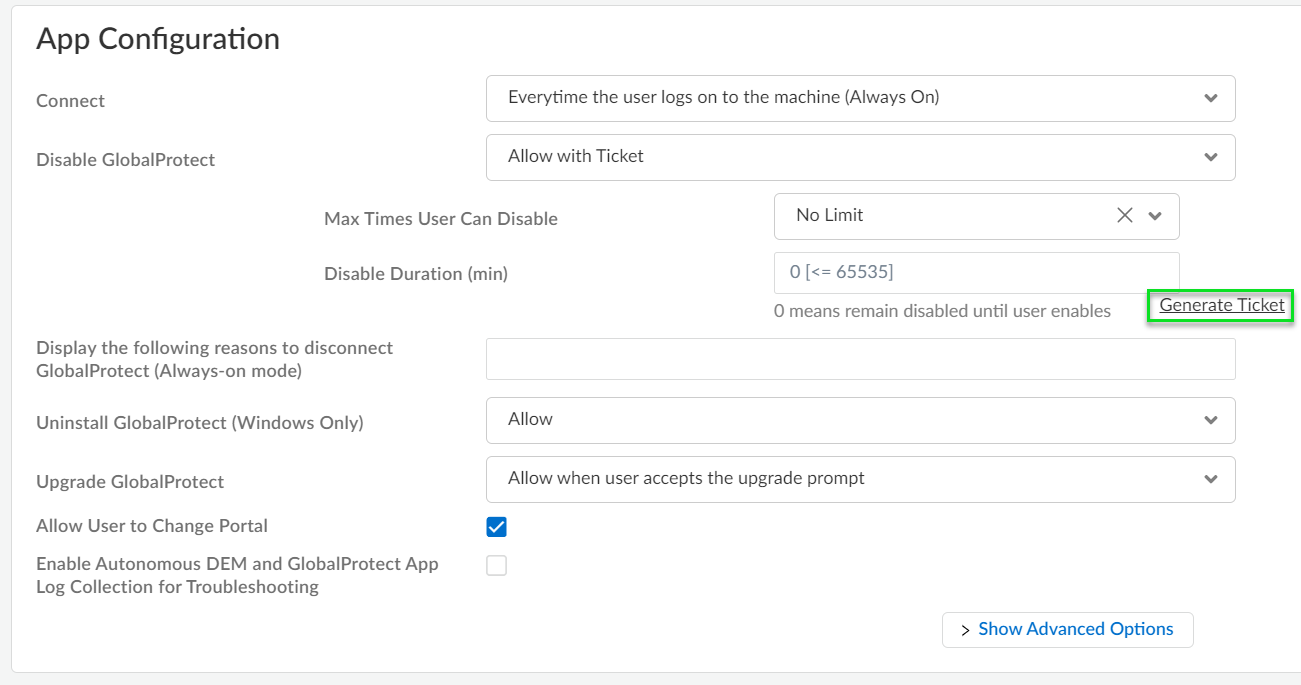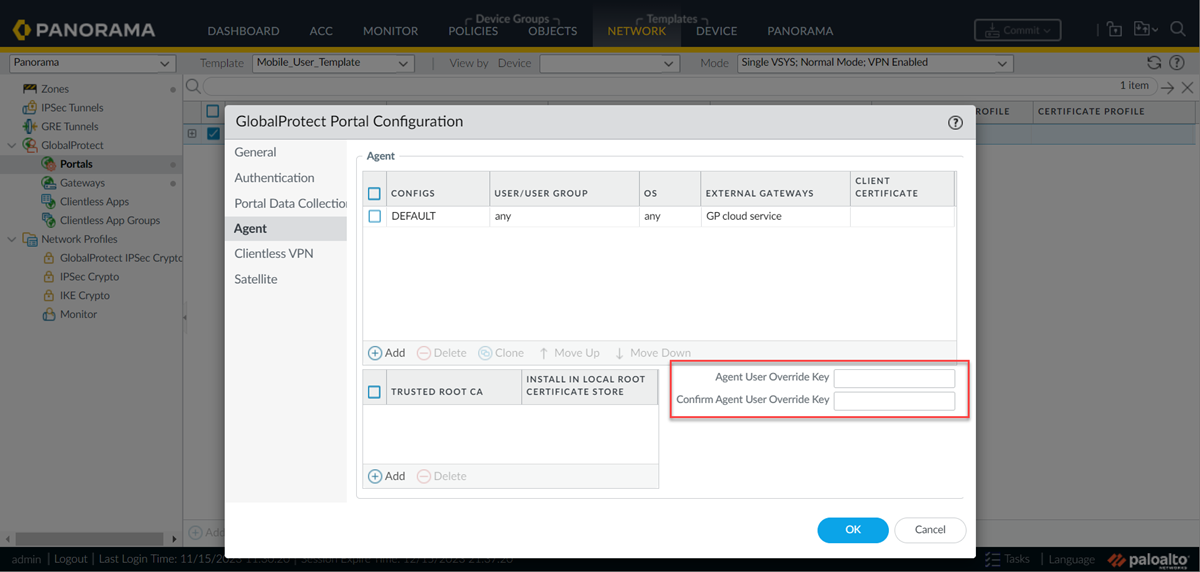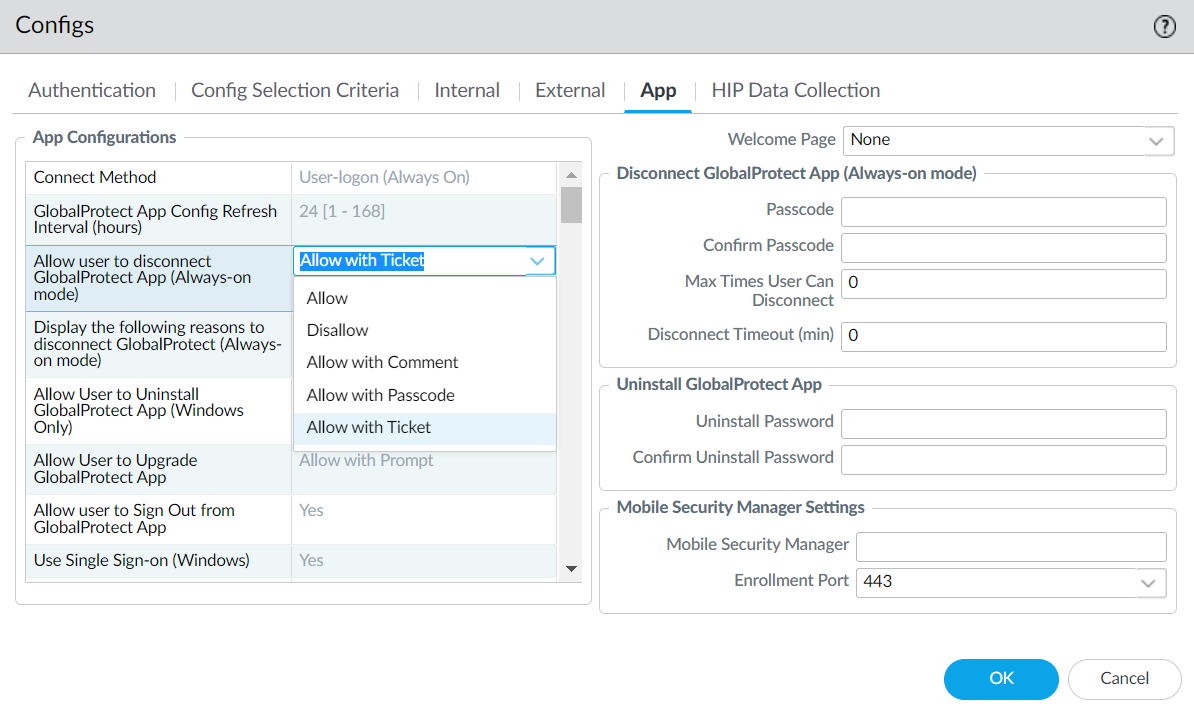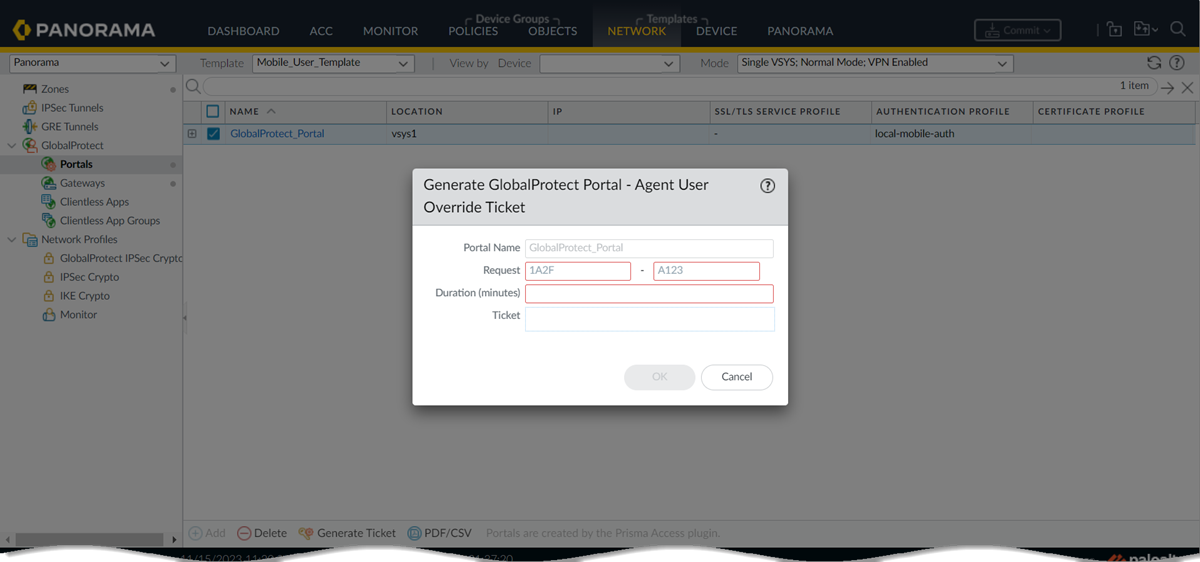Prisma Access
Ticket Request to Disable GlobalProtect
Table of Contents
Expand All
|
Collapse All
Prisma Access Docs
-
- 6.1 Preferred and Innovation
- 6.0 Preferred and Innovation
- 5.2 Preferred and Innovation
- 5.1 Preferred and Innovation
- 5.0 Preferred and Innovation
- 4.2 Preferred
- 4.1 Preferred
- 4.0 Preferred
- 3.2 Preferred and Innovation
- 3.1 Preferred and Innovation
- 3.0 Preferred and Innovation
- 2.2 Preferred
-
-
- 4.0 & Later
- Prisma Access China
-
-
Ticket Request to Disable GlobalProtect
Instead of enabling users to directly disable GlobalProtect, you can allow a user to
request for GlobalProtect to be disabled via a ticket.
| Where Can I Use This? | What Do I Need? |
|---|---|
|
|
Instead of enabling users to directly disable GlobalProtect, you can allow a user to
create a ticket in order to disable GlobalProtect. The GlobalProtect admin can then
decide whether or not to allow each specific user to disable GlobalProtect.
How It Works
After you’ve set up this feature, here’s the workflow for a ticket
request to disable GlobalProtect:
- A user attempts to disable GlobalProtect in the GlobalProtect app. GlobalProtect displays a request number to the user.
![]()
- The user shares the request number with the GlobalProtect admin.
- The GlobalProtect admin logs in to Prisma Access (Managed by Strata Cloud Manager) and uses the request number to generate a ticket.
![]()
- The GlobalProtect admin shares the ticket number with the user. The user enters the ticket number into the app to disable GlobalProtect.
![]()
Set It Up
Ticket Request to Disable GlobalProtect (Strata Cloud Manager)
Instead of enabling users to directly disable GlobalProtect, you can allow a user to
request for GlobalProtect to be disabled via a ticket.
- Set an Agent Override KeyBefore you can enable the option for ticket requests to disable GlobalProtect, you must first need to set an Agent User Override Key.Go to Configuration NGFW and Prisma AccessConfiguration ScopePrisma AccessGlobalProtectGlobalProtect AppGlobal App Settings and enter a four character key to set the Agent Override Key.
![]() Allow for GlobalProtect to be disabled with a ticketGo to Configuration NGFW and Prisma AccessConfiguration ScopePrisma AccessGlobalProtectGlobalProtect AppApp SettingsApp ConfigurationDisable GlobalProtect and set the option to Allow with Ticket.
Allow for GlobalProtect to be disabled with a ticketGo to Configuration NGFW and Prisma AccessConfiguration ScopePrisma AccessGlobalProtectGlobalProtect AppApp SettingsApp ConfigurationDisable GlobalProtect and set the option to Allow with Ticket.![]() Generate a ticketAfter setting the Agent Override Key and the option to Allow with Ticket, you’ll be able to Generate Ticket.When a user attempts to disable GlobalProtect in the app, GlobalProtect will display a request number to them. Submit that request number here to generate a ticket for GlobalProtect to be disabled for that user.
Generate a ticketAfter setting the Agent Override Key and the option to Allow with Ticket, you’ll be able to Generate Ticket.When a user attempts to disable GlobalProtect in the app, GlobalProtect will display a request number to them. Submit that request number here to generate a ticket for GlobalProtect to be disabled for that user.![]()
Ticket Request to Disable GlobalProtect (Panorama)
Instead of enabling users to directly disable GlobalProtect, you can allow a user to
request for GlobalProtect to be disabled via a ticket.
- Set an Agent Override KeyBefore you can enable the option for ticket requests to disable GlobalProtect, you must first need to set an Agent User Override Key.Go to NetworkGlobalProtectPortals and select the connection name your want to set an Override Key for. Select Agent and then enter a key to set the Agent Override Key.
![]() Allow for GlobalProtect to be disabled with a ticketGo to NetworkGlobalProtectPortals and select the connection name your want to Allow users to disconnect from. Select Agent, choose a Config, select AppApp ConfigurationsAllow user to disconnect GlobalProtect App (Always-on mode), and set the option to Allow with Ticket.
Allow for GlobalProtect to be disabled with a ticketGo to NetworkGlobalProtectPortals and select the connection name your want to Allow users to disconnect from. Select Agent, choose a Config, select AppApp ConfigurationsAllow user to disconnect GlobalProtect App (Always-on mode), and set the option to Allow with Ticket.![]() Generate a ticketAfter setting the Agent Override Key and the option to Allow with Ticket, you’ll be able to Generate Ticket.When a user attempts to disable GlobalProtect in the app, GlobalProtect will display a request number to them. Submit that request number here to generate a ticket for GlobalProtect to be disabled for that user.
Generate a ticketAfter setting the Agent Override Key and the option to Allow with Ticket, you’ll be able to Generate Ticket.When a user attempts to disable GlobalProtect in the app, GlobalProtect will display a request number to them. Submit that request number here to generate a ticket for GlobalProtect to be disabled for that user.![]()