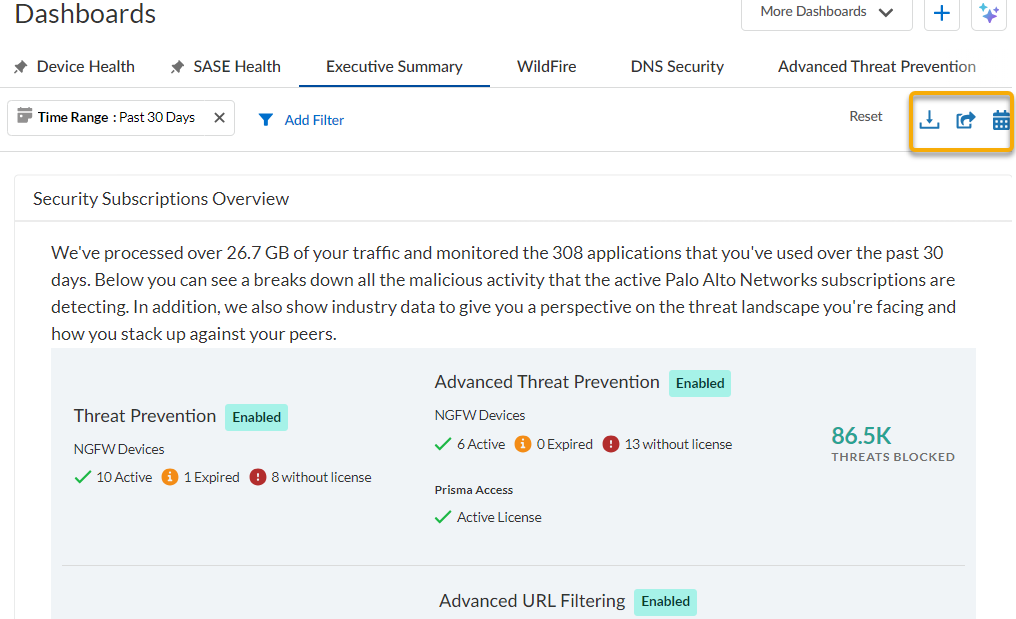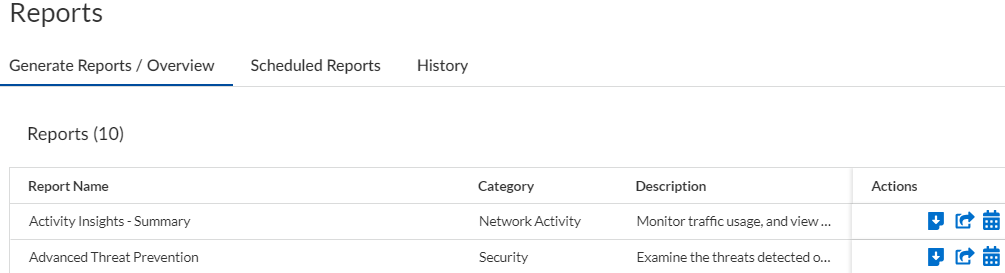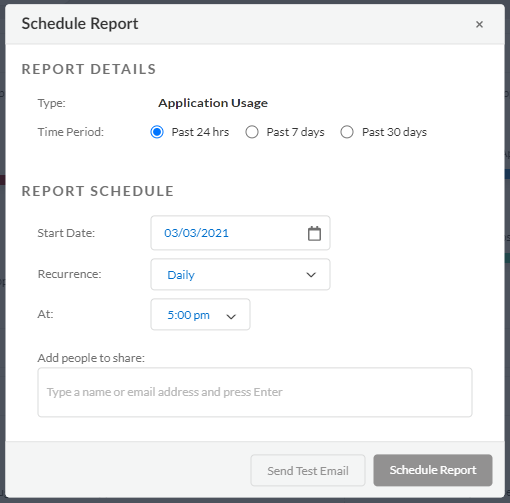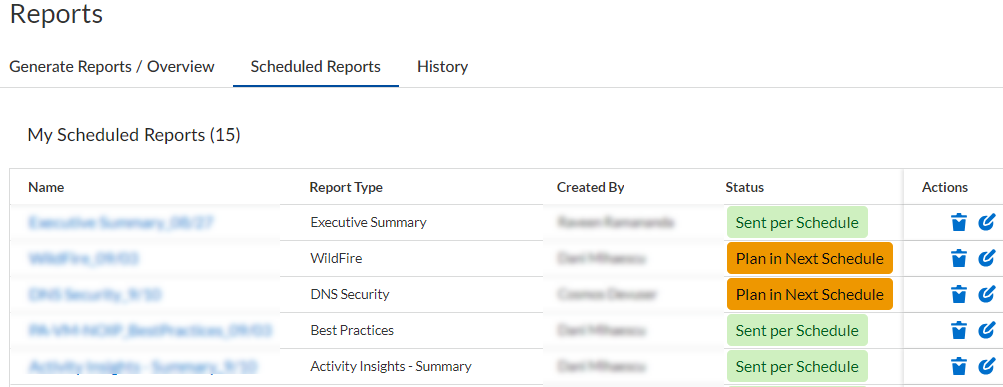Strata Cloud Manager
Reports (Prisma Access and NGFW)
Table of Contents
Expand All
|
Collapse All
Strata Cloud Manager Docs
Reports (Prisma Access and NGFW)
Share reports within your organization, and schedule reports so that they’re
delivered to your email inbox—and your colleagues inboxes—at regular intervals (daily,
weekly, or monthly).
The dashboards and Activity Insights summary can be shared
within your organization as PDF reports, and you also schedule reports so that
they’re delivered to your email inbox—and your colleagues’ inboxes—at regular
intervals (daily, weekly, or monthly).
So that you can easily share reports
with people in your organization, set up Cloud Identity Engine (Directory
Sync) for this app. Cloud Identity Engine gives apps read-only access to your Active
Directory information. With Cloud Identity Engine set up, you can easily add
recipients to a scheduled report. Your report recipients are checked against Cloud
Identity Engine, and if it doesn’t find a match, it performs an extra validation
step by checking the email address domain against the email address domains
associated with your support account. These checks ensure that reports are not sent
outside of your organization.
You can download, share, or schedule report
directly from the Reports menu or from the individual
Dashboard page and Insights > Activity InsightsOverview page. Reports are shared and downloaded as PDFs.
To download,
share, or schedule a report:
- Click any of these icons,on the Dashboard page or from the Insights > Activity InsightsOverview page.
![]()
![]() OrClick Strata Cloud ManagerReportsGenerate Reports/Overview and select any of these iconsfrom the list of report formats. By default, reports are generated with the last 24 hours data or 30 days data based on the type of dashboard for which you are generating report. You can customize the time period for which you want to gather data in the report when scheduling the report.
OrClick Strata Cloud ManagerReportsGenerate Reports/Overview and select any of these iconsfrom the list of report formats. By default, reports are generated with the last 24 hours data or 30 days data based on the type of dashboard for which you are generating report. You can customize the time period for which you want to gather data in the report when scheduling the report.![]()
![]() If you’re scheduling a report, you’ll need to continue to define the report parameters including:
If you’re scheduling a report, you’ll need to continue to define the report parameters including:- the Time Period for which to gather data
- the Recurrence, which is the frequency at which you’d like the report to be delivered (daily, weekly, or monthly)
![]() You can view, edit, or delete all the scheduled reports from the Strata Cloud ManagerReportsScheduled Reports tab.
You can view, edit, or delete all the scheduled reports from the Strata Cloud ManagerReportsScheduled Reports tab.![]() History shows all the reports downloaded in the past 30 days.
History shows all the reports downloaded in the past 30 days.